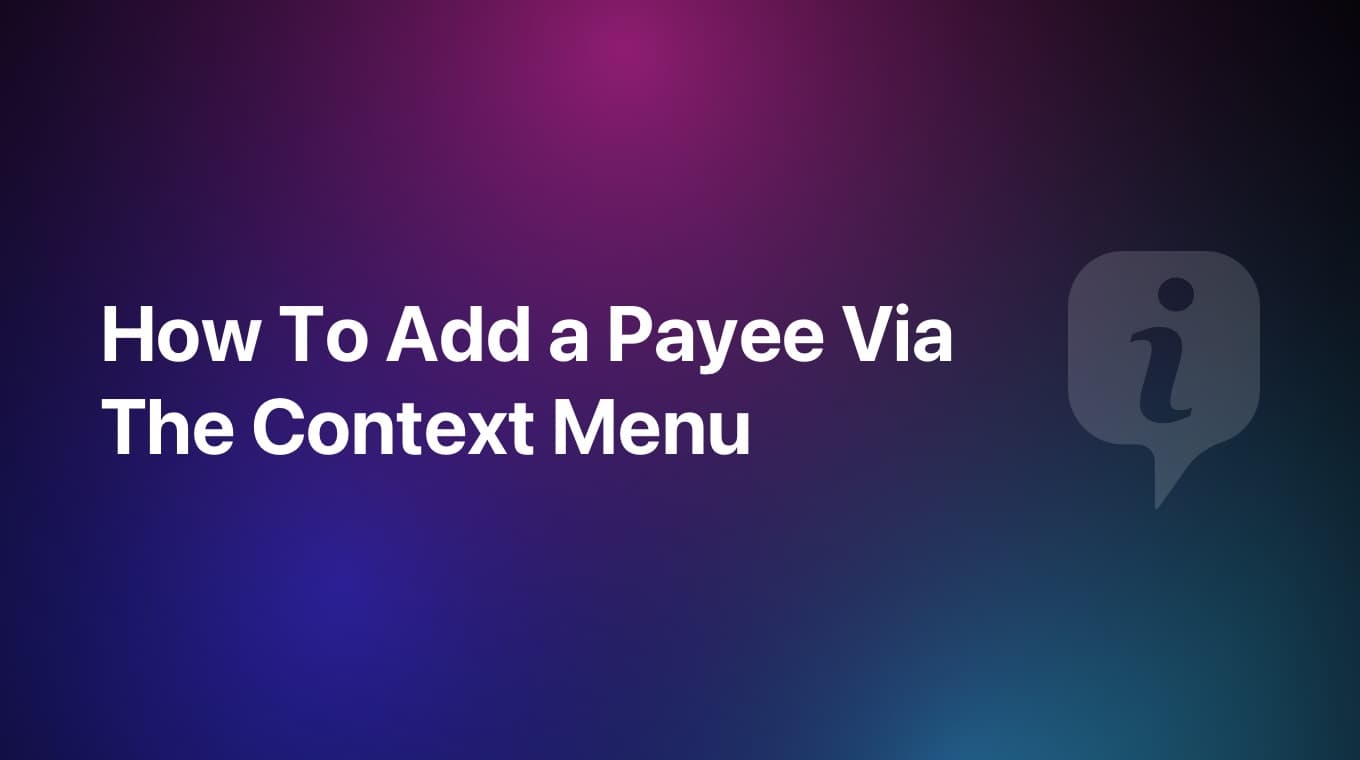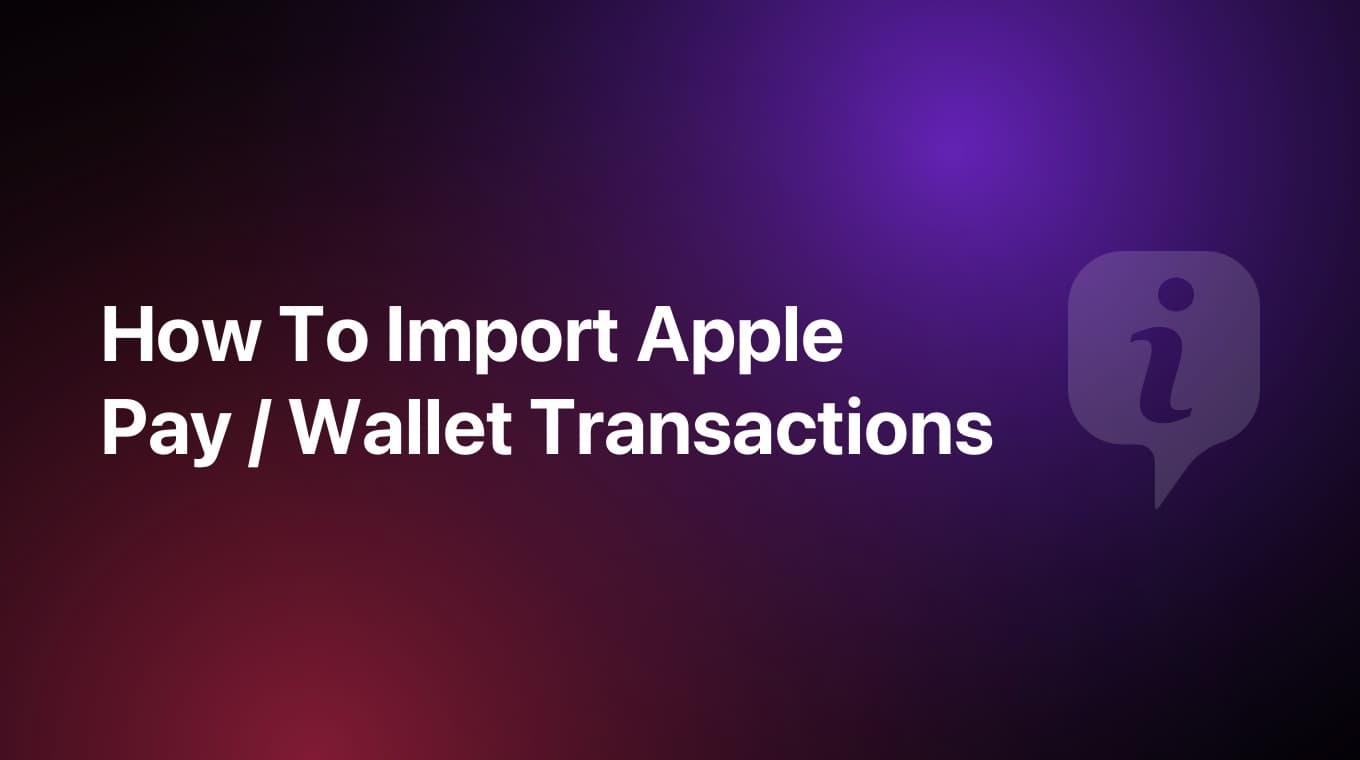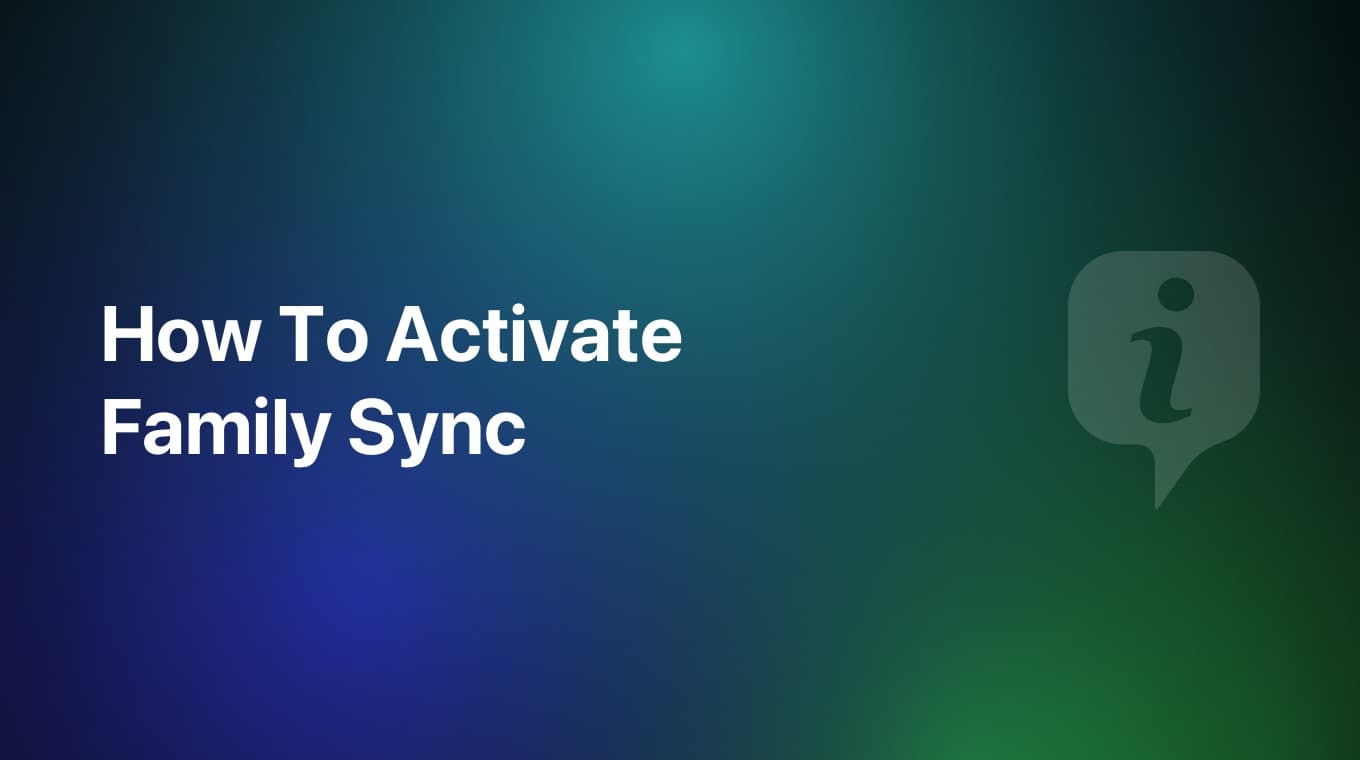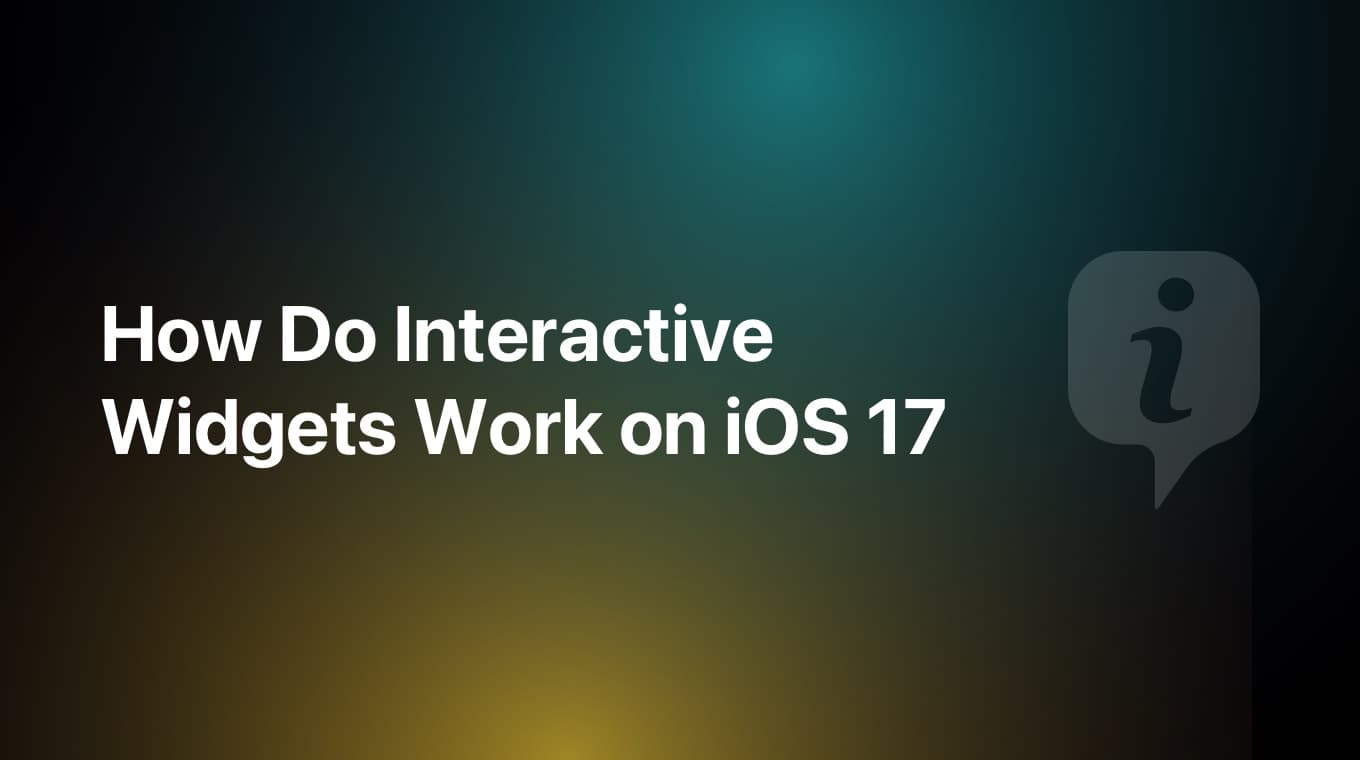In this guide you will learn how to export all your income or expense transactions to a PDF file. The export feature is perfect for pro users and business owners who want to have a complete overview of their finances, making MoneyCoach even more business-friendly. After exporting your transactions, you can easily share the pdf file with your business partners, tax advisor, your wife, husband, etc.
Step-by-step guide
- Go to Settings / Import & Export
- In the Advanced Export section, tap "Export as PDF"
- You will be presented with a screen where you are able to customize your export. In this screen, you can:
- Select which accounts, including their transactions you want to export
- Select if you want to include Transfers or not
- Select the period or date range you want to export
- Once you are happy with the customization, tap the "Done" button
- The share sheet will appear and now you can select what you want to do with this PDF file. Save it to your iCloud Drive, send it to someone etc.
Congratulations! You just exported your customized MoneyCoach data as a PDF file!
New Methods
With MoneyCoach 9.1, we've expanded the Advanced Export premium feature to do even more cool and exciting things.
Export accounts list as PDF
You can now export a file that includes just your accounts, their balance, multi-currency balance and the currency. Here's how you do it:
- On the Account card on the Overview, tap the "View All" button
- On the Accounts list, tap the "⋯" button on the top right side
- Select the "Export as PDF" option
- The share sheet will appear and now you can select what you want to do with this PDF file. Save it to your iCloud Drive, send it to someone etc.
Export transactions for one account as PDF
You can now export all of the transactions added to an account way faster. Here's how you do it:
- On the Account card on the Overview, tap the "View All" button
- Tap on an account to check the transactions
- Tap the "⋯" button on the top right side
- Select the "Export as PDF" option
- The share sheet will appear and now you can select what you want to do with this PDF file. Save it to your iCloud Drive, send it to someone etc.
Export your transactions as PDF
You can now export all of the transactions data that you have added to MoneyCoach directly from the Transactions list. Here's how you do it:
- Go to the Transactions tab
- Tap the "⋯" button on the top right side
- Select the "Export as PDF" option
- The share sheet will appear and now you can select what you want to do with this PDF file. Save it to your iCloud Drive, send it to someone etc.
Export your "Transactions by Category" as PDF
Basically you can now export what you see in the Report itself, so the category, the total for that category and the number of transactions added to that category for the selected date range or period.
- Go to the Reports tab
- Tap on the "Transactions by Category" report
- Once inside the report, if you want to export the current month, just tap on the "Share" icon on the top right side next to the Filter button
- Tap the "Export as PDF" button
- The share sheet will appear and now you can select what you want to do with this PDF file. Save it to your iCloud Drive, send it to someone etc.
The best thing about this new advancement is that if you apply any filters to the report, meaning that you can customize the accounts, include or not transfers and select a custom period or date range, the export will too.
You can also export the data you see from the Income vs Expense report too. Give it a try!