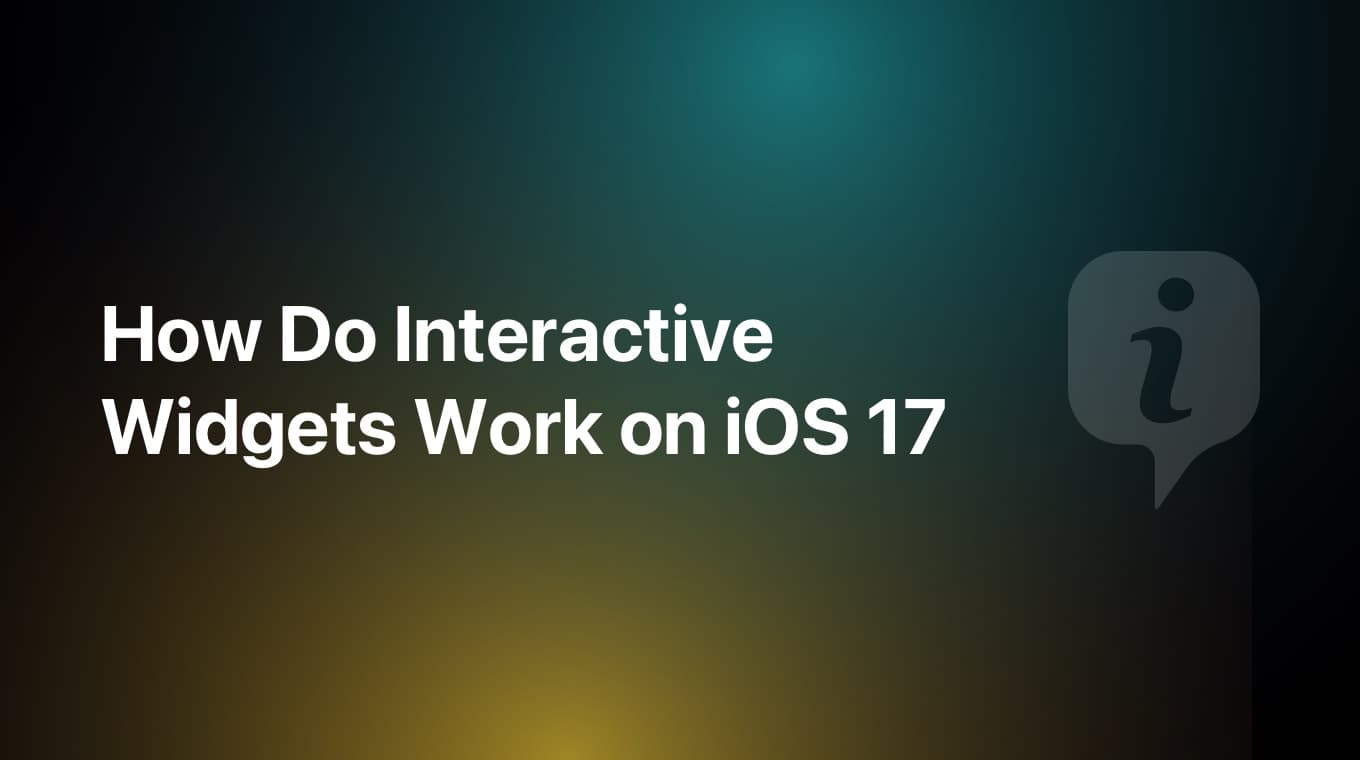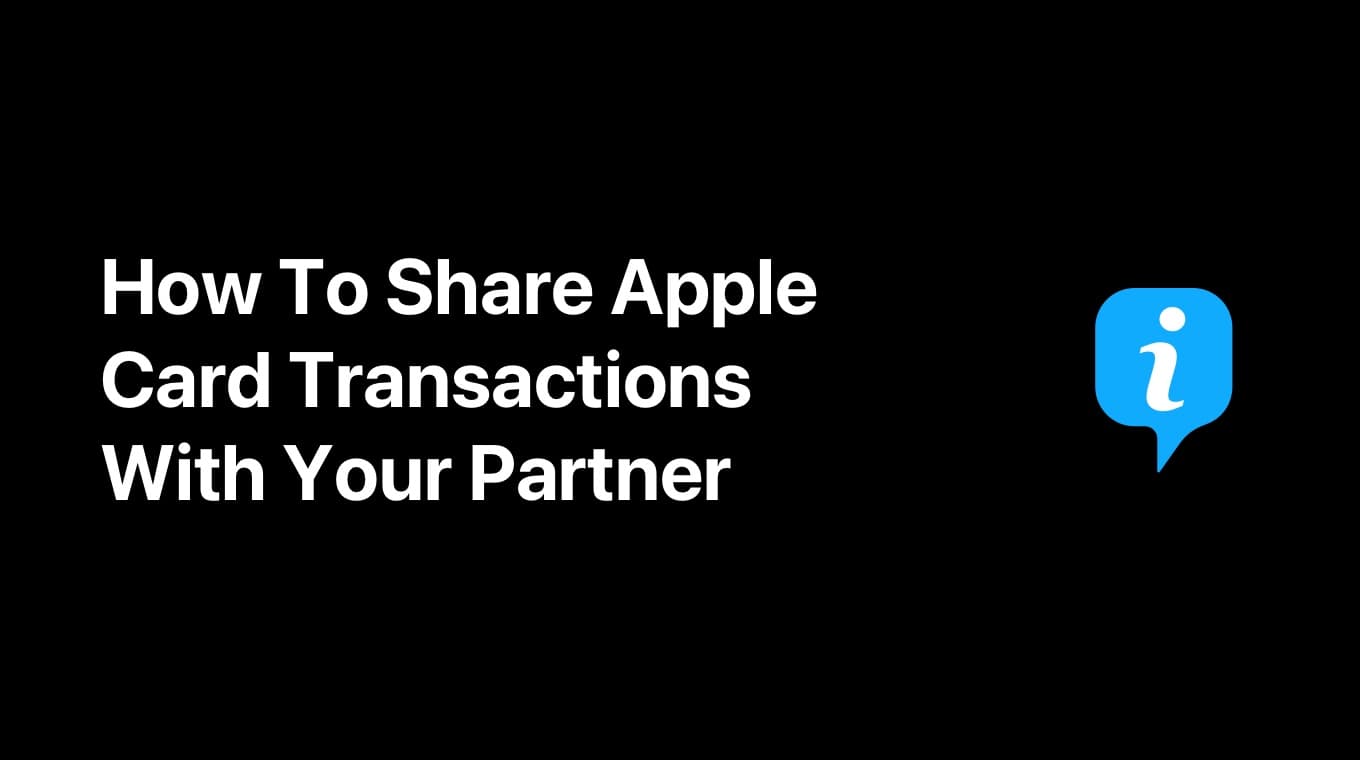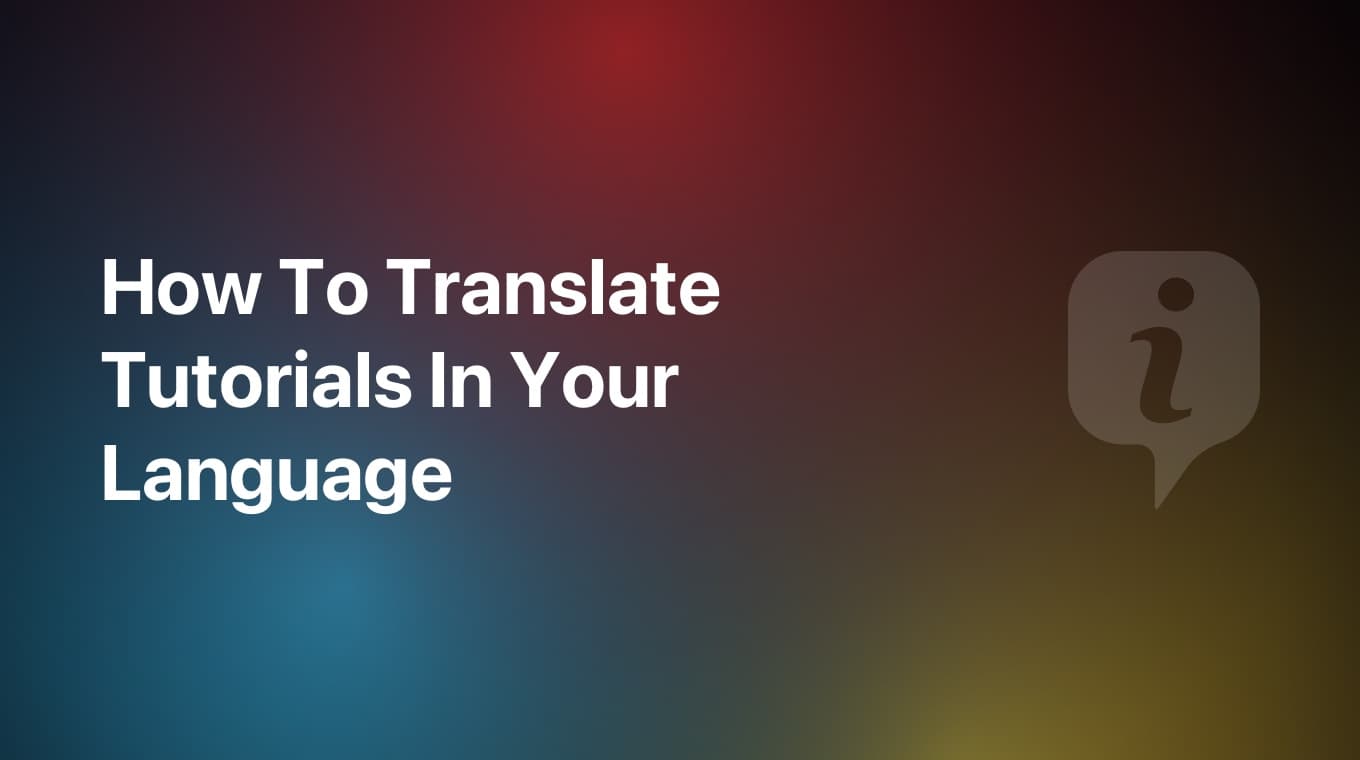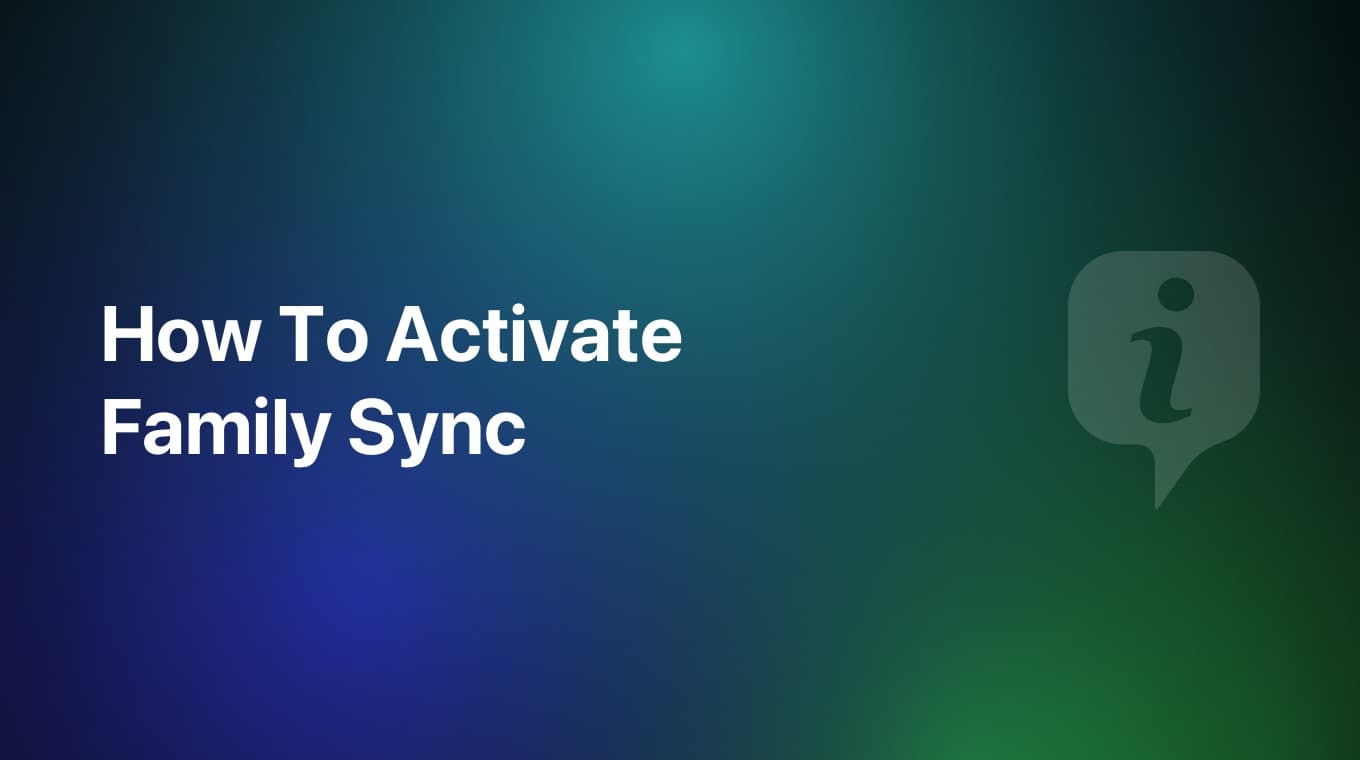
Family Sync has been one of the most requested features by the users. We're glad to announce that it is finally available in MoneyCoach!
In this guide we will dive deep and learn all about this new powerful feature. Let's start.
What is Family Sync in MoneyCoach?
Family Sync allows you to share and sync data across multiple users with different Apple IDs. Basically you can now share your data with your wife, husband or partner and have one unified experience where you can see your shared accounts, budgets, goals, transactions, categories, etc. If you want to learn more about Family Sync, you can read our blog post.
Keep in mind that Family Sync is a Premium feature.
Before Activating Family Sync
⚠️ Important for Family Sync Users ☁️👨👩👧👦
Since this is a Premium feature, you and the users you invite must have MoneyCoach Premium. If you or any family member has bought a Family Plan, your family members will become Premium after they restore purchases at no additional charge. Learn more about this by visiting this official Apple guide.
Another thing to keep in mind is that if you have purchased a Family Plan that includes a free trial period, you will have to wait for the trial to end before you can share the Family Plan with your Apple Family members. Trying to restore purchases before the trial ends will not work on your Apple Family members' devices.
If you haven't upgraded to a Family plan yet, here is how to do it - How To Upgrade To Family Plan
Another important thing to keep in mind for the Family Subscription plans. If your family members have different App Store regions, meaning for example that one is in US and the other one is in Germany, you will not be able to share your Family Subscription with them. This is something that Apple does not allow and we cannot change. So all users in an Apple Family must have the same App Store region.
Step-by-step guide
- Go to Settings / Data & Sync
- Tap on the Sync button and from the dropdown menu select "Family Sync" option
- Once the share view appears, you can invite your partner, family member or anyone with an Apple ID
- Tap the Done button once you have sent the invites.
- Wait for the final sync to complete. This might take a while, especially for long time users with a lot of data
- That's it! You have done your part
Once the invitation you sent gets accepted, the syncing will start and after a few moments both of you will have one shared MoneyCoach view.
Important information
If you personally have multiple devices where you use the "Individual Sync", you will have to manually change to "Family Sync" on all your devices.
If you have been sent an invitation from another user, you will need to tap on that link from all of your devices that you have. So if your partner sent you an invitation and you have an iPhone, iPad or Mac, you have to tap on that link on all your devices. This way all your devices will be using "Family Sync".
How does it work?
Family Sync in MoneyCoach allows users to share and sync their data with multiple users with different Apple IDs. When an user activates Family Sync and sends an invite to another user, when this invitation is accepted, their data will get merged into one shared database in iCloud.
The app will combine transactions, accounts, budgets, goals, categories. Pretty much everything into one unified dataset. All users who are part of this Family Sync instance have access to the shared dataset and can modify it collaboratively. Any changes made will be reflected in near-real-time for all parties.
Things to know
Although we merge and sync pretty much everything into one unified dataset when you are in Family Sync with other users, some customizing options are individual.
For example, each user can separately select to show or hide any accounts from their Overview card and Net Worth. Check out the linked guide on how to do that.
Another important thing to mention is that when you turn on either the "Individual" or "Family" sync, MoneyCoach will also make a manual backup file containing all the data that is present in your app locally at that point in time. You can find this backup in the MoneyCoach folder in your iCloud Drive when exploring via the Files app.