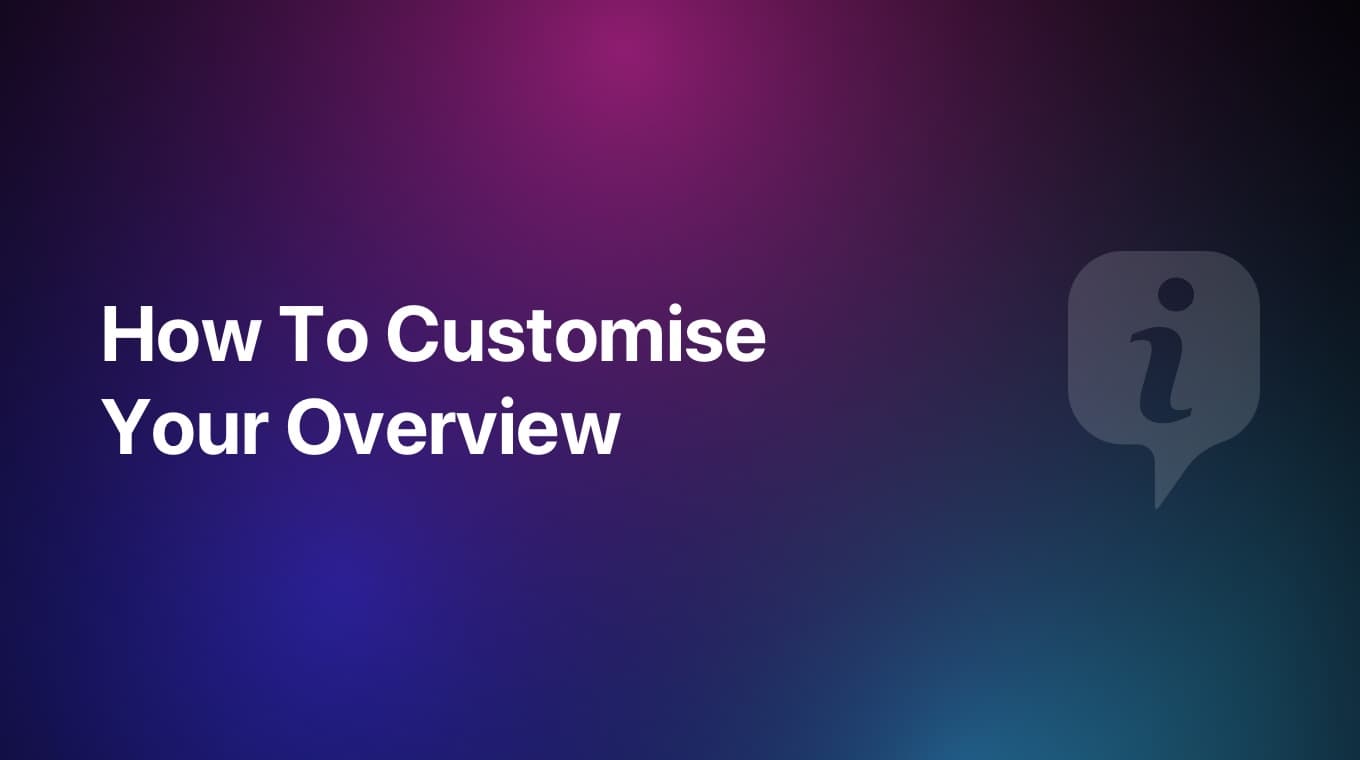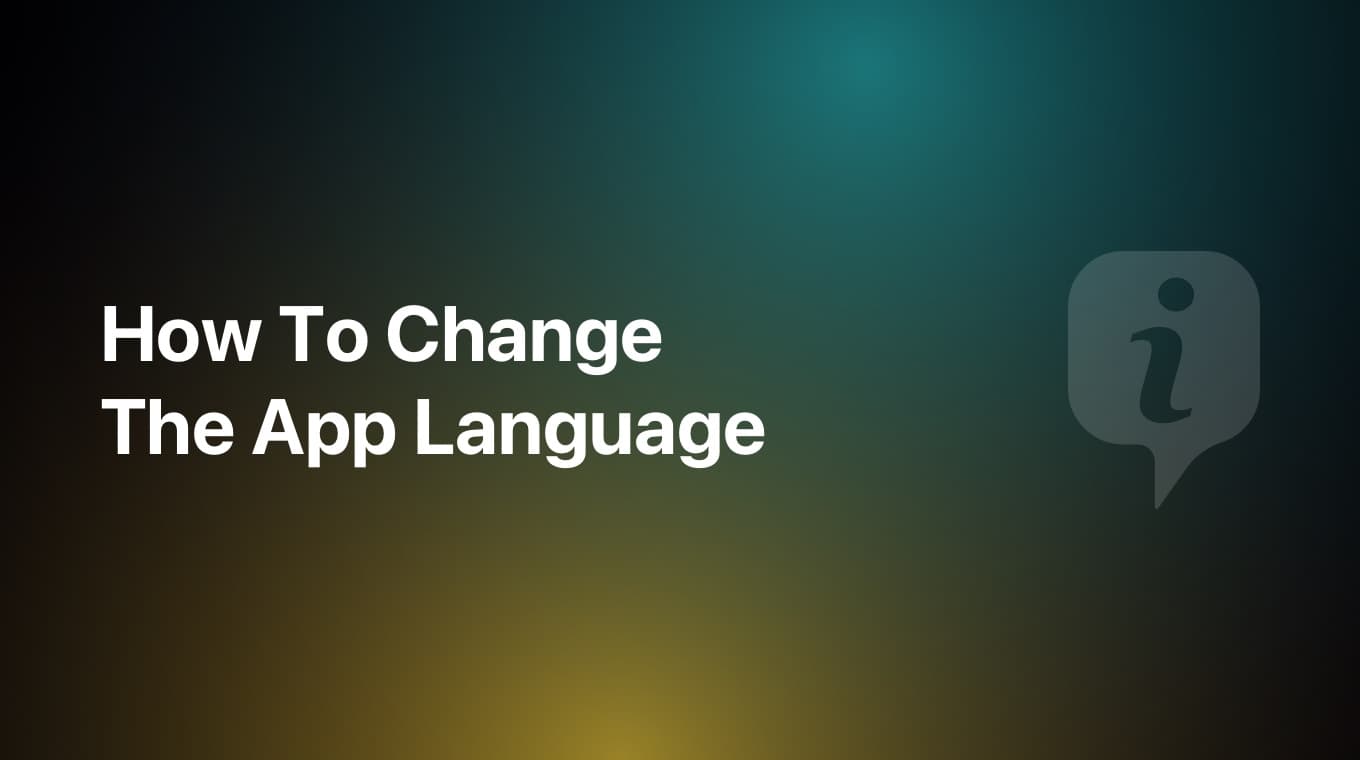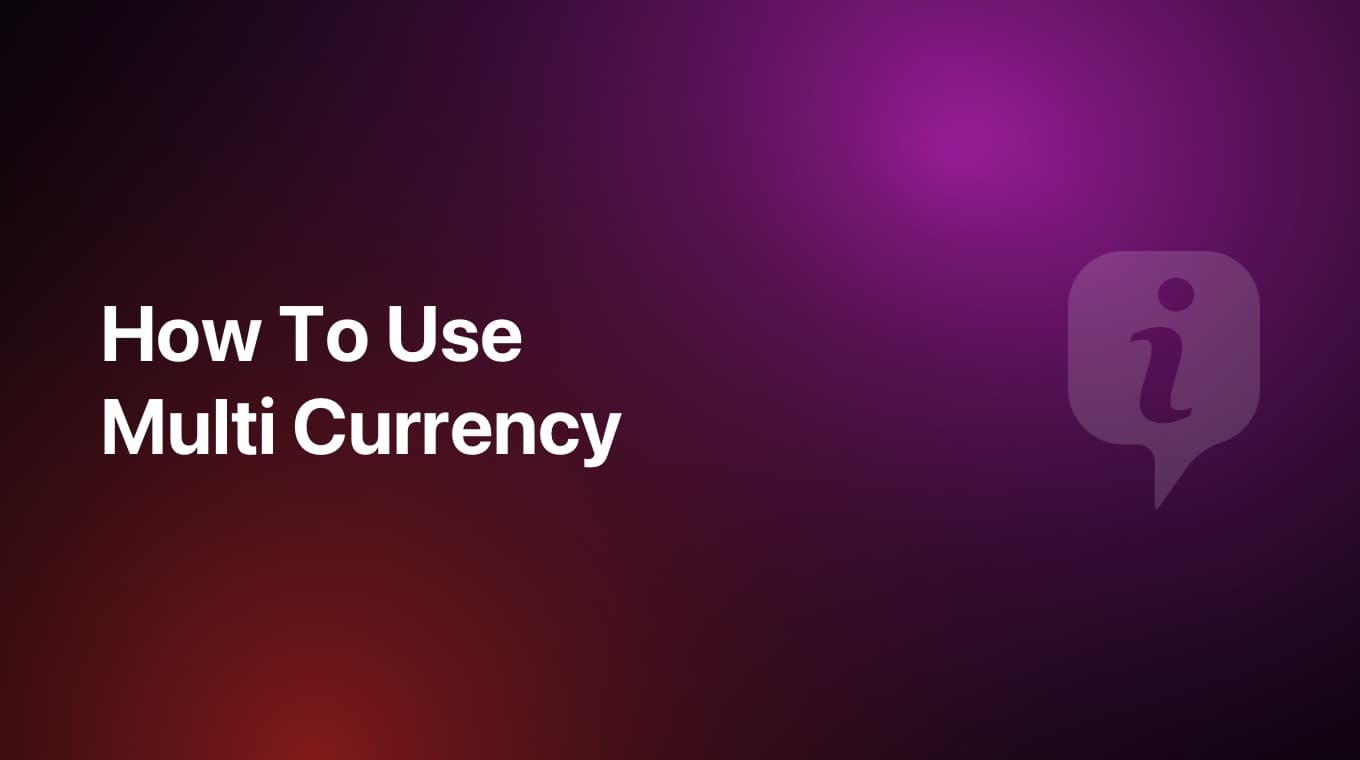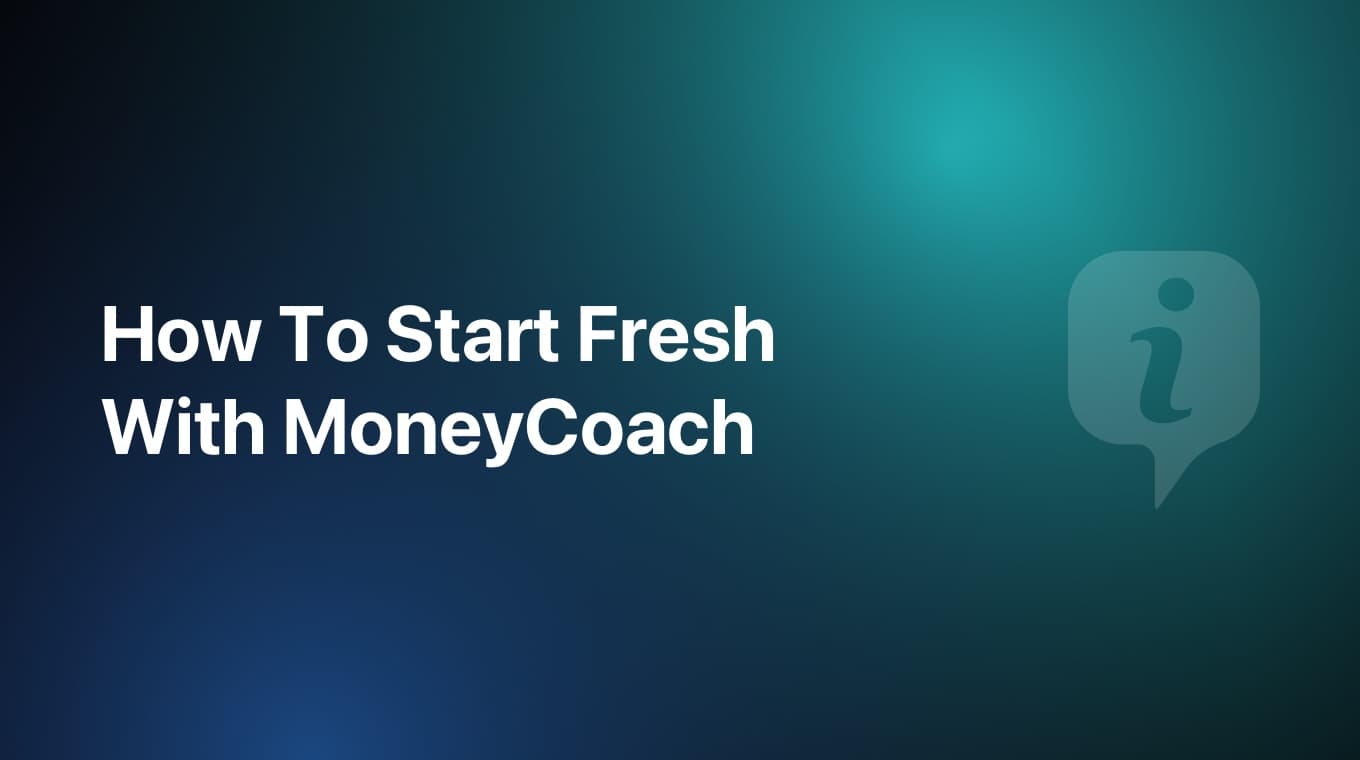
If you are using MoneyCoach, but want to start fresh from the beginning, this tutorial will show you how to achieve just that.
But before we continue, know that this method means that you will start from zero and all the data that you might have added to MoneyCoach will be deleted.
Step-by-step guide
Deactivate iCloud Sync
- If you are using iCloud to sync your data across all your devices, you have to deactivate the sync by going to Settings / Data & Sync on all of your devices first
- Tap the "Individual" button and then select the "OFF" option
Delete all data
- Next, tap the "Reset data" button
- Tap the "Reset everything" button
- In the menu that appears, tap the "Remove data from iCloud"
- Next, tap the "Reset everything" button and again and in the menu, tap the "Reset everything" button once more
- Repeat this last step on all your devices
Start fresh
- Open MoneyCoach on your main device
- Create a new account, add categories, budgets, goals, etc.
[Optional] Reactivate iCloud Sync
- Go to Settings / Data & Sync
- Tap on the "OFF" button and select the "Individual" option
- Wait for the indicator to stop spinning. Once it ends, it means that the sync has been completed
- Open the app on the secondary devices, go to Settings / Data & Sync. Tap on the "OFF" button and select the "Individual" option
- Wait for the main device to finish syncing
- Repeat steps 10-14 on every device you have MoneyCoach installed on.
Finish
- Congratulations! Now your devices should be in sync.
From here start adding all of the information you want to your app and you should see it on the other devices too. Enjoy!