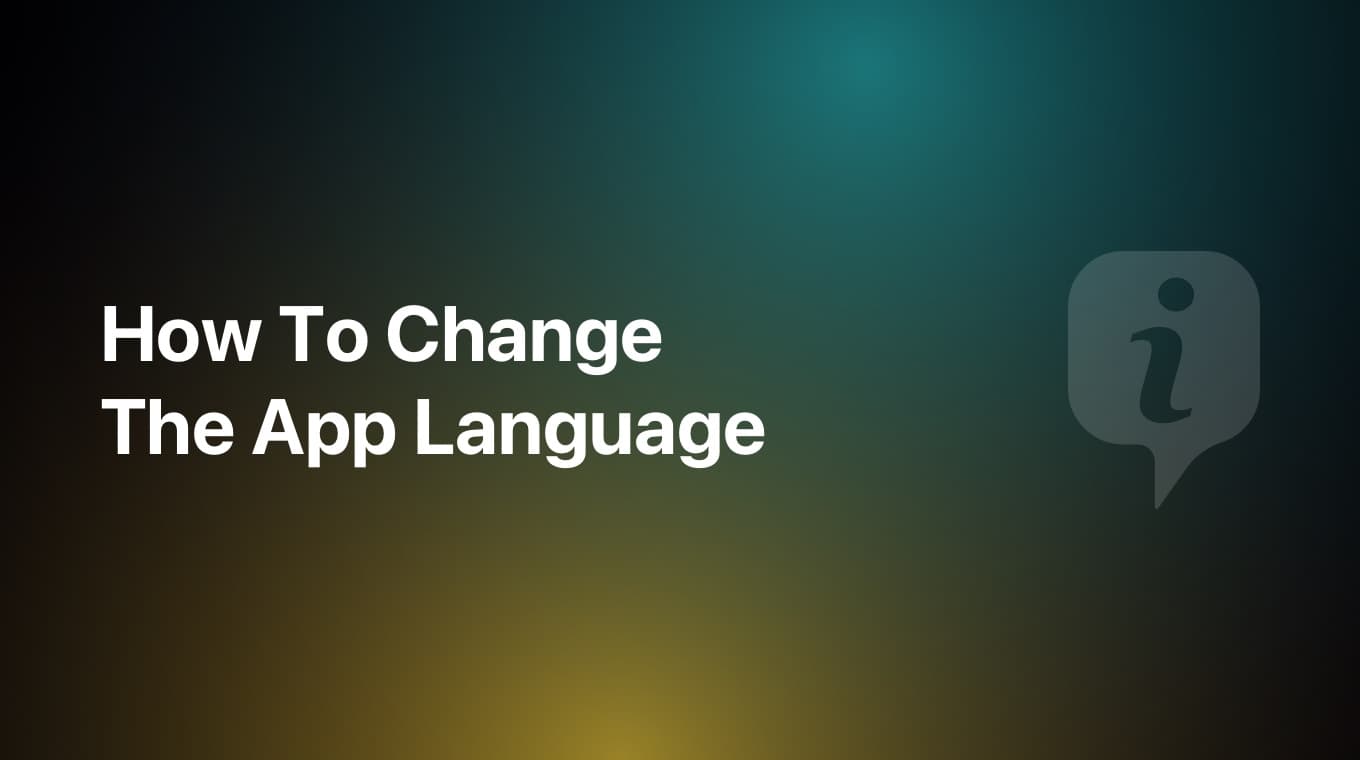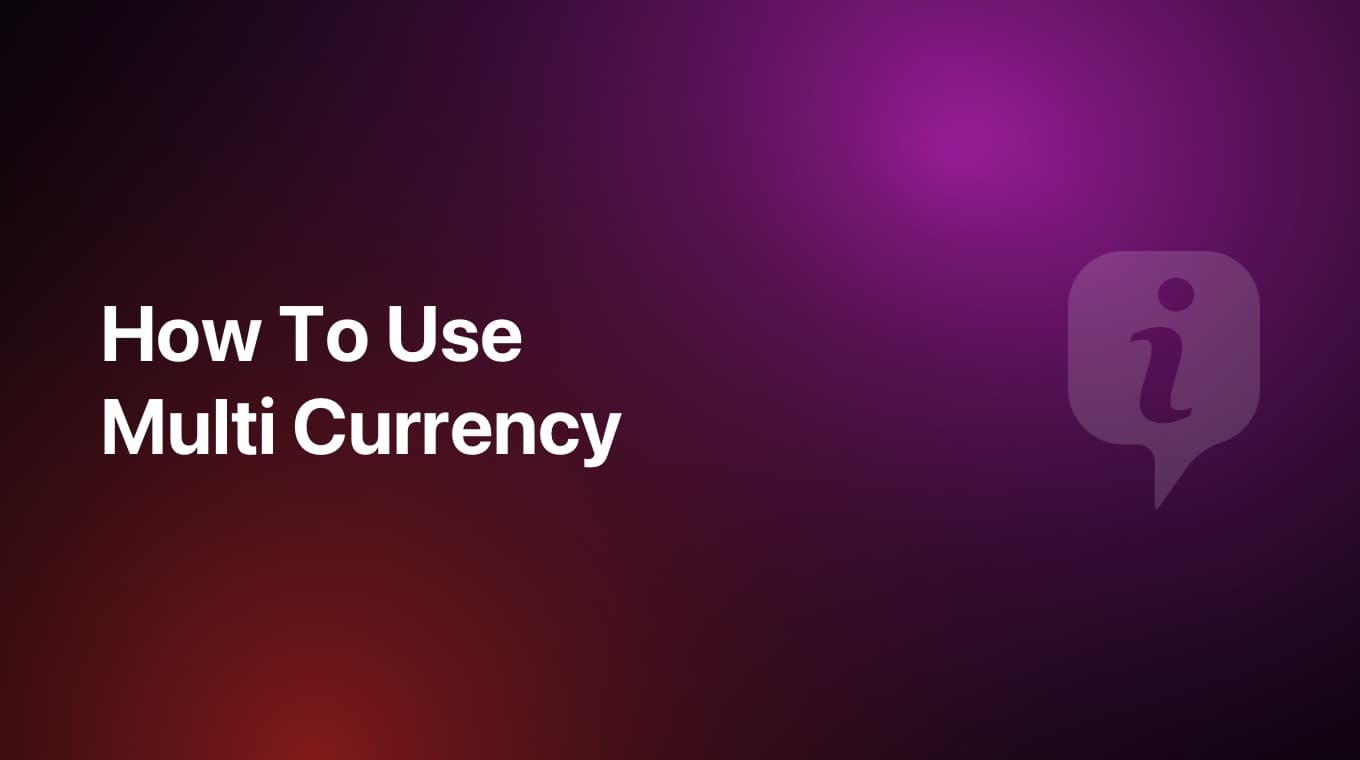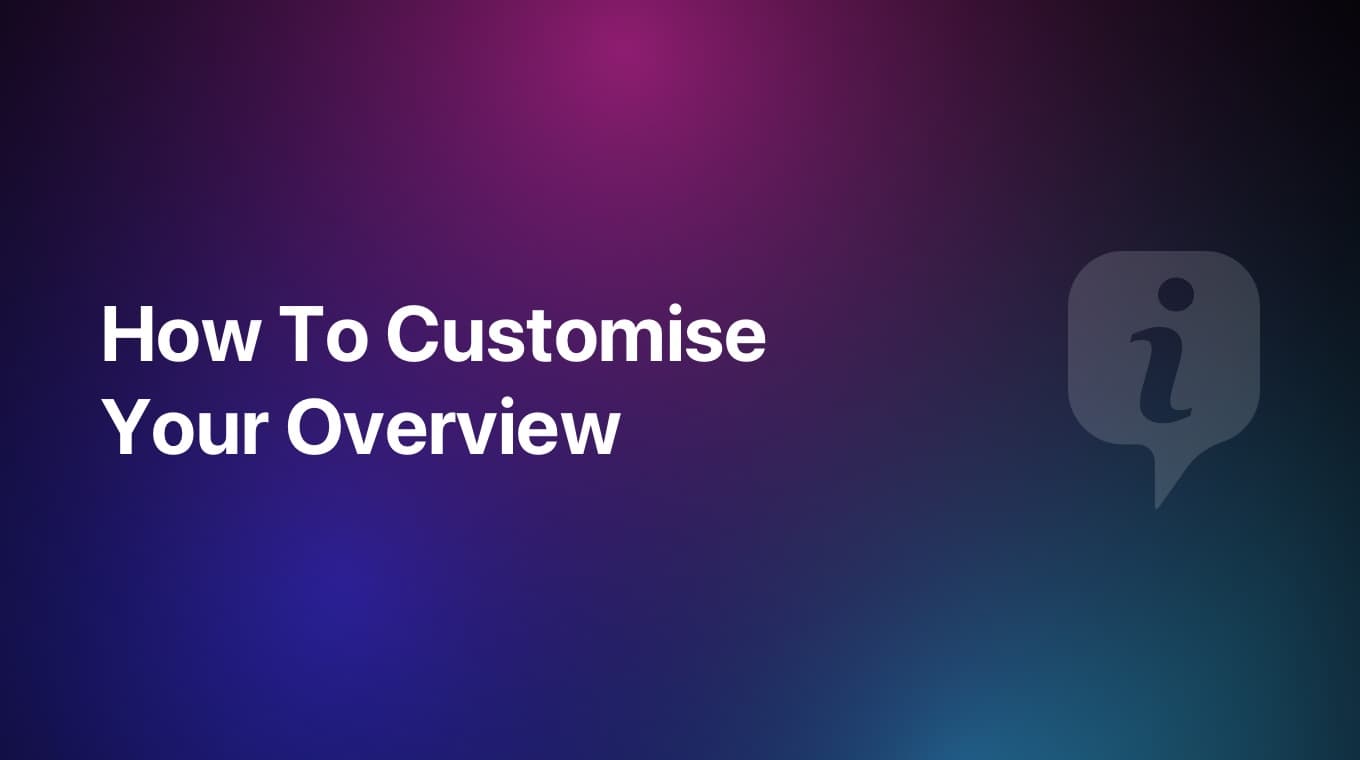
Customizing your Overview in MoneyCoach is really easy.
Step-by-step guide
- Scroll down to the bottom of the Overview
- Tap the "Edit" button
- Select the cards you want to display on your Overview and sort them to your liking
- Once you go back to the Overview you will see the new layout you selected
Additional information
Selecting and ordering specific cards on the Overview is a premium feature that requires an active Premium subscription to use.
If you are a Free user, don't worry as you can use built-in Overview Modes to modify your Overview. For example, switching to the Pro mode will display all of the available cards that the app has to offer. Please keep in mind that sorting is not available for Free users.
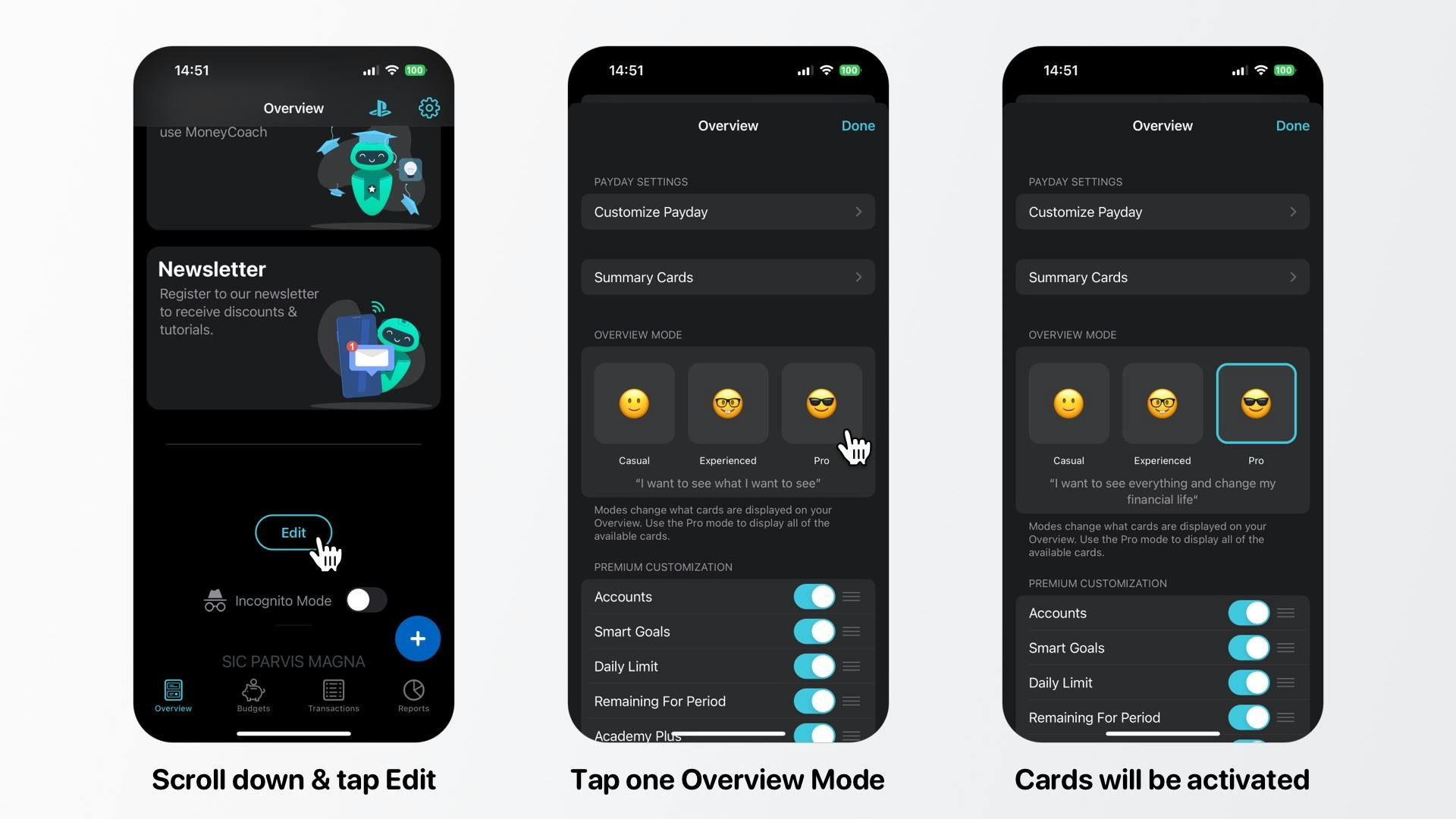
Secret way to hide cards for FREE users
Now, since we also care about our Free users, we have included a "secret" way to hide unwanted cards on the Overview. While you are on your Overview, if you see a card that you don't want displayed over there, long-press it and select "Hide". This will hide that card from your Overview.