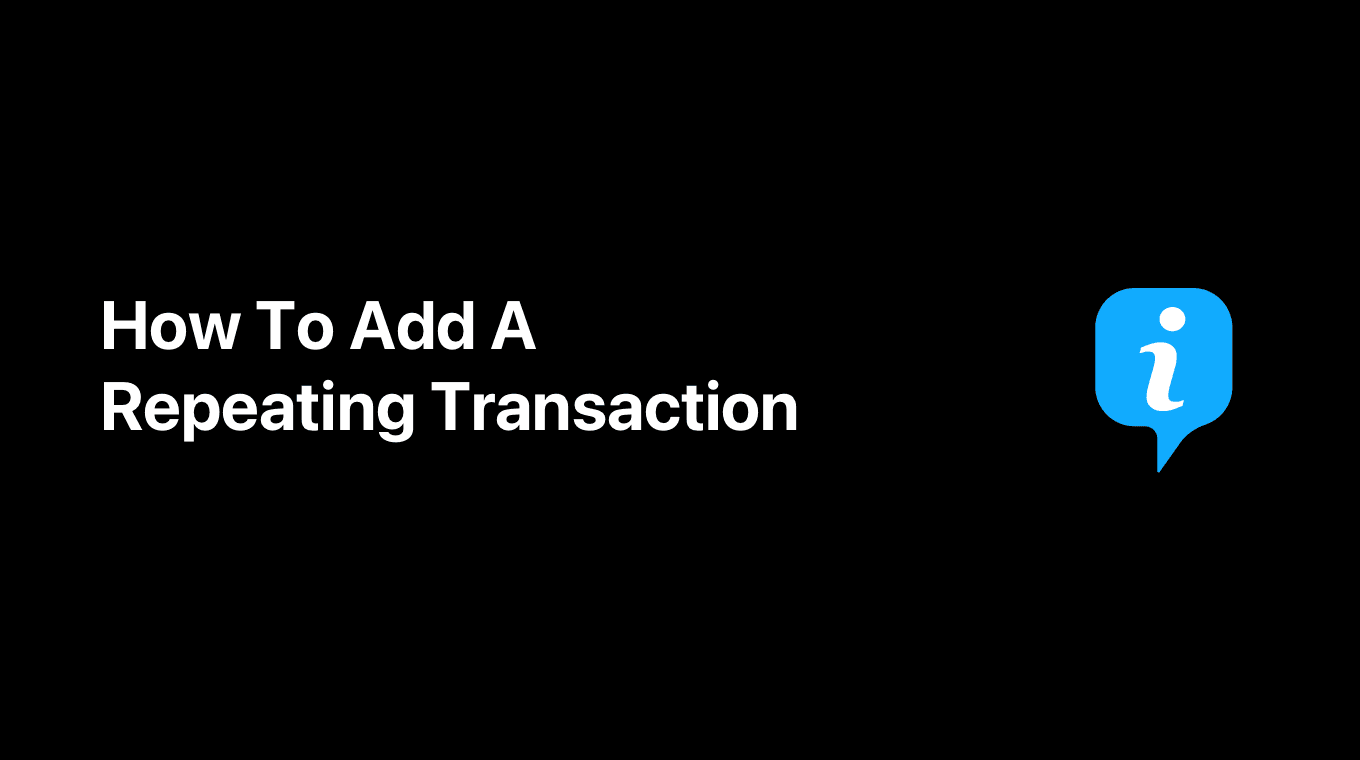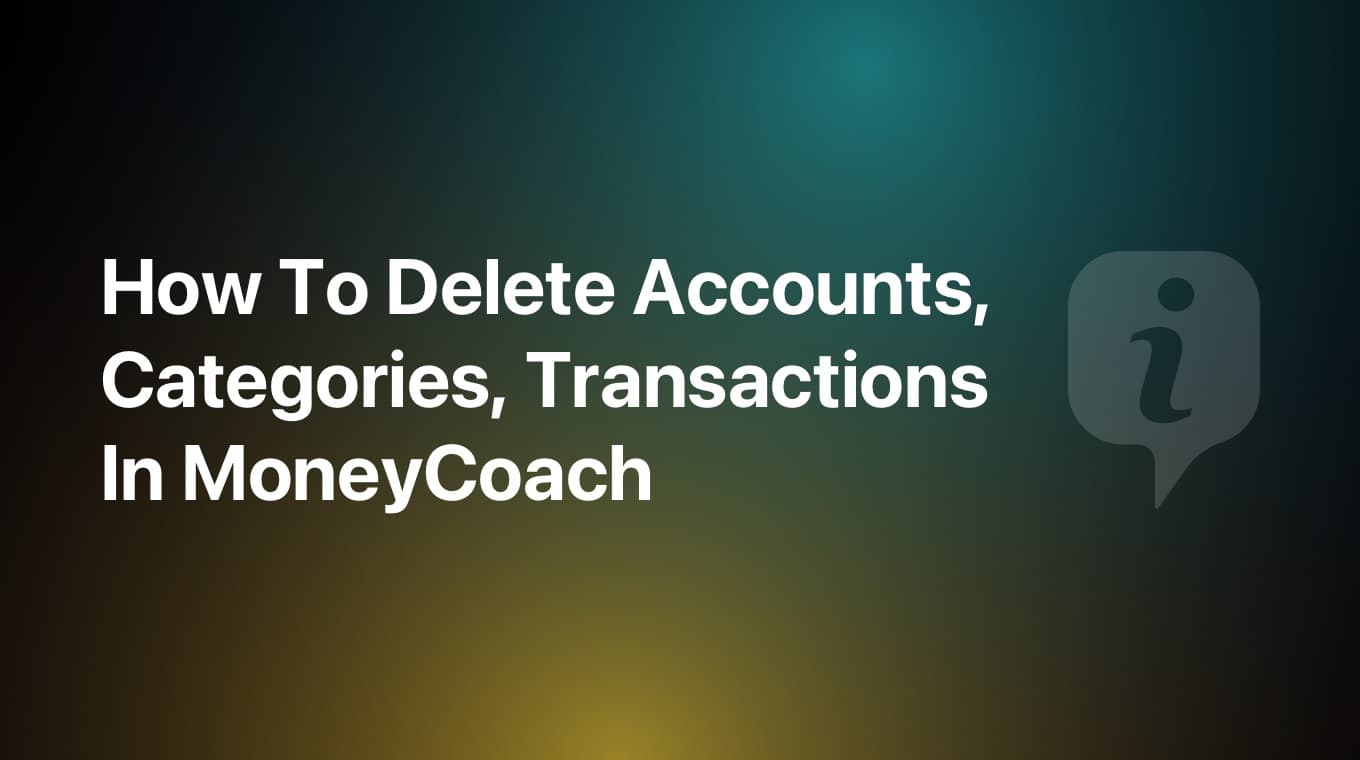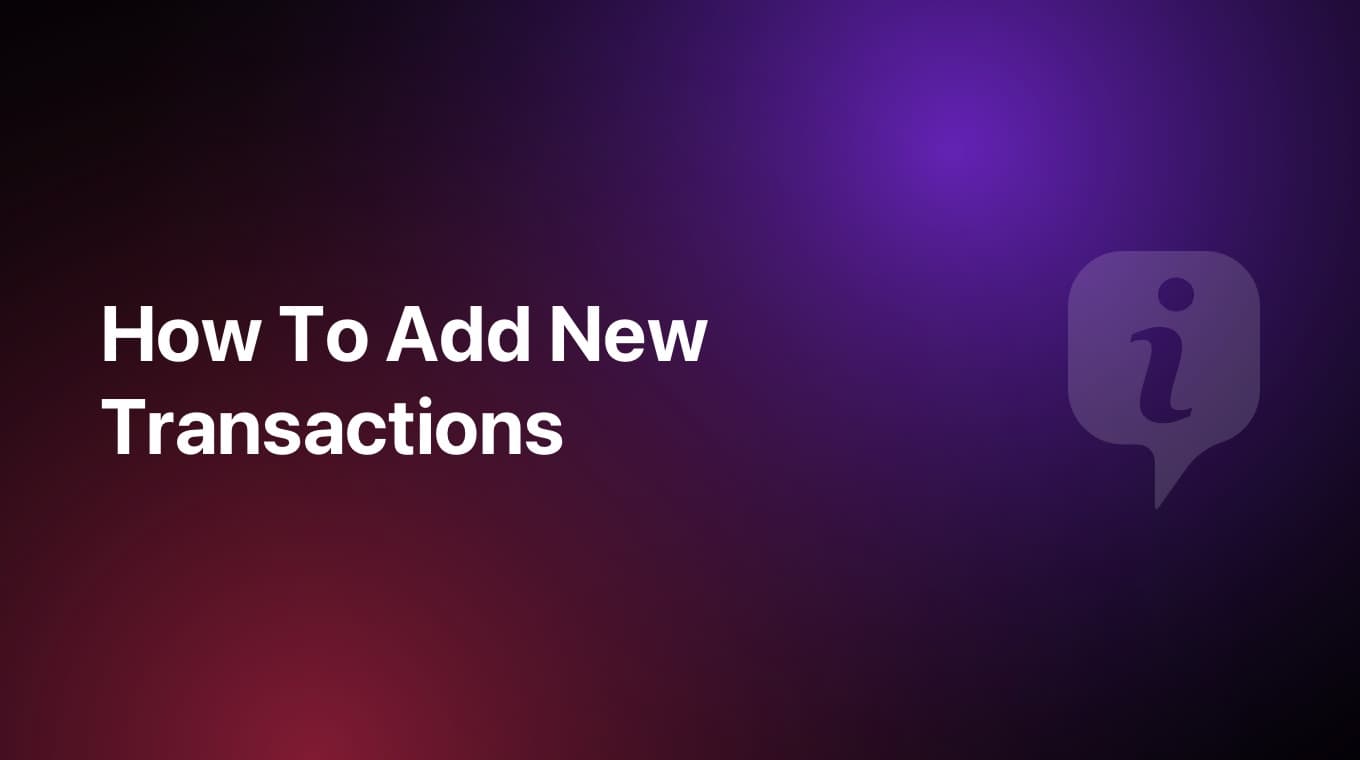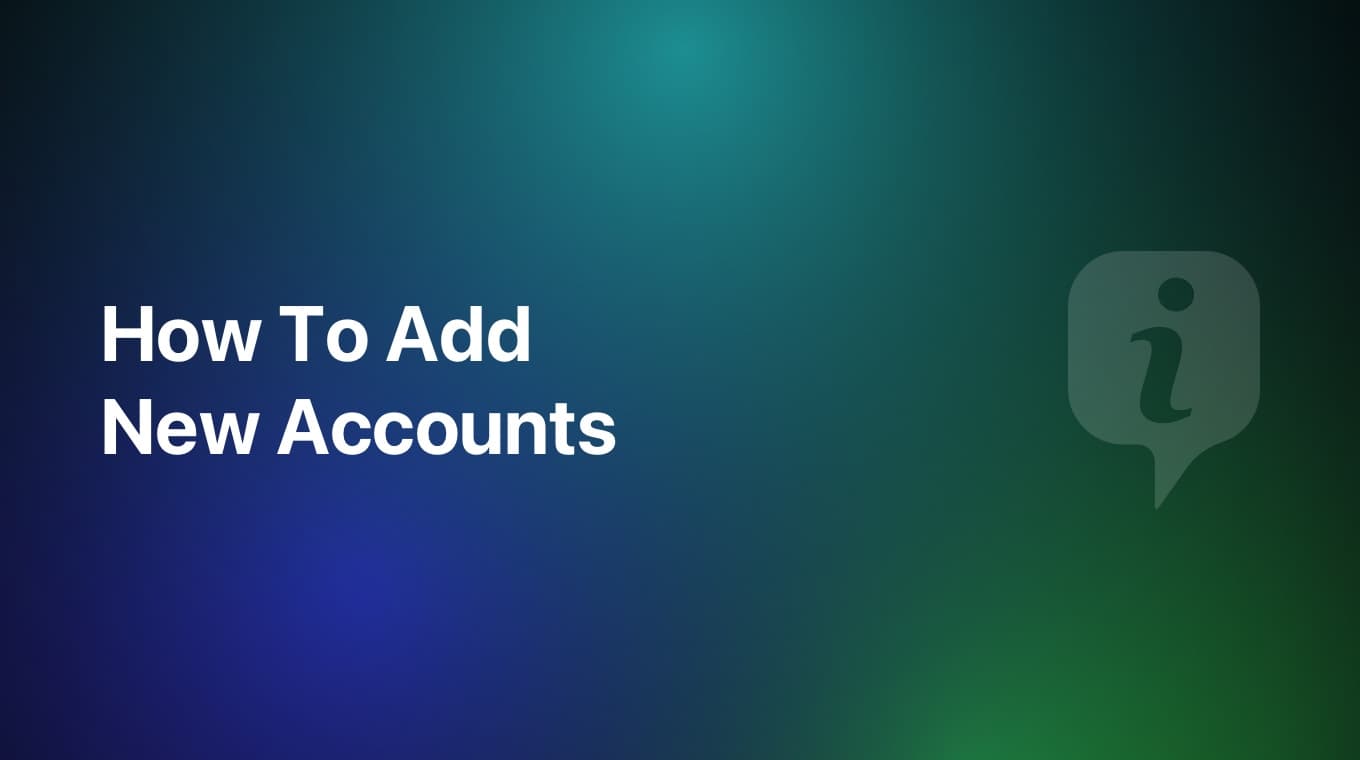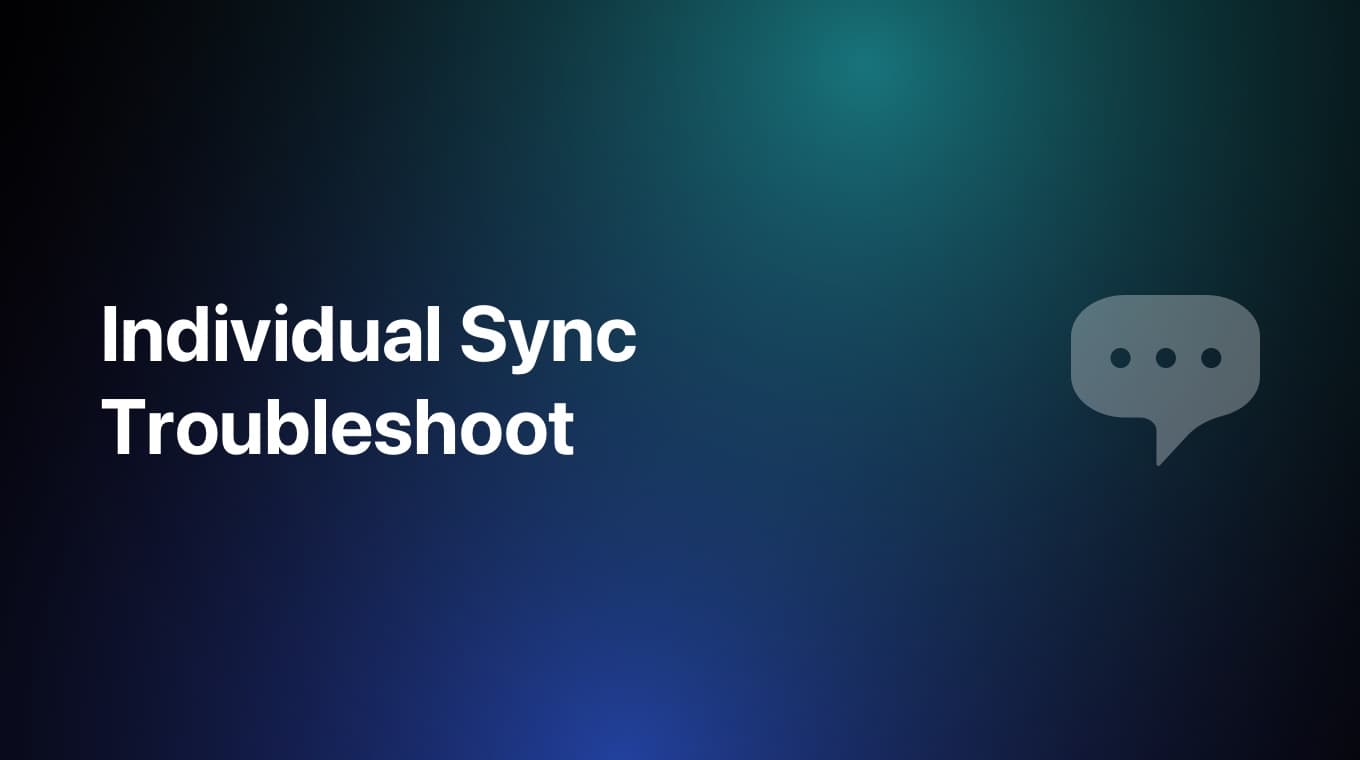
iCloud is fairly robust, but sometimes it gets very confused. Use this guide to troubleshoot any iCloud problems you might be having. iCloud normally takes a few seconds to update your MoneyCoach data across devices. However, iCloud may take much longer on some occasions.
Step-by-step guide
Use these steps to help ensure iCloud updates your data across devices:
-
Check Apple's iCloud System Status page.
-
Ensure you are logged into iCloud and using the same account on all devices. You can view details of your current iCloud in the following places:
- On your iPhone, iPad, or iPod touch, tap Settings → Your Name → iCloud.
- On your Mac, go to Apple menu → System Preferences → iCloud.
-
Ensure that iCloud Drive is enabled:
-
On your iPhone, iPad, or iPod touch, tap Settings → Your Name → iCloud:
-
Please note: if Use Cellular/Mobile Data is turned off in the iCloud Drive view, iCloud will only refresh your lists when your device is connected to a Wi-Fi network. If you wish to have your MoneyCoach lists refreshed when not on a Wi-Fi network, select to enable Use Mobile Data. This may increase the amount of cellular data your iOS device uses. In some rare cases using a VPN disables the app ability to execute iCloud Sync and that may cause some big problems with your data, so use VPN at your own risk.
-
-
Ensure that iCloud is enabled in MoneyCoach:
- On your iPhone, iPad, or iPod touch, open MoneyCoach, navigate to the Settings screen, tap on "Data" then activate the Cloud Sync switch and wait for the process to complete, do not quit the app or turn off your device. On your secondary devices, do the same thing and wait. Once the process is complete, both your devices will be synced.
-
Ensure your device is up to date. MoneyCoach for iOS requires iOS 16.0 or newer.
- On your iPhone, iPad, or iPod touch, tap Settings → General → Software Update.
Please always make sure that all your devices are up to date with the latest version of MoneyCoach.
-
Make sure your devices are configured to set the time and date automatically.
- On your iPhone, iPad, or iPod touch, tap Settings → General → Date & Time → Set Automatically.
-
Restart your device(s) before opening MoneyCoach.
-
Before you do an app update or just in general, it is highly advised to do manual backups.
-
If the sync drops between your devices, you can always try to "restart" it.
- Force quit the app on both devices, then open it on both devices and check for the little spinning indicator next to the Wi-Fi icon on the status bar. If it is spinning, then the app is trying to sync. If it keeps spinning, but the devices are not synced yet, try to add a transaction on either device. Syncing takes some time depending on the file size and internet connection speed, so be patient and the devices will sync once again.
-
If it still doensn't work, you can Reset the sync
- Turn off the sync in Settings / Data & Sync / Sync - OFF on both devices
- Wait a moment. Then, on your main device, tap on the Sync and select the Individual option
- Wait for the sync to complete
- Once that is done, repeat the same steps on the secondary device. Now your devices should be in sync.
If you still need help, please send us a message at support@moneycoach.ai or contact iCloud support directly at http://www.apple.com/support/icloud