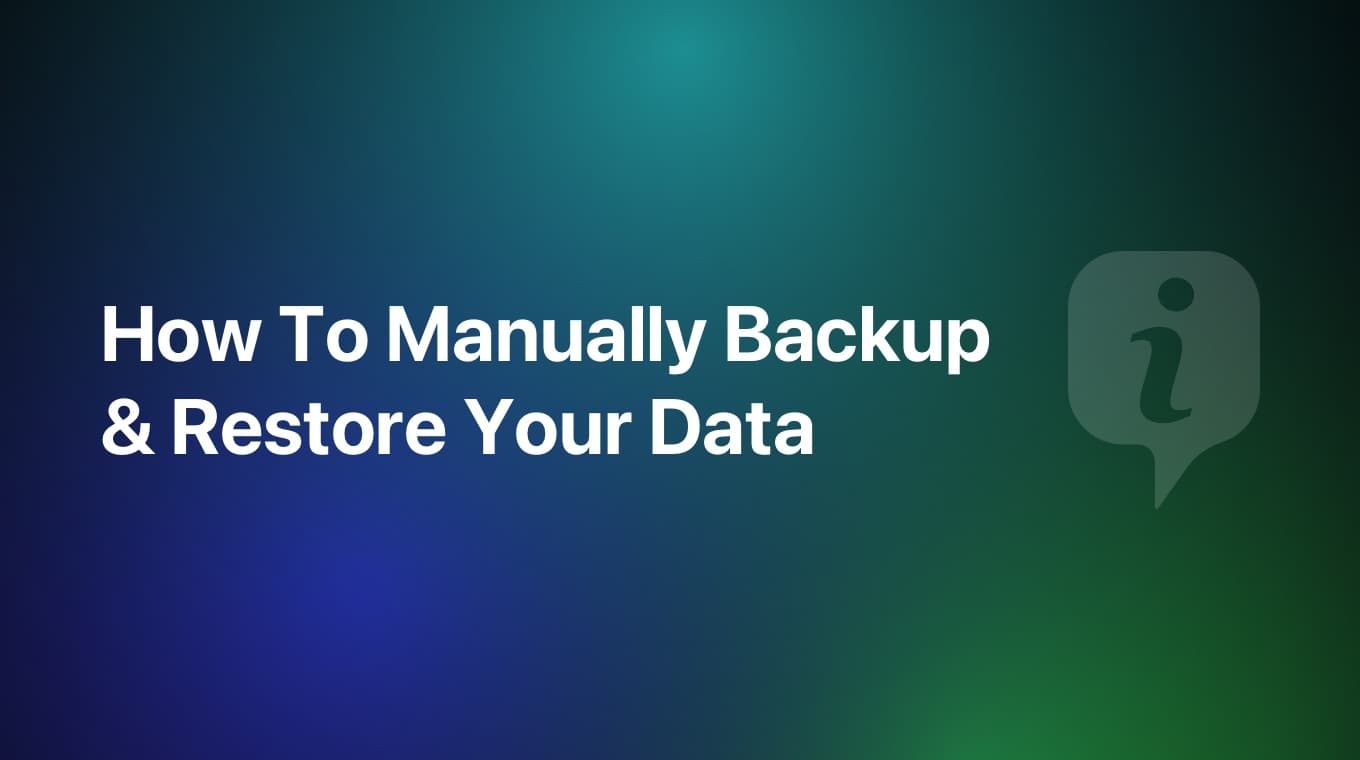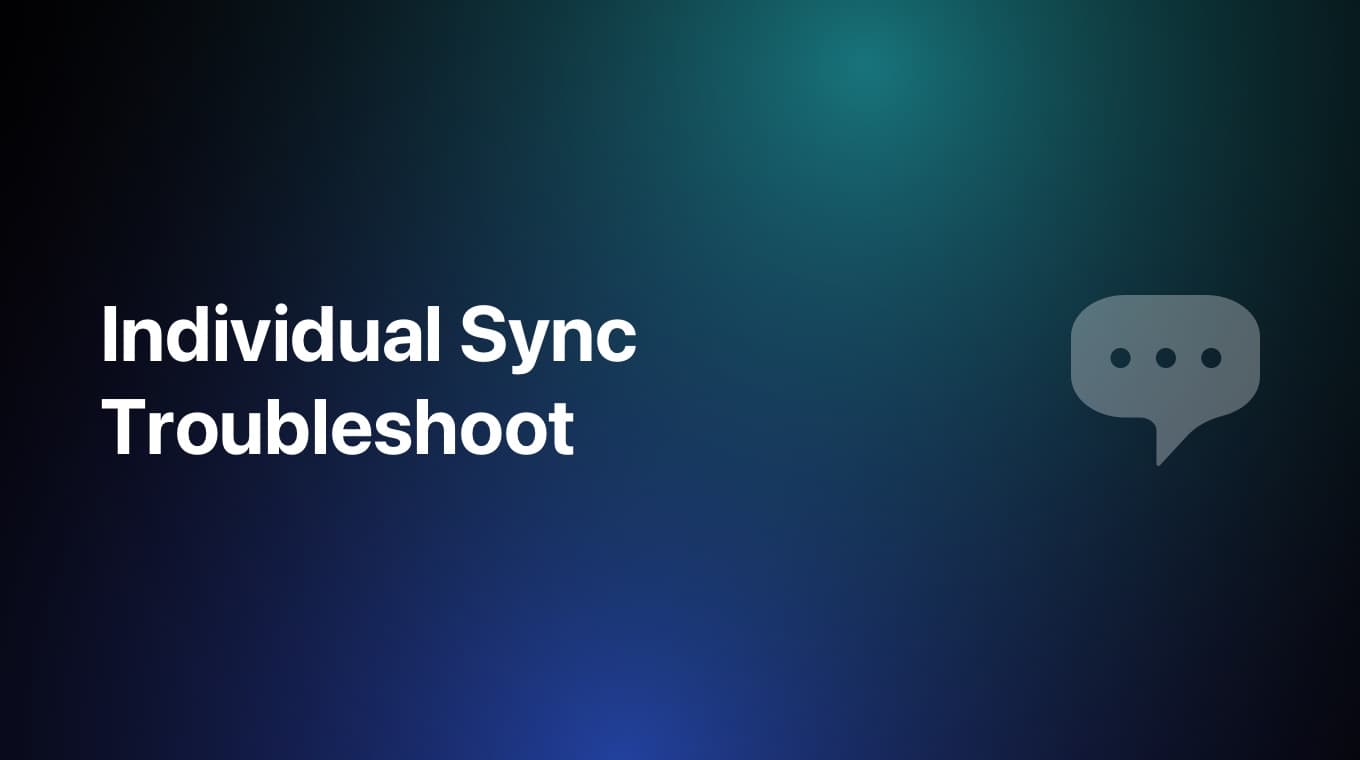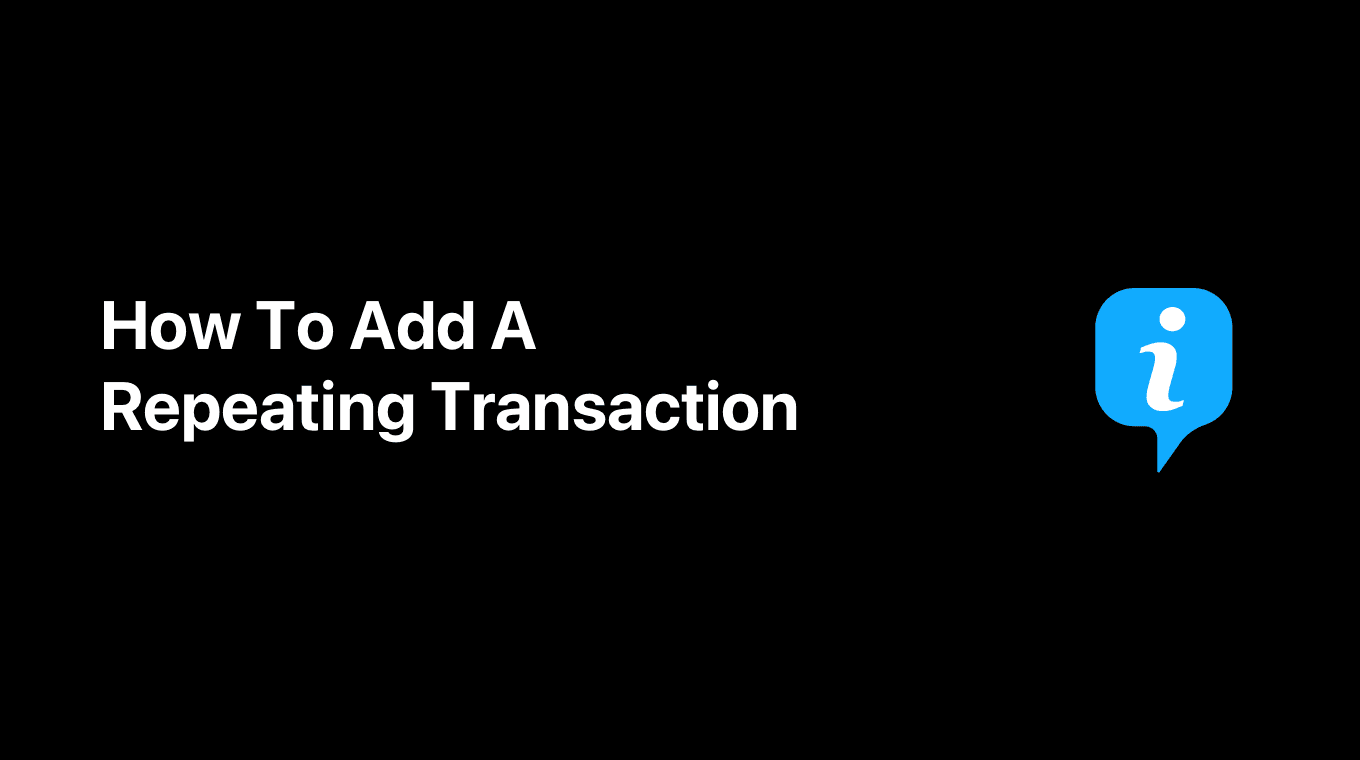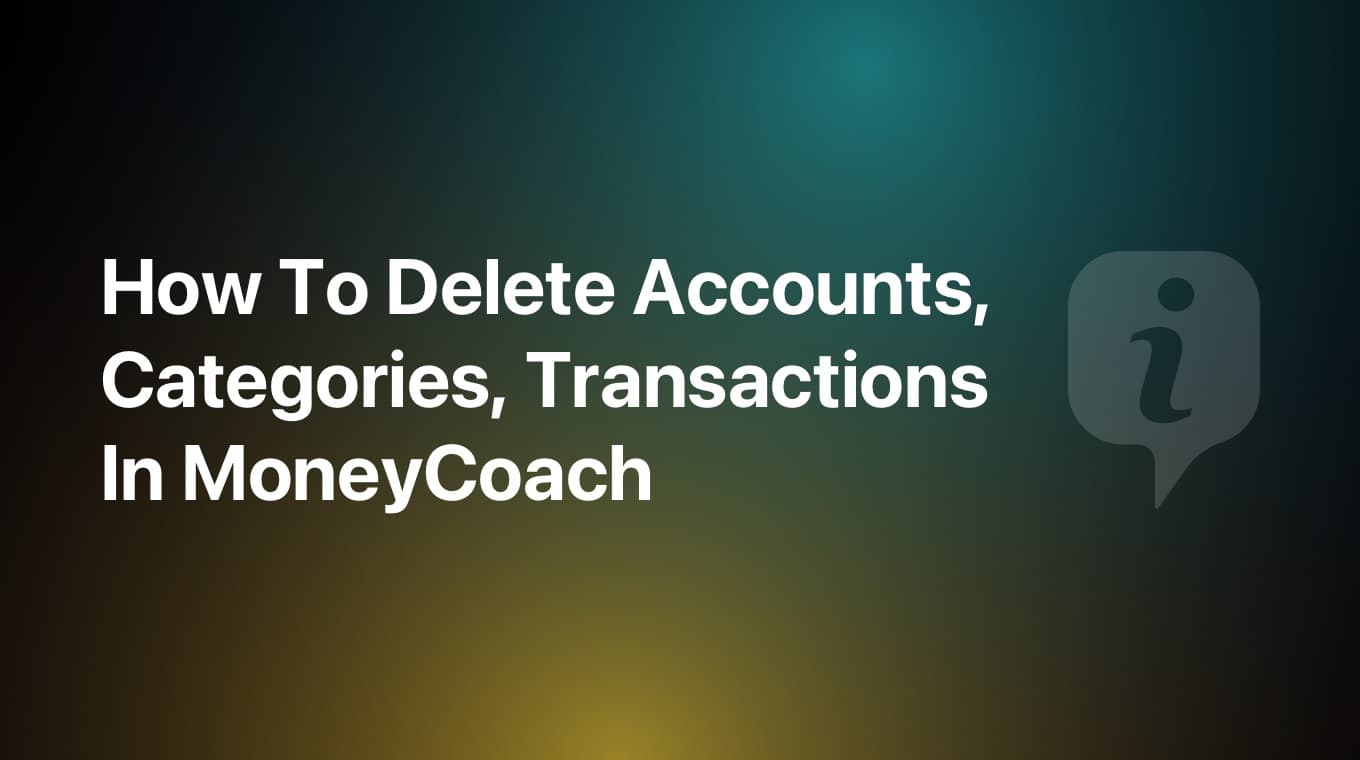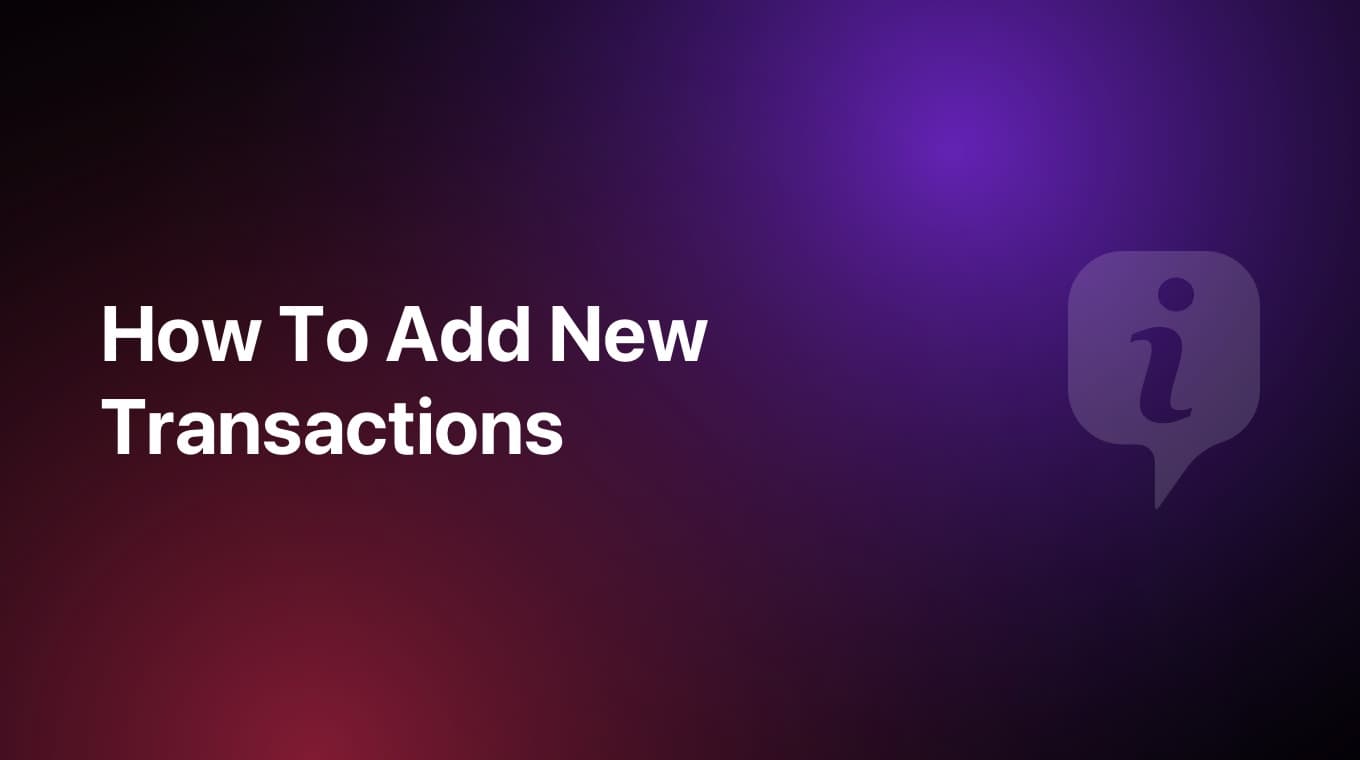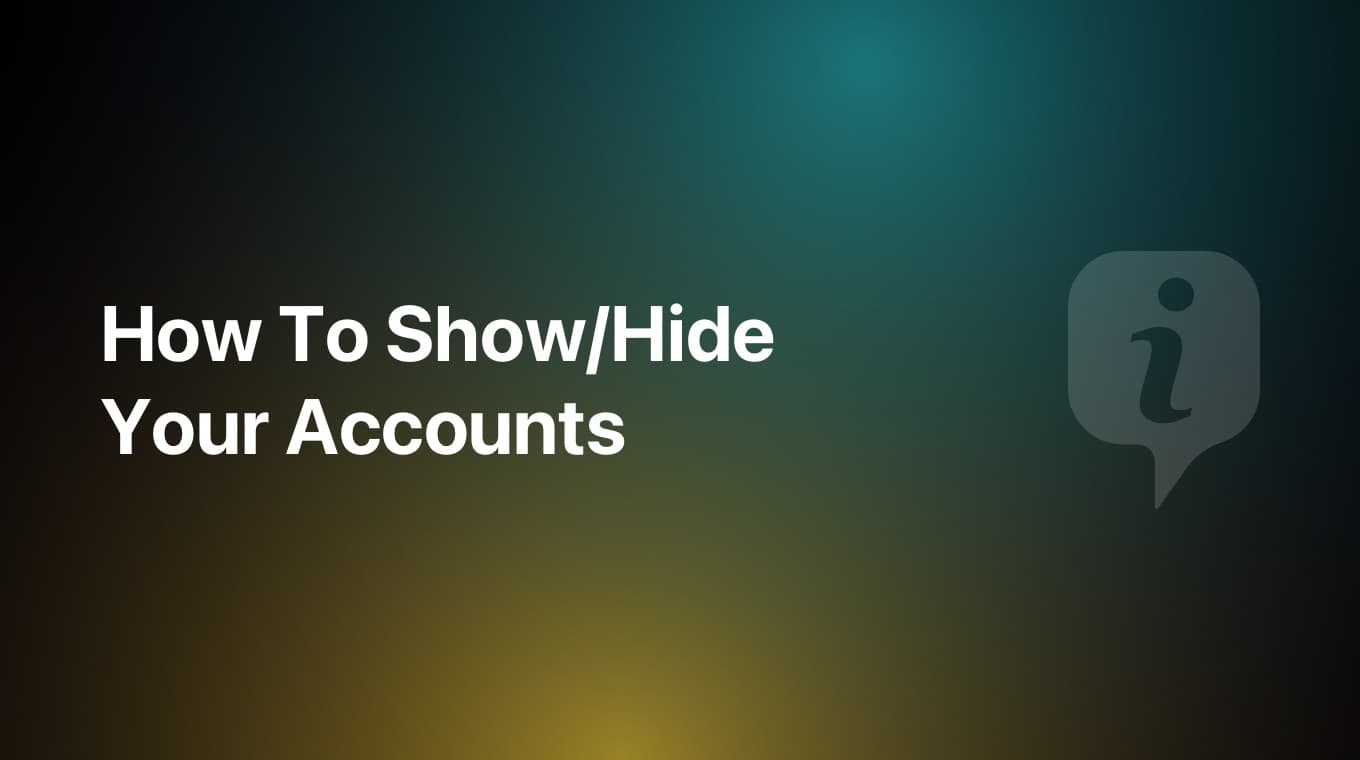
In MoneyCoach you can choose which accounts you want to be calculated or not in the Overview cards calculation. You might want to hide an account from the Overview or you might want to glance at the summary of a specific account.
Video tutorial
Step-by-step guide
- If you are a Premium user, on the top left side of the Overview you will now see a counter
- Tap the counter
- Now you can select which accounts you want to show or hide on the Overview cards
- Once you are finished with selecting the accounts, tap the "Done" button
Alternative method (long way)
- Scroll to the end of the Overview
- Tap the "Edit" button
- Tap on "Summary Cards"
- Tap on "Show/hide accounts"
- Here you can select which account you want to be show or calculated and which not
- Once you are done, tap the "Back" button twice then tap the "Done" button.
- Now in the Overview, you will see that the Summary Cards have changed to reflect what your choice
- If you add a new transaction to an account which is hidden meaning not being calculated, the Summary Cards will not be affected
- Congratulations! Now you know how to show/hide accounts on the Overview cards