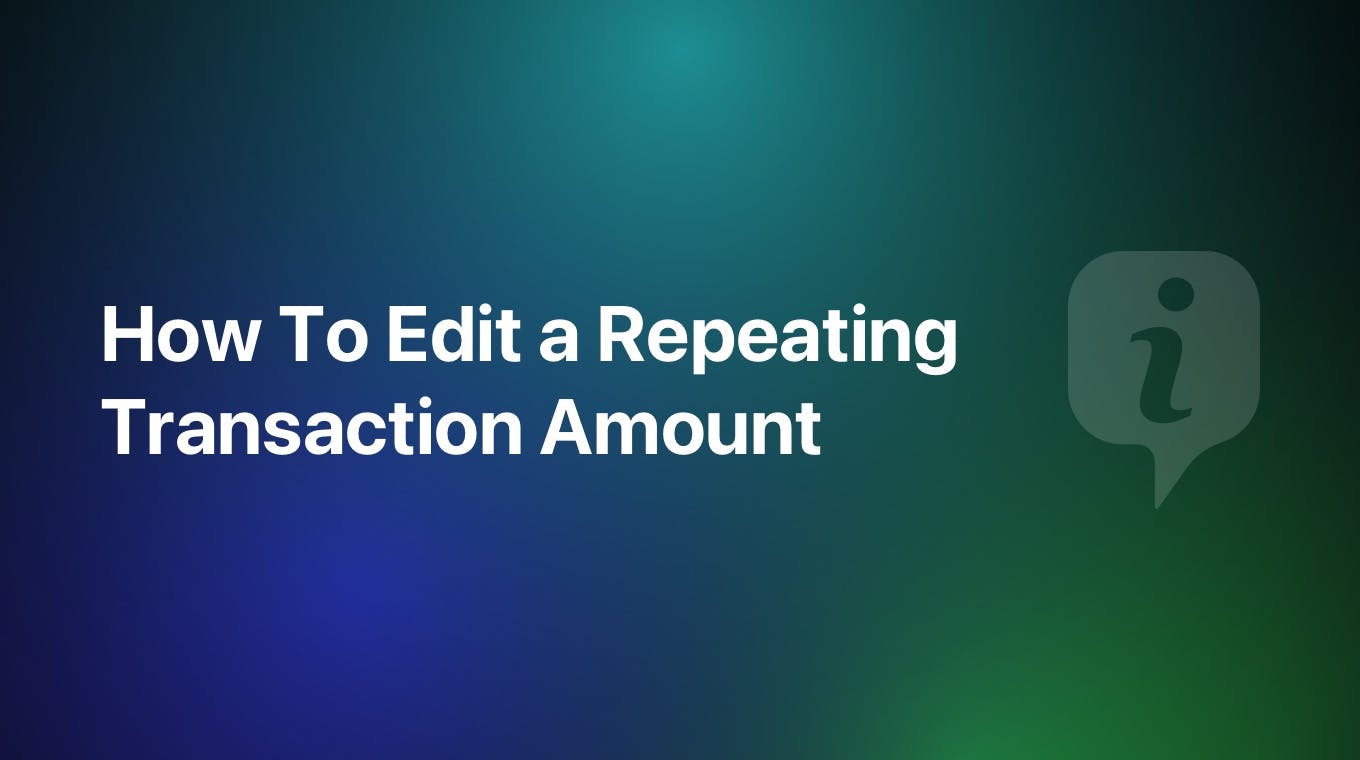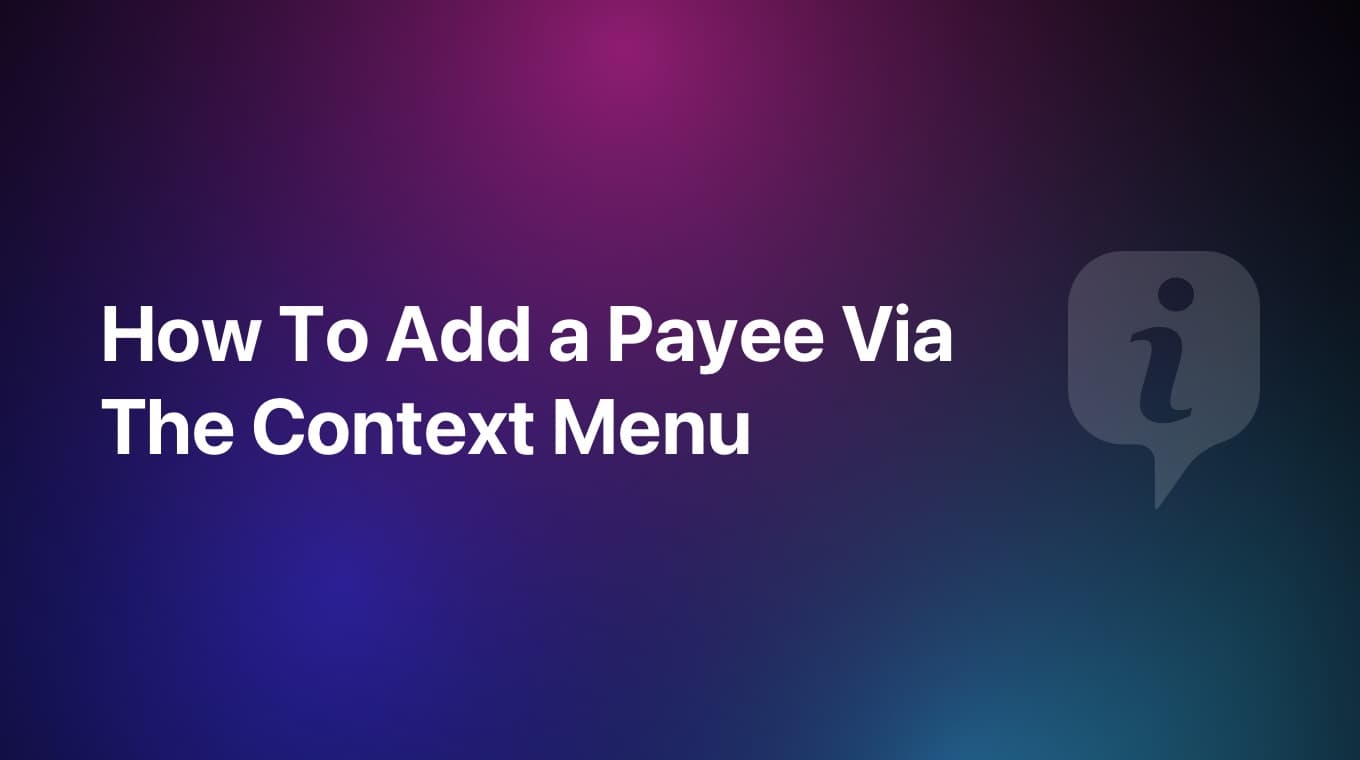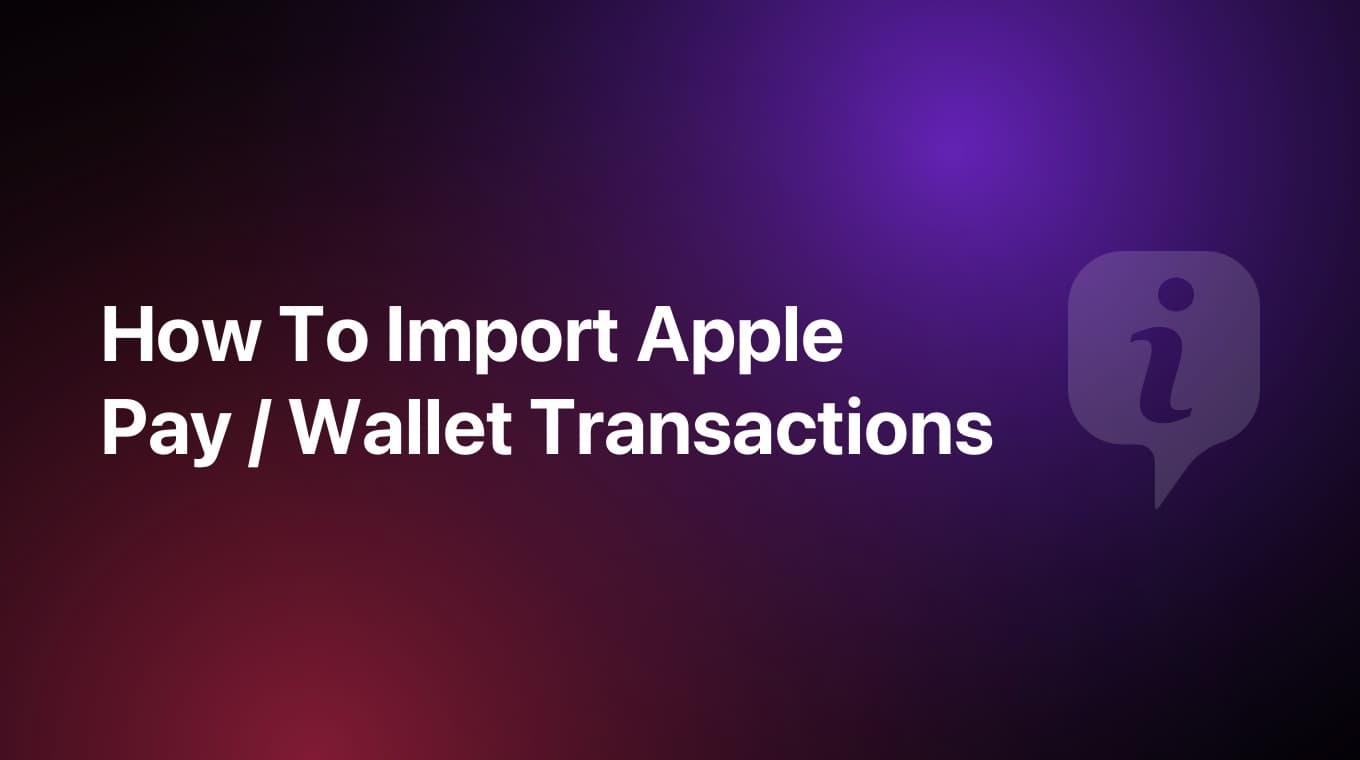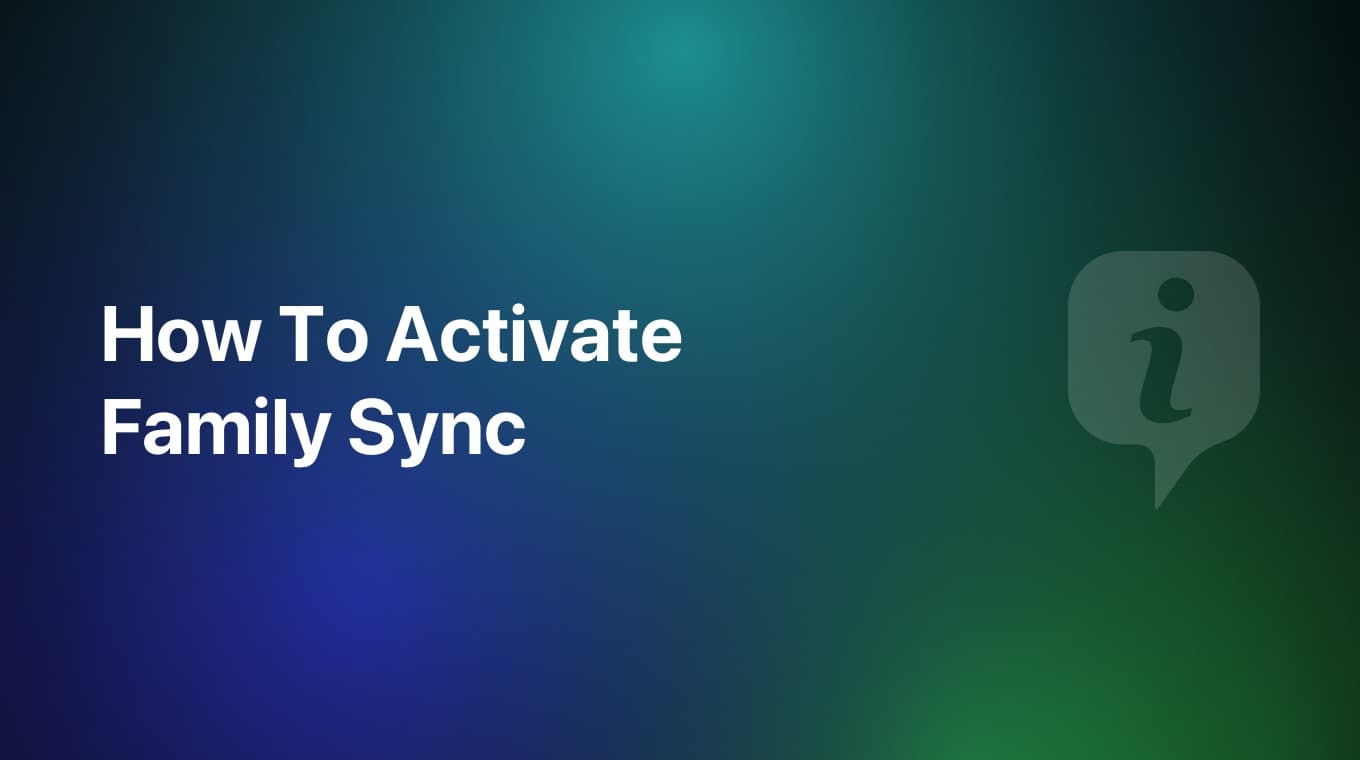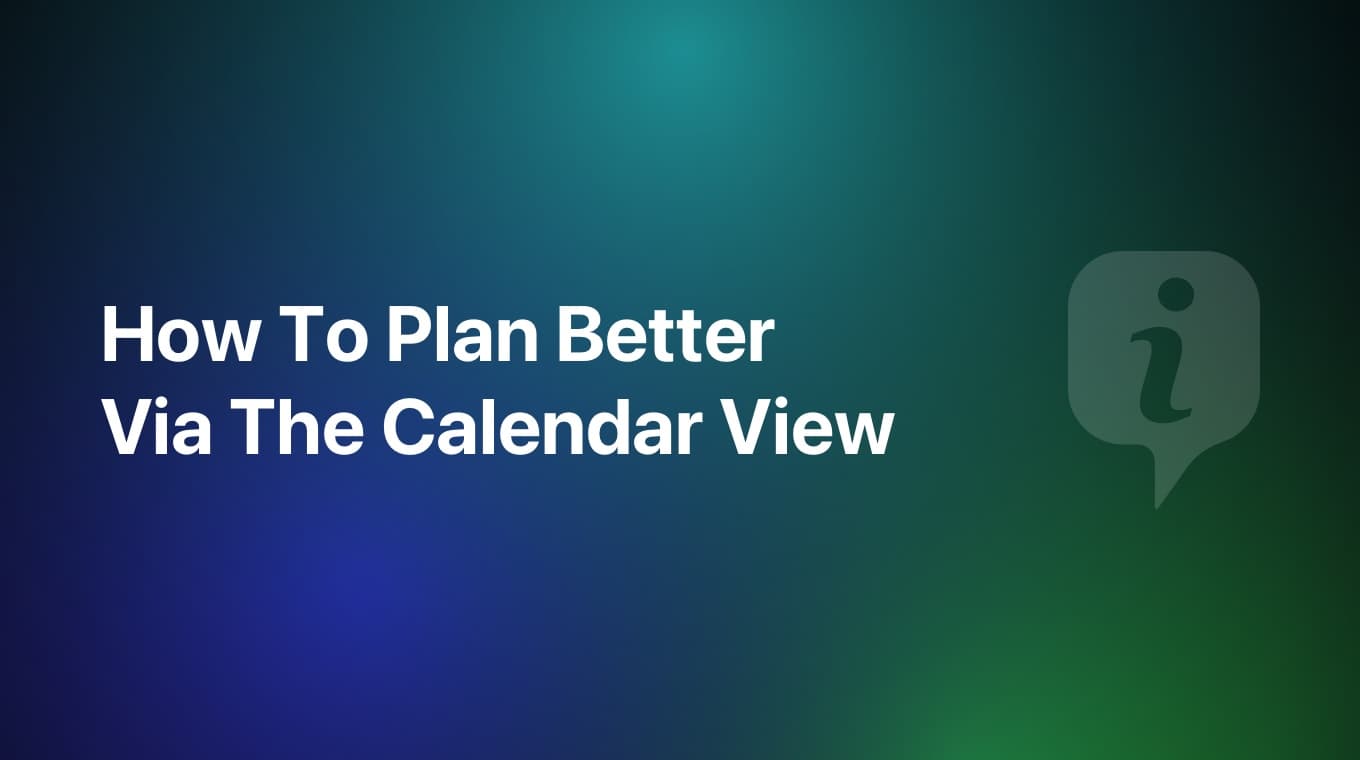
In MoneyCoach 9.5, we introduced a new and improved Calendar view that will make your financial planning way easier. Watch the video tutorial where I show you how to access and use this new and fantastic feature.
This new Calendar view is accessible by tapping the “Days Until Next Salary” card on your Overview, but from now you can also access it from the Transactions lists by tapping the new Calendar icon on the top left side of your screen.
In this new Calendar screen, the total amount of each day is displayed directly in the calendar itself. This way you can quickly and easily check any past, current or future transactions. Tap any day to see a list of transactions for that day. You can tap on any transaction to edit it. Oh, you can also swipe left directly to delete them from the Calendar too.
Another cool thing you can do with this new Calendar is that let’s say we need to add a transaction in a future date. Just tap on the specific date and then tap the Plus button. The cool part is that the date is automatically preselected for you, so you just have to add and select the rest of the details.
But wait, there’s more. If you go back to the Overview and tap on a specific account on the Accounts card, you can see that the Calendar is also available on each specific account transaction list. This is a great way to check all your transactions for any specific account. And the coolest part is that if you tap the Plus button to add a new transaction on any specific day, not only the date will be preselected but so will the account. This makes adding any backdate or future transactions to a specific account a breeze.
We are really excited to bring this new fantastic and powerful feature to MoneyCoach.