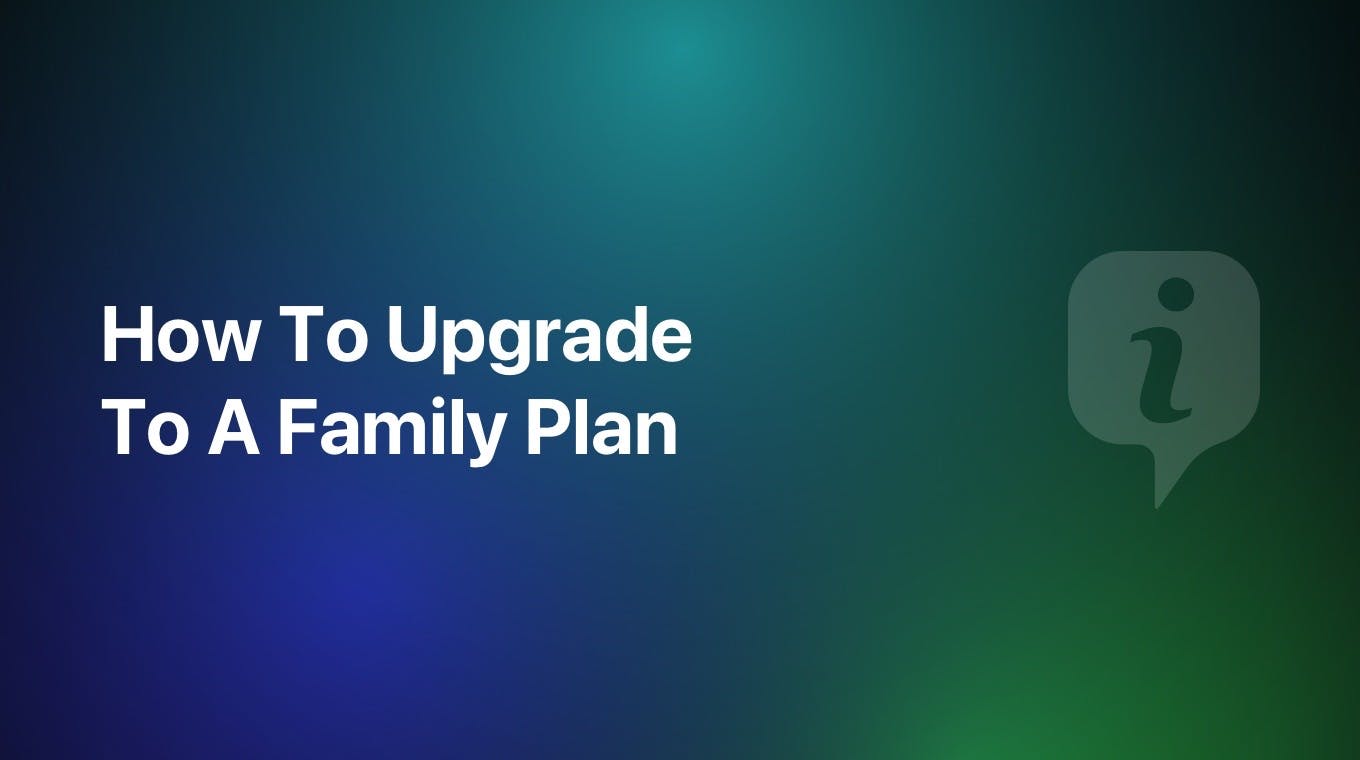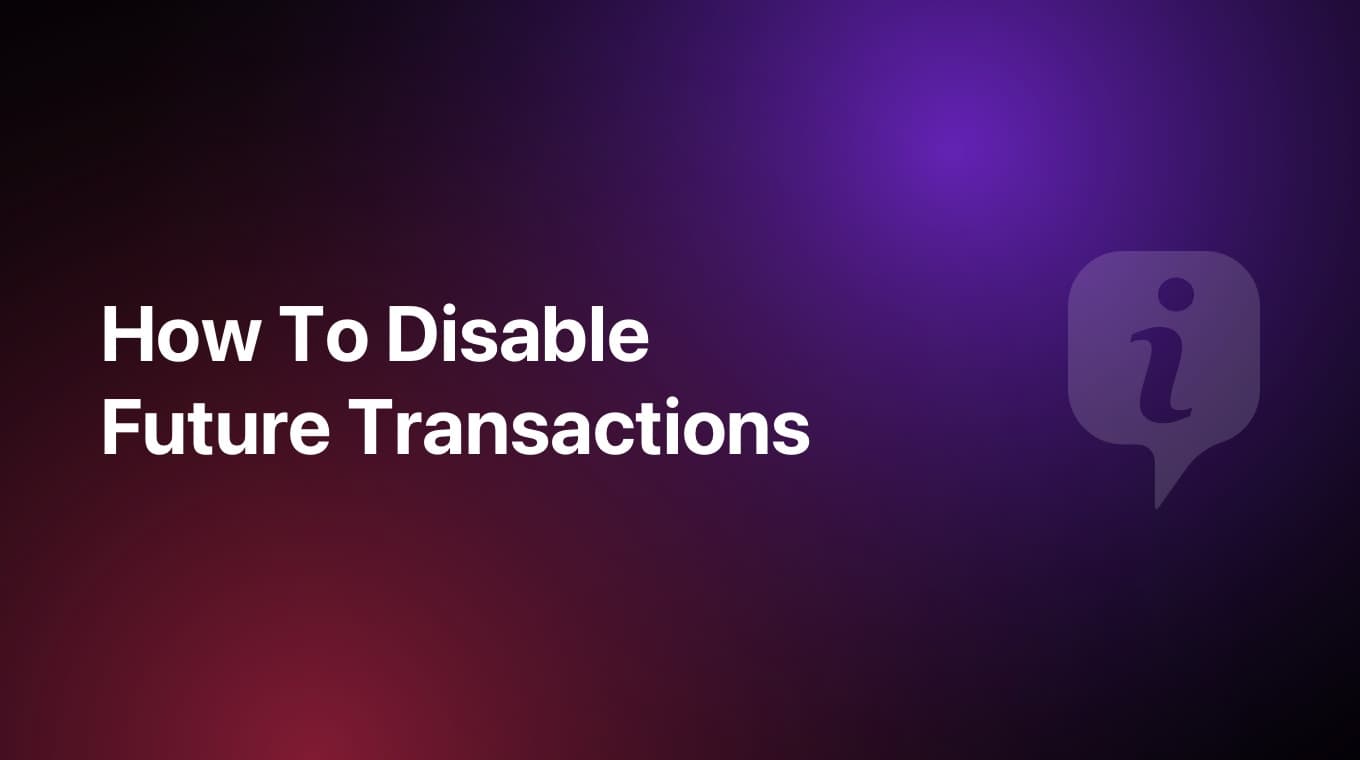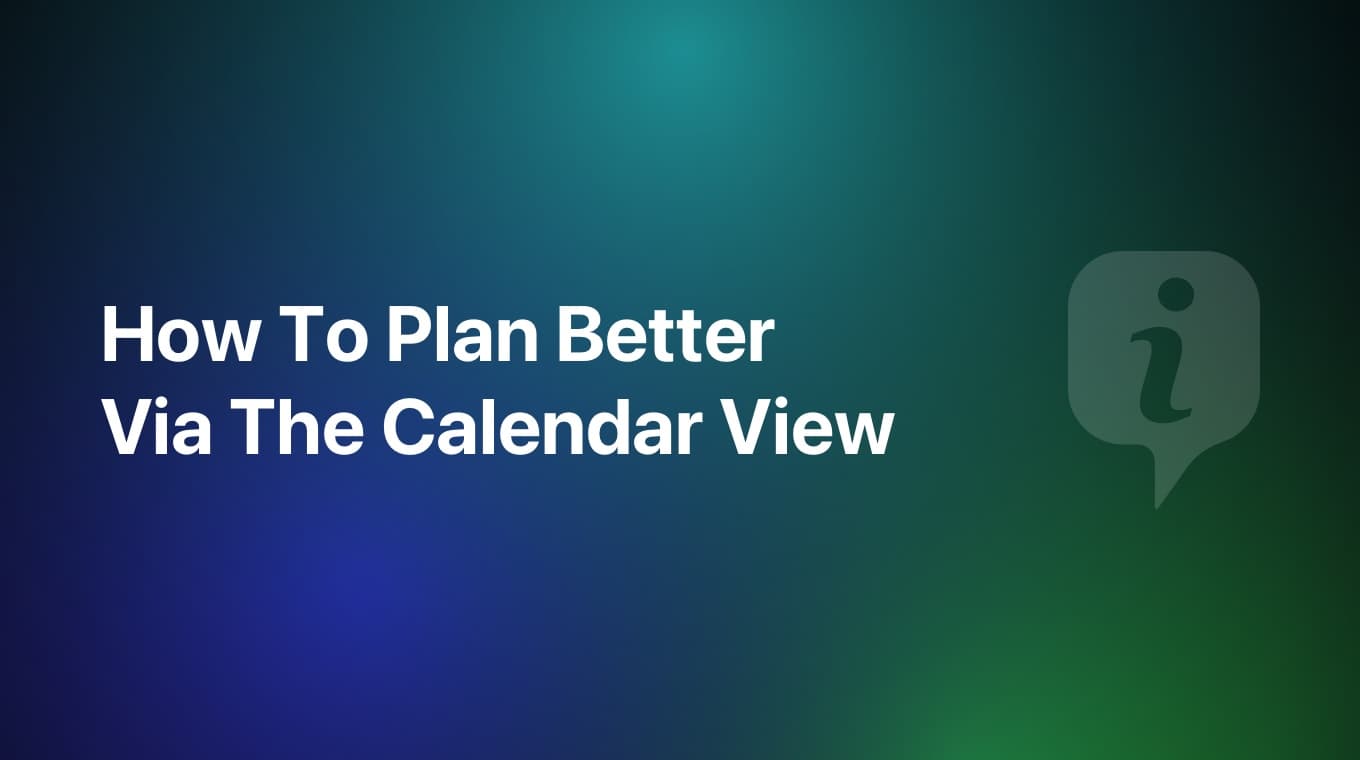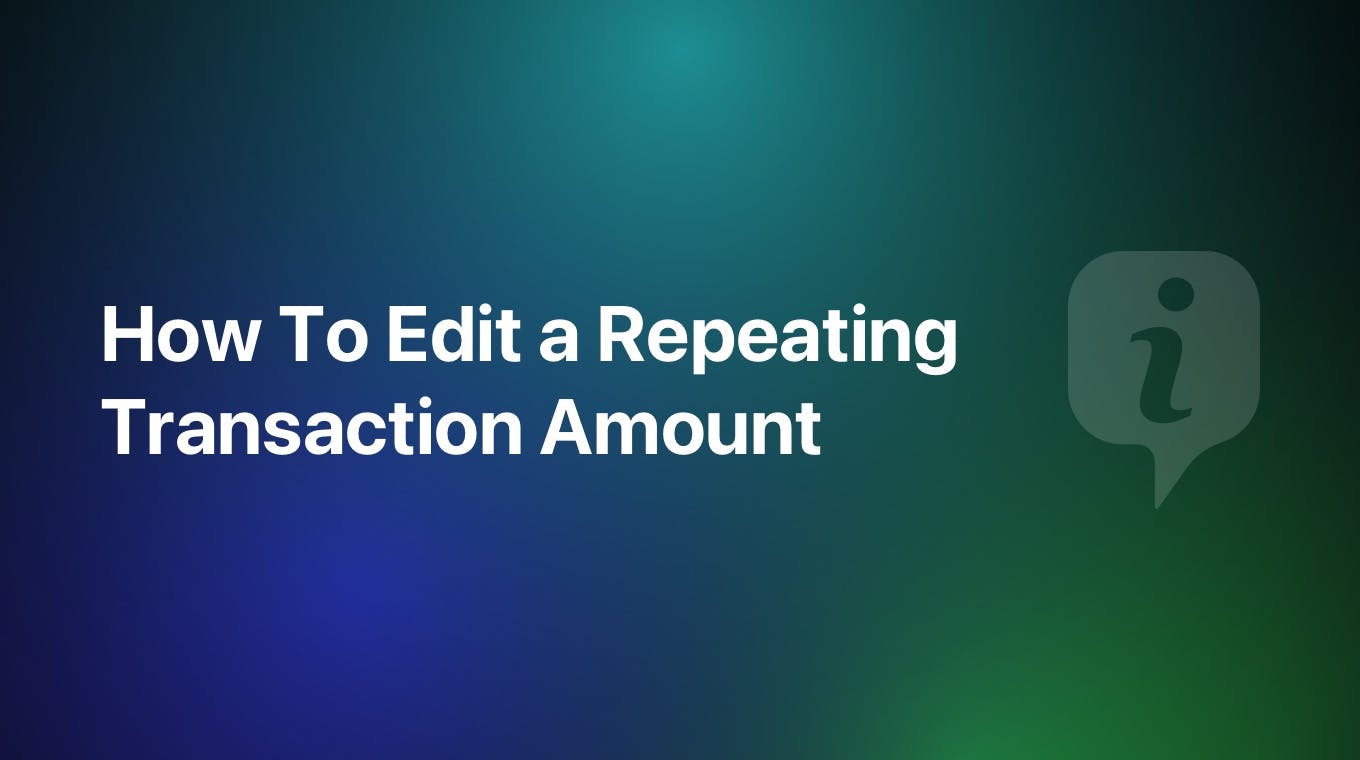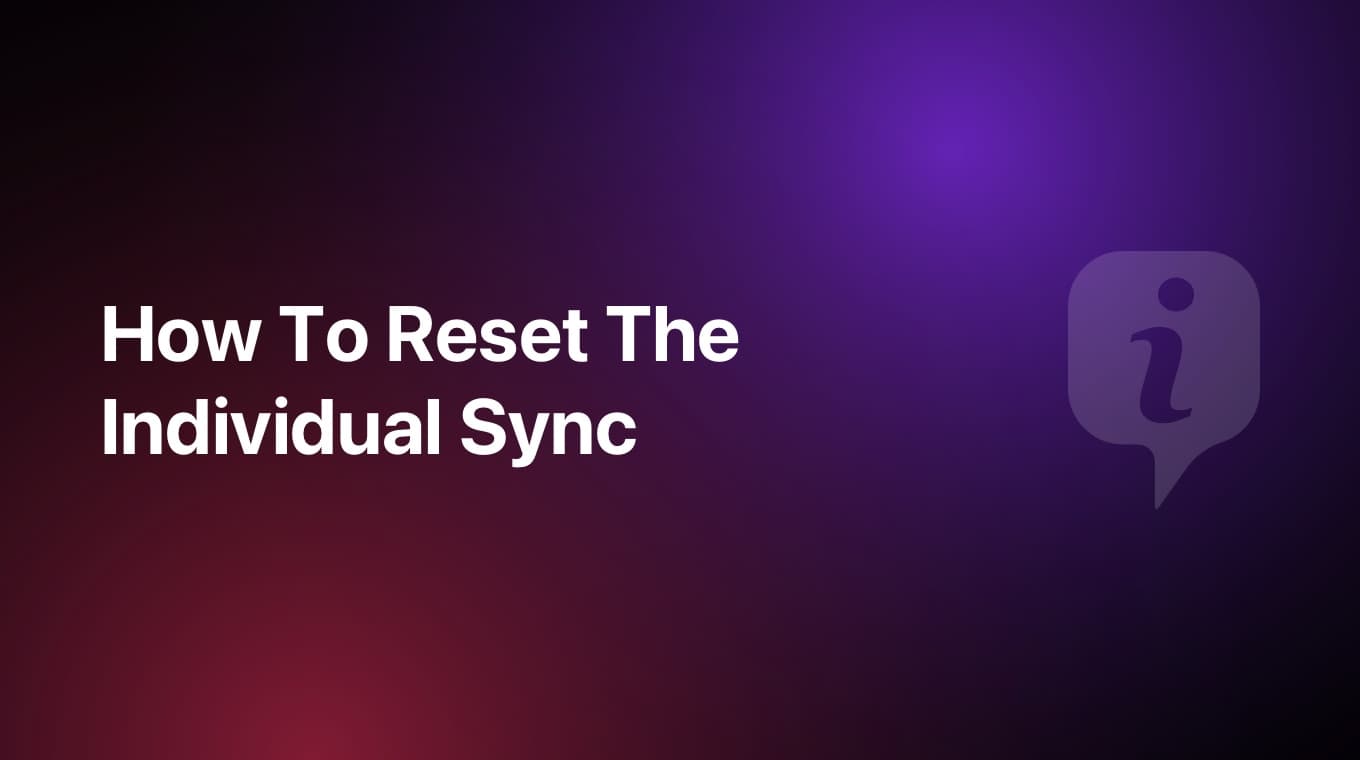
If you are syncing your MoneyCoach data across multiple devices like iPhone, iPad, Apple Vision Pro and Mac and it is not working properly as it should, it may be best to reset the sync.
Step-by-step guide
On all your devices
- Go to Settings
- Go to Data & Sync
- Turn the Sync option to OFF, on all your devices. If you only have one device, you can skip this step.
On your main device
- Go to Settings
- Go to Data & Sync
- Tap Backup...
- Save the backup on a folder on your iCloud Drive just as an additional safety measure
- Tap Reset Data to enter the Reset Data screen
- Here, tap Remove data from iCloud
Now that we've deleted all of the data from your iCloud, we continue with the rest of the steps.
- In Settings / Data & Sync tab, turn the Sync option to Individual
- Wait for the process to complete
- After that is done, go to the Overview and check that all your data is there
On your secondary devices
- Go to Settings
- Go to Data & Sync
- Tap Reset Data
- Tap Remove Everything
- Go back and turn the Sync option to Individual
- Wait for the process to finish
- That's it! Your devices should be in sync
If you are experiencing any issues with syncing your data across your devices, please take a look at this sync troubleshoot guide or get in touch with our support team by submitting a support ticket from within the app.