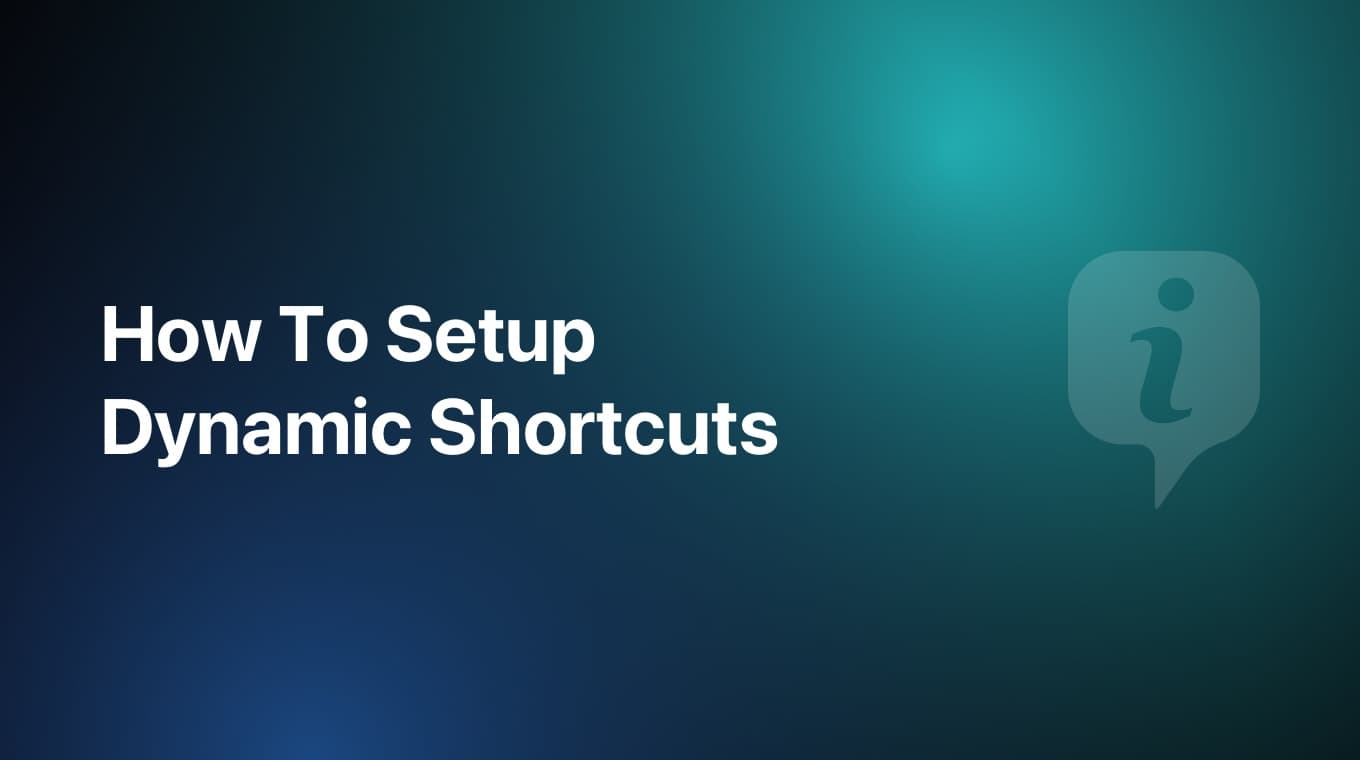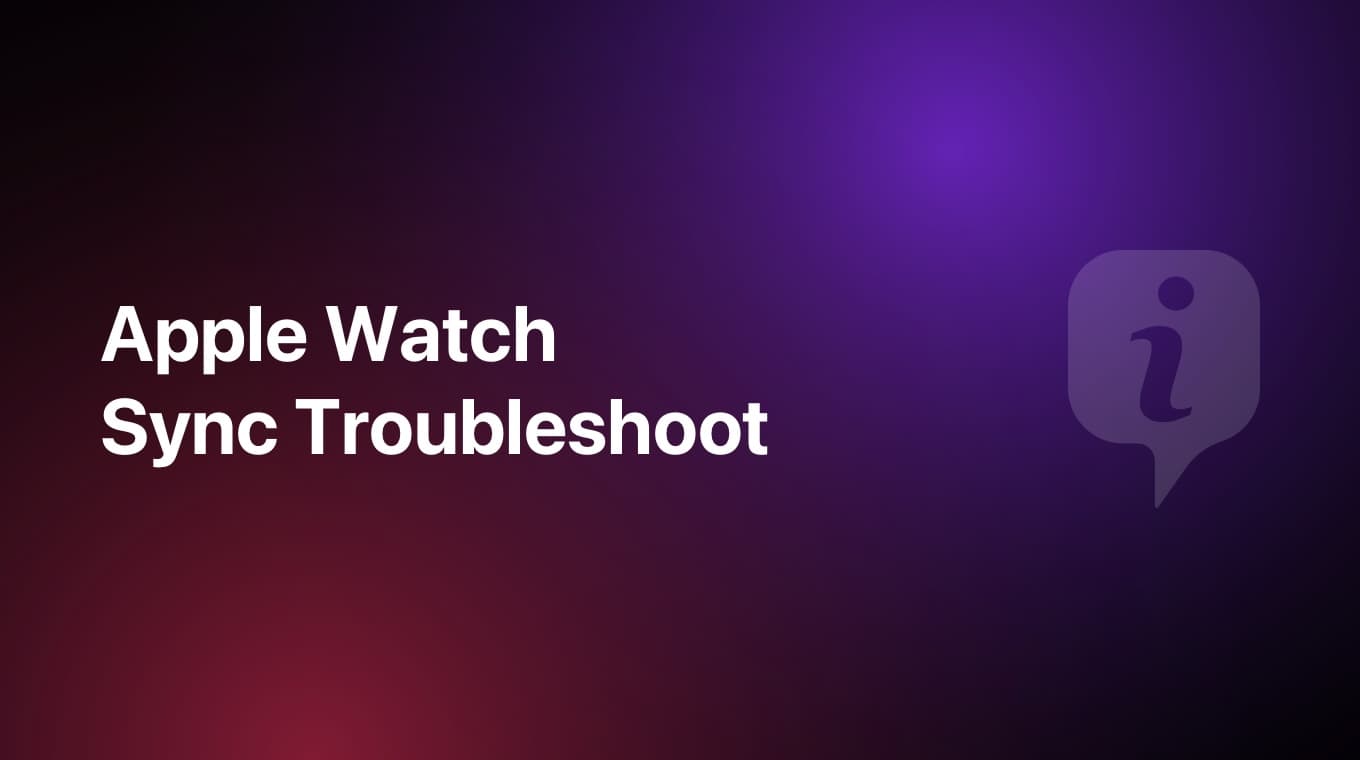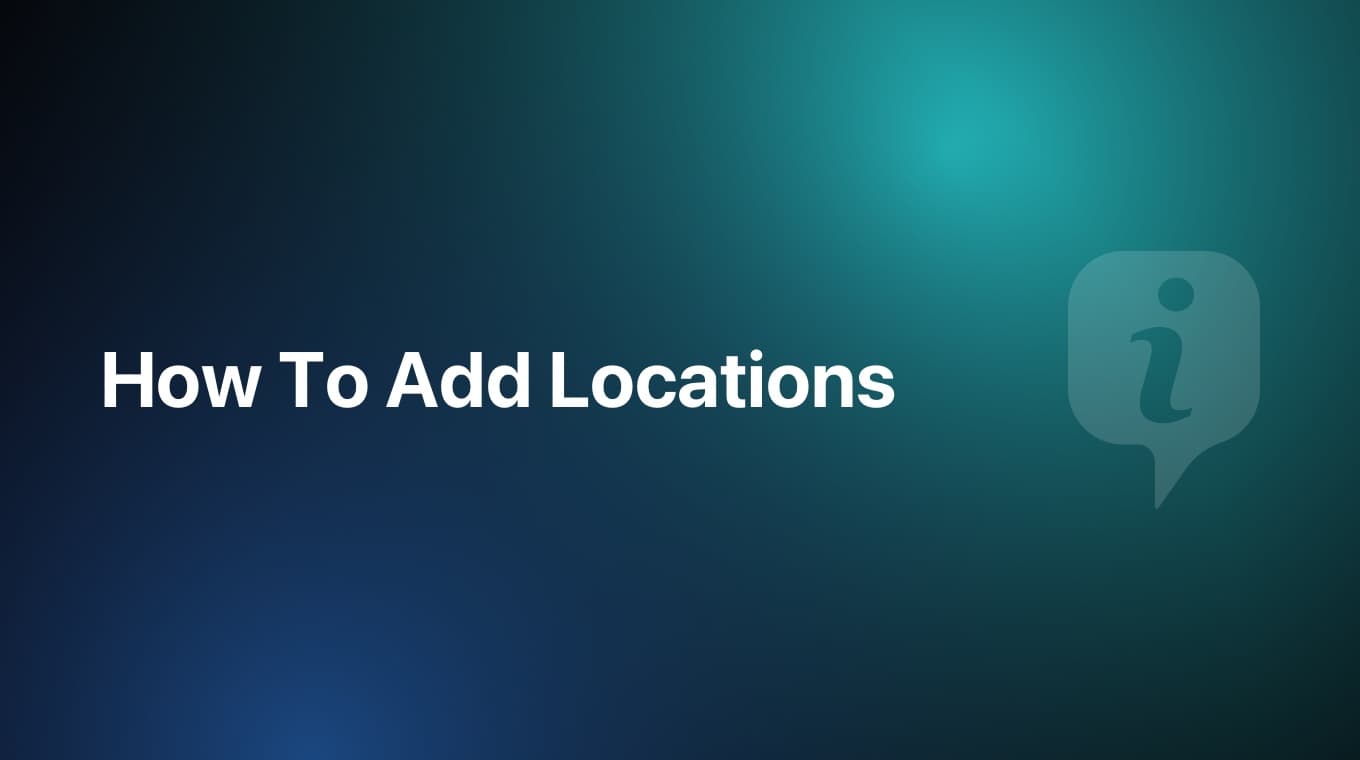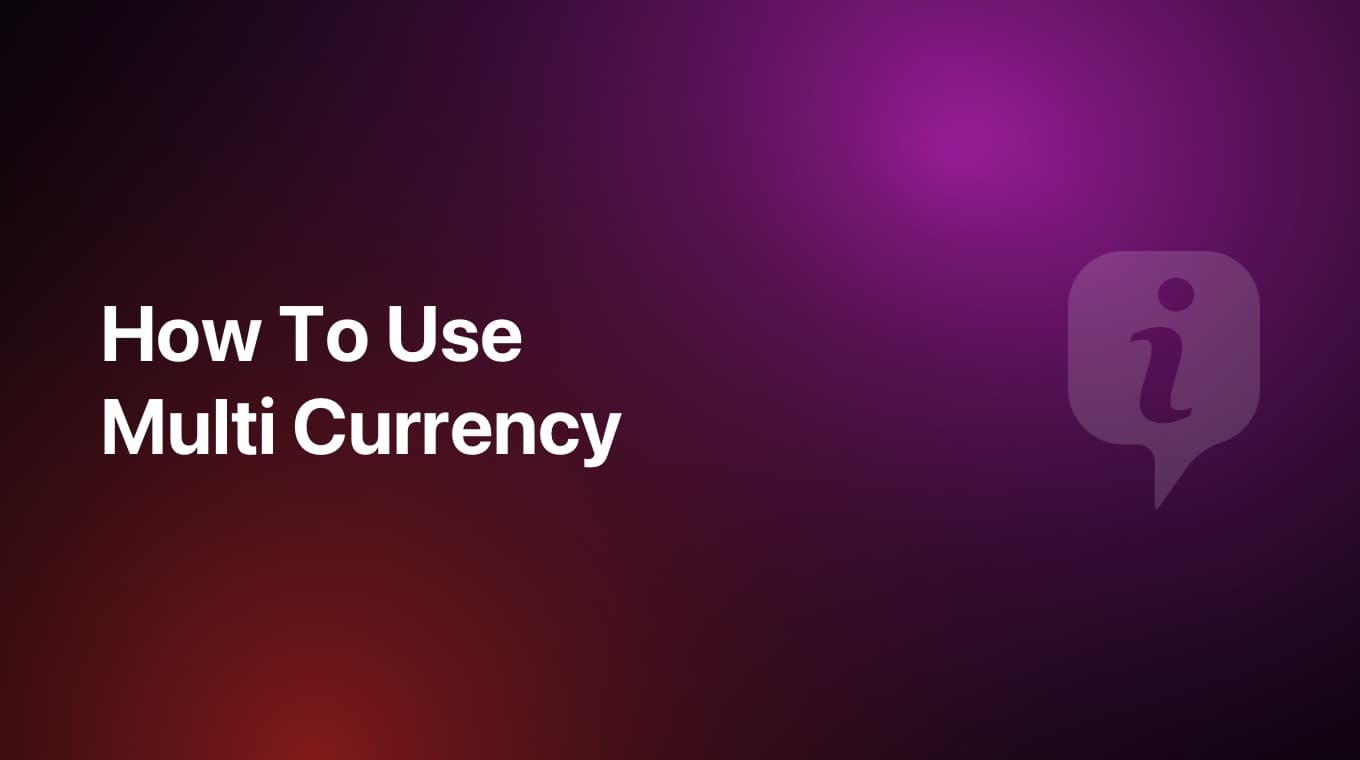
In this tutorial we are going to learn how to use the multi currency feature in MoneyCoach.
Video tutorial
Real life example showing you how to use multi-currency
Before we go any further, learn how to change the main currency of the app.
Let's presume that you are going on vacation in Thailand. One thing not to do is changing the main currency of the app to the local Thai currency.
Instead, just create a new account called "Vacation" with a 0 amount and select the Thai currency.
In MoneyCoach, accounts can have a specific currency which can be different from the main currency of the app. Keep in mind that once you save the account, you cannot change its currency.
Next, transfer an amount of money from any of your accounts to this new Vacation account. To optimize it even further, favorite this new account so that the next time you add a new transaction, the account is automatically selected for you.
Now just use the app as you normally do. Log in all your expenses in the local currency which will be automatically converted to your specific main currency for a consistent experience all throughout the app. Keep in mind that to get the latest exchange rates, you need to have an active internet connection on your device.