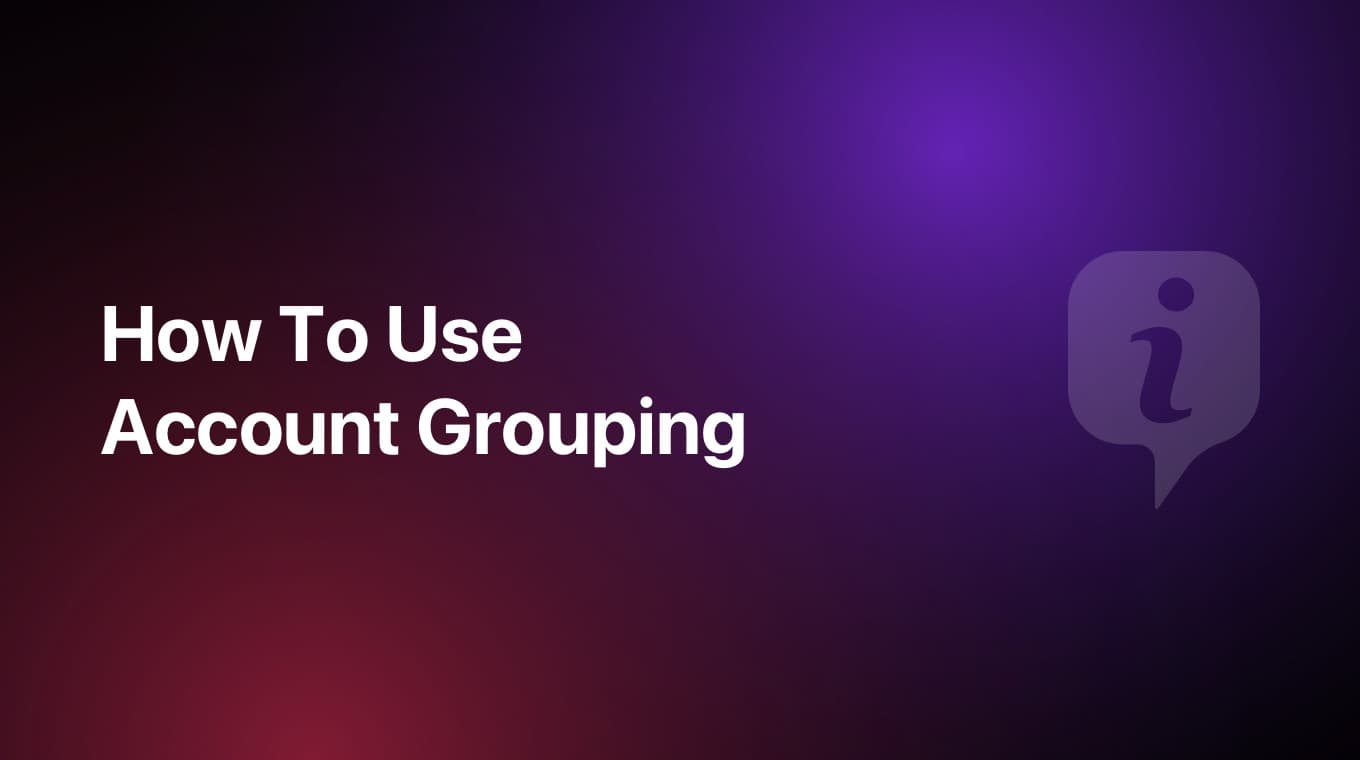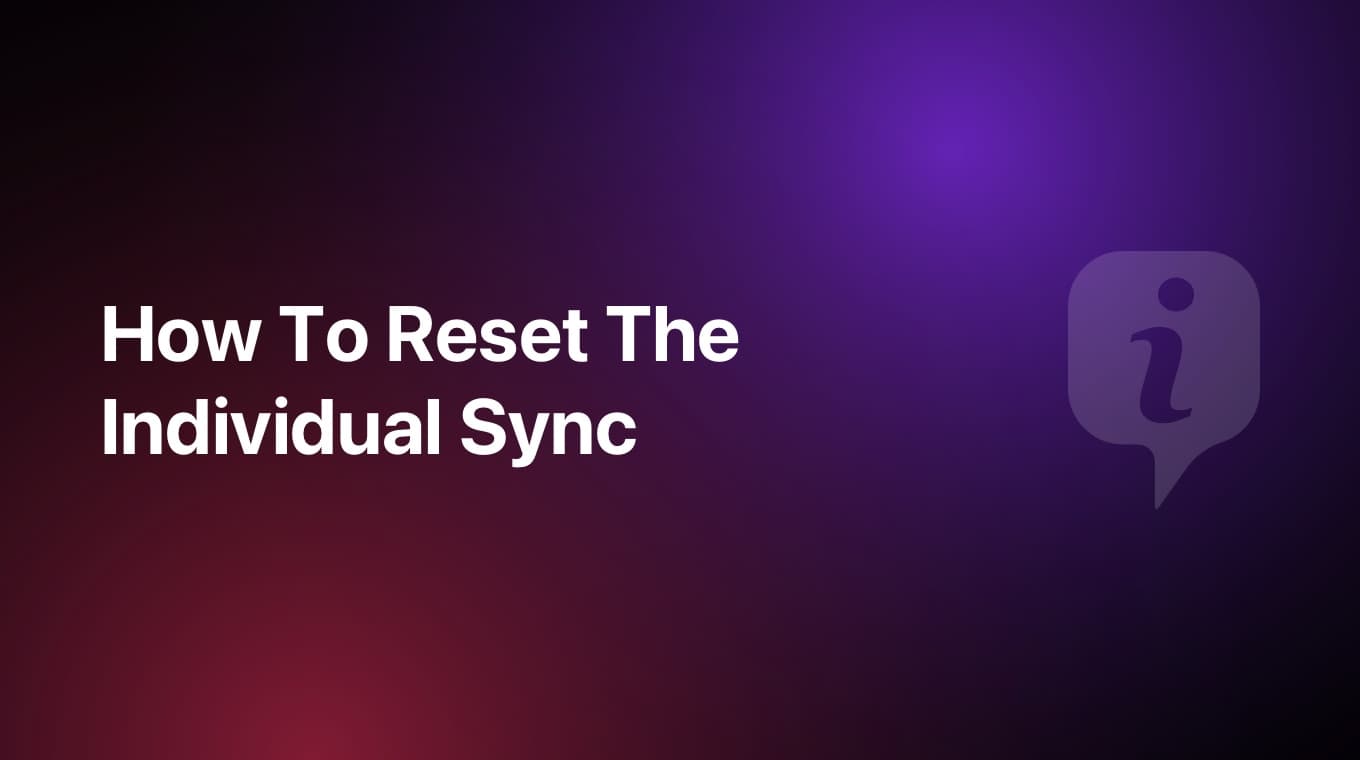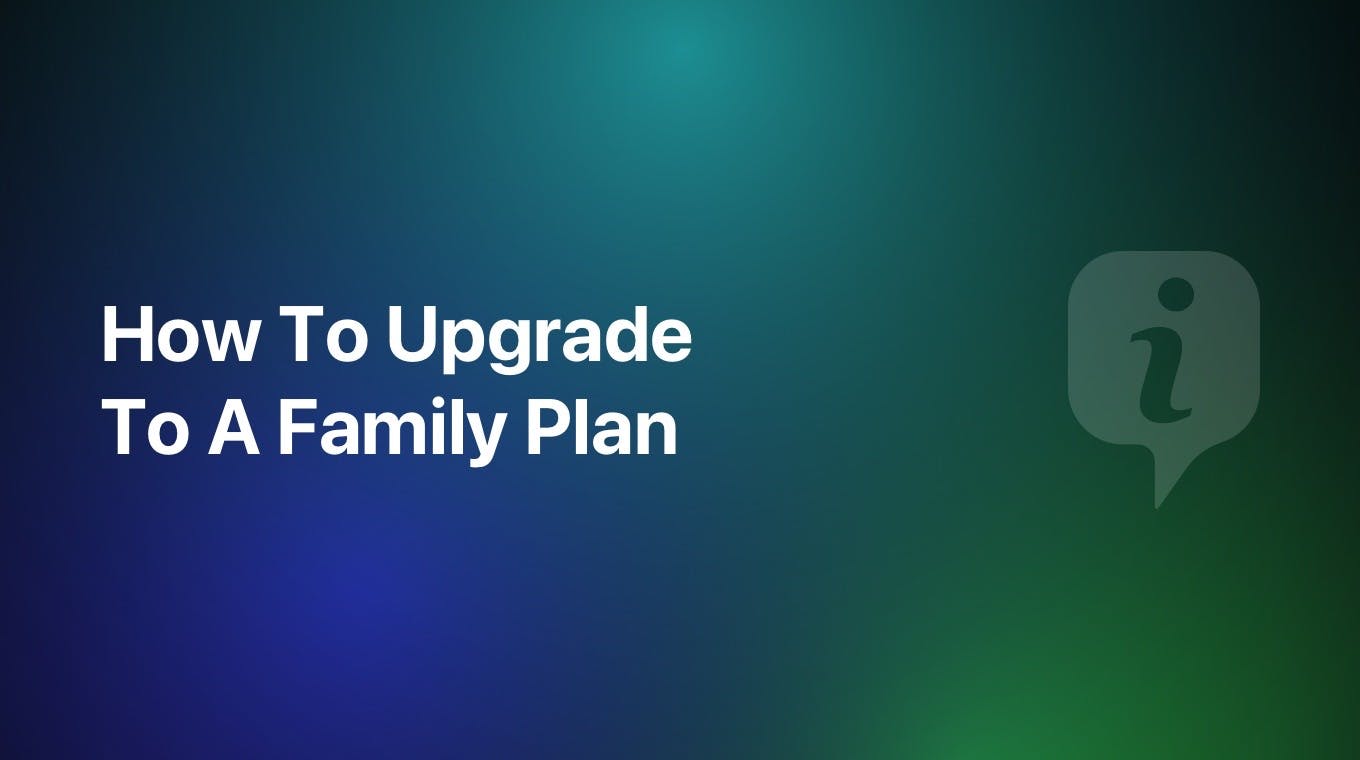Connecting your bank account in MoneyCoach is one of the first things you might want to do in MoneyCoach. The process is extremely streamlined and easy to do.
Video Tutorial
Step-by-step guide
- Go to the Accounts tab
- Tap "+" button
- Now you can either:
- Add a manual account
- Link bank account
- Tap "Link bank account"
- Tap "Continue"
- Next, select the country/region of your bank from the list
- Search for your bank and tap on the result
- Tap "Connect"
- Next, you will be redirected through the bank's official website where you need to enter your bank credentials
- Then, depending on the bank, you will need to validate the connection via OTP and this can be done in a couple of different ways like via SMS, a Push Notification in the official bank app, a Photo OTP etc.
- Once you validate via OTP, it is crucial that you return back to Safari to complete the process
- Once you complete that step, you will be redirected back to MoneyCoach and you will see a message saying "Your bank account is connected"
- Your bank account will start syncing with MoneyCoach and soon you will see your transactions in MoneyCoach
- Congratulations, you just linked your bank account!
Important Details
To successfully connect your bank account to MoneyCoach, the process you need to follow goes like this:
- After you select the bank in MoneyCoach, you will be redirected to the bank's website
- There, depending on the bank, you will need to enter your bank credentials
- Next, depending on the bank, you will need to validate the connection via OTP and this can be done in a couple of different ways like via SMS, a Push Notification in the official bank app, a Photo OTP etc.
- Once you do that, it is crucial that you return back to Safari to complete the process
- Then from Safari, you will be prompted to go back to MoneyCoach and finalize the connection
So after the OTP validation, you need to return back to Safari otherwise the connection will not be completed!
To use the Online Banking feature, you need to be subscribed to MoneyCoach Premium and have an active subscription.
The Online Banking feature is only available for European banks currently. We plan to expand to other regions in the future.
Currently, with the existing MoneyCoach Premium (Individual & Family) plans & Lifetime plans, you can connect up to 4 different bank institutions. If you have connected to 4 bank institutions, you will not be able to connect to any more bank institutions. In the upcoming weeks, we will introduce a new subscription plan that will allow you to connect more bank institutions.
Stay tuned for more updates!