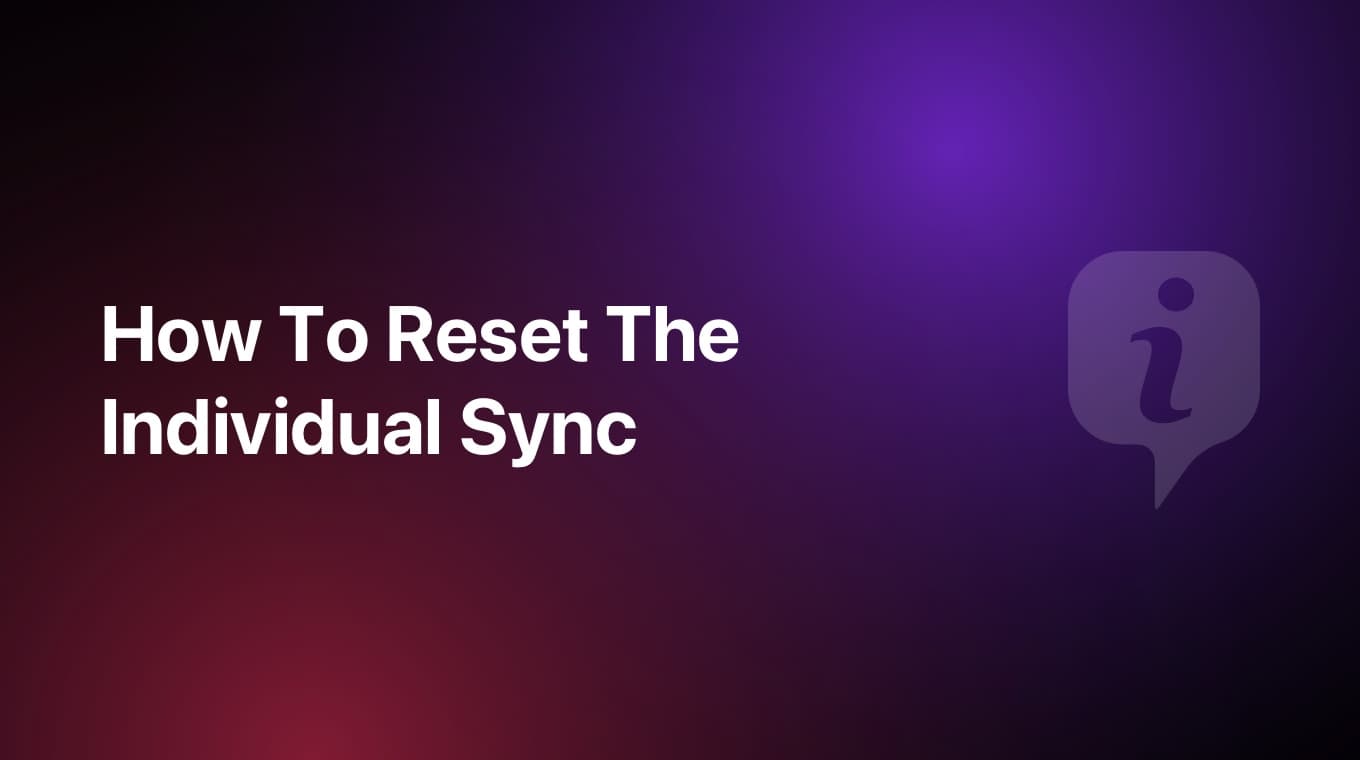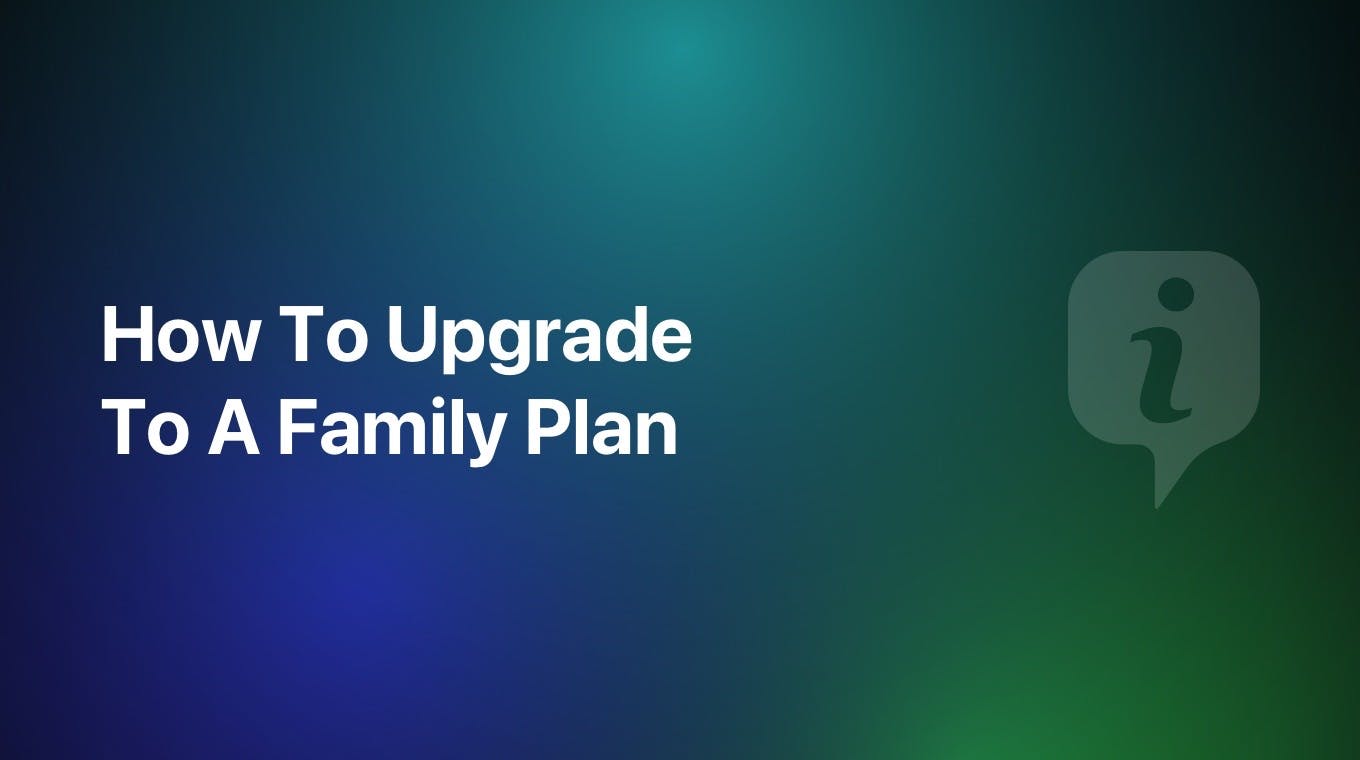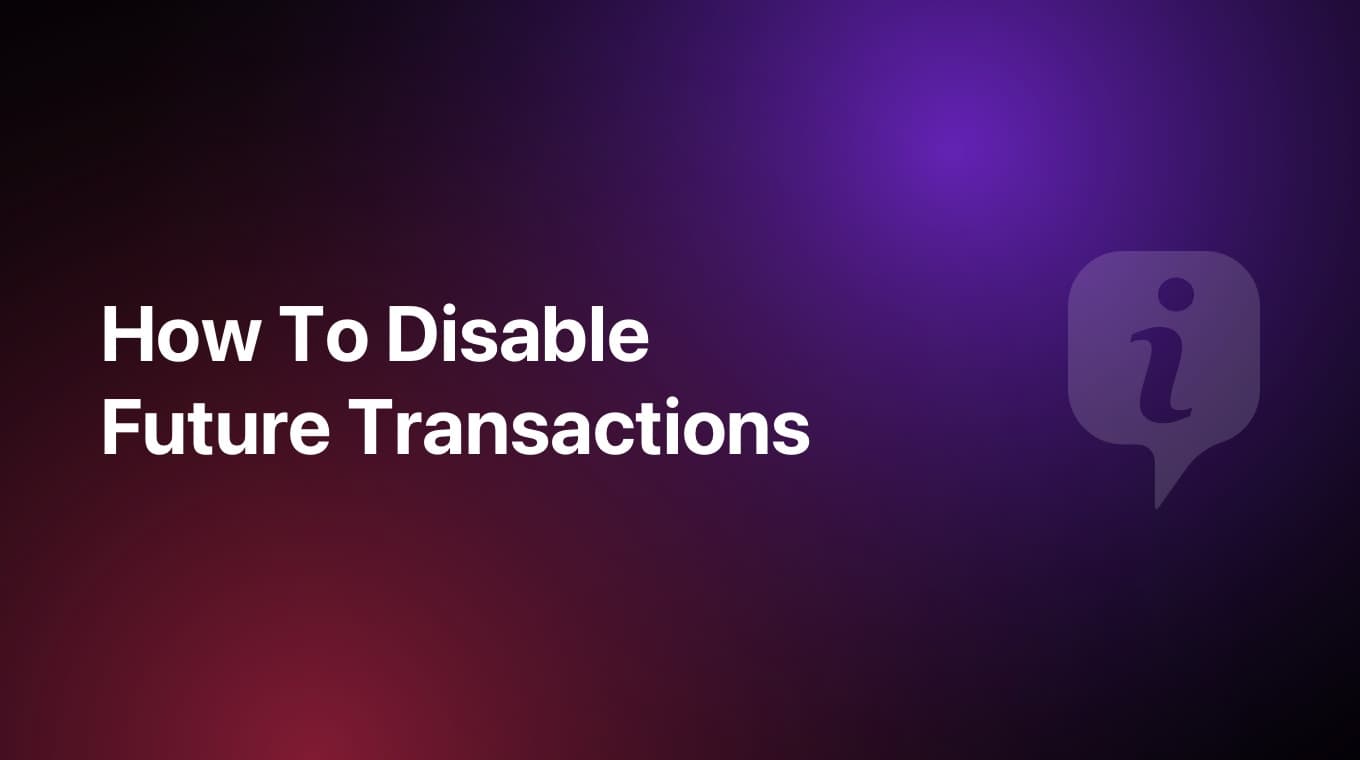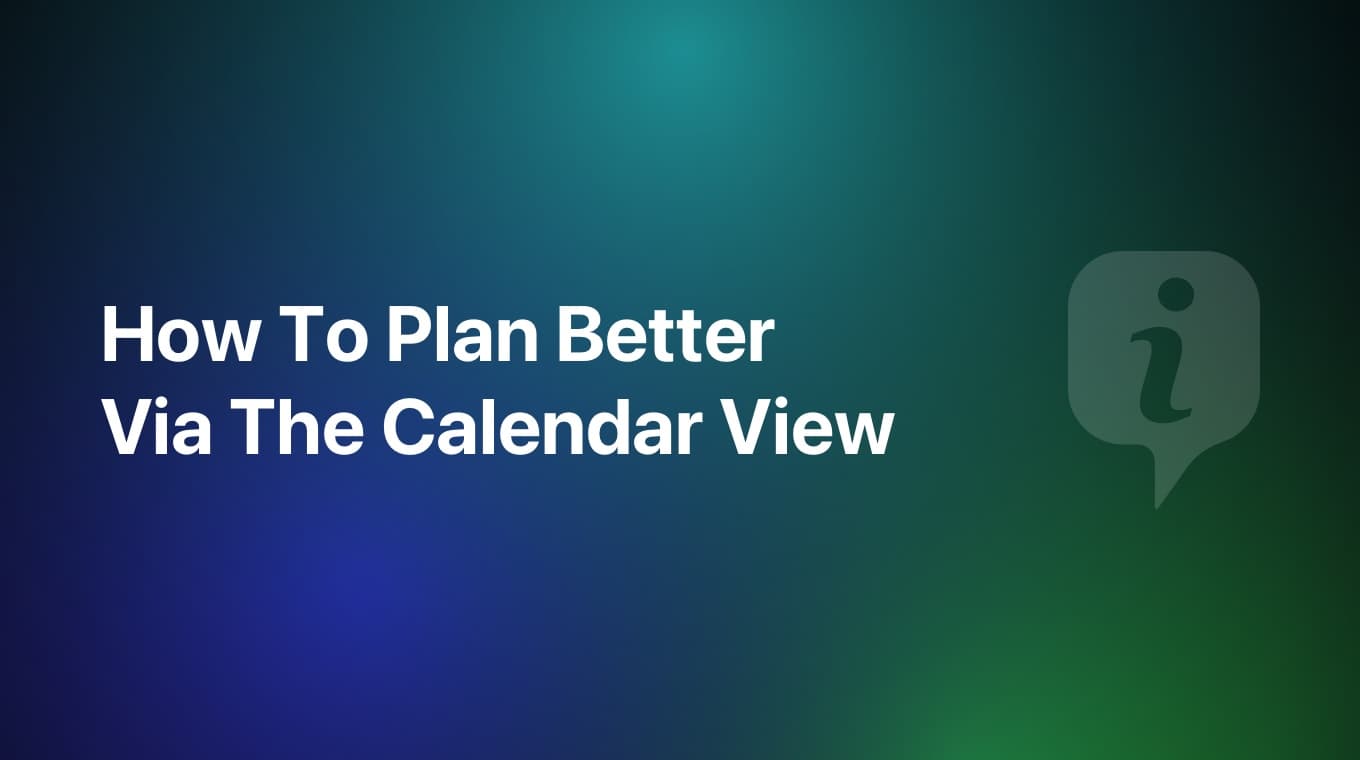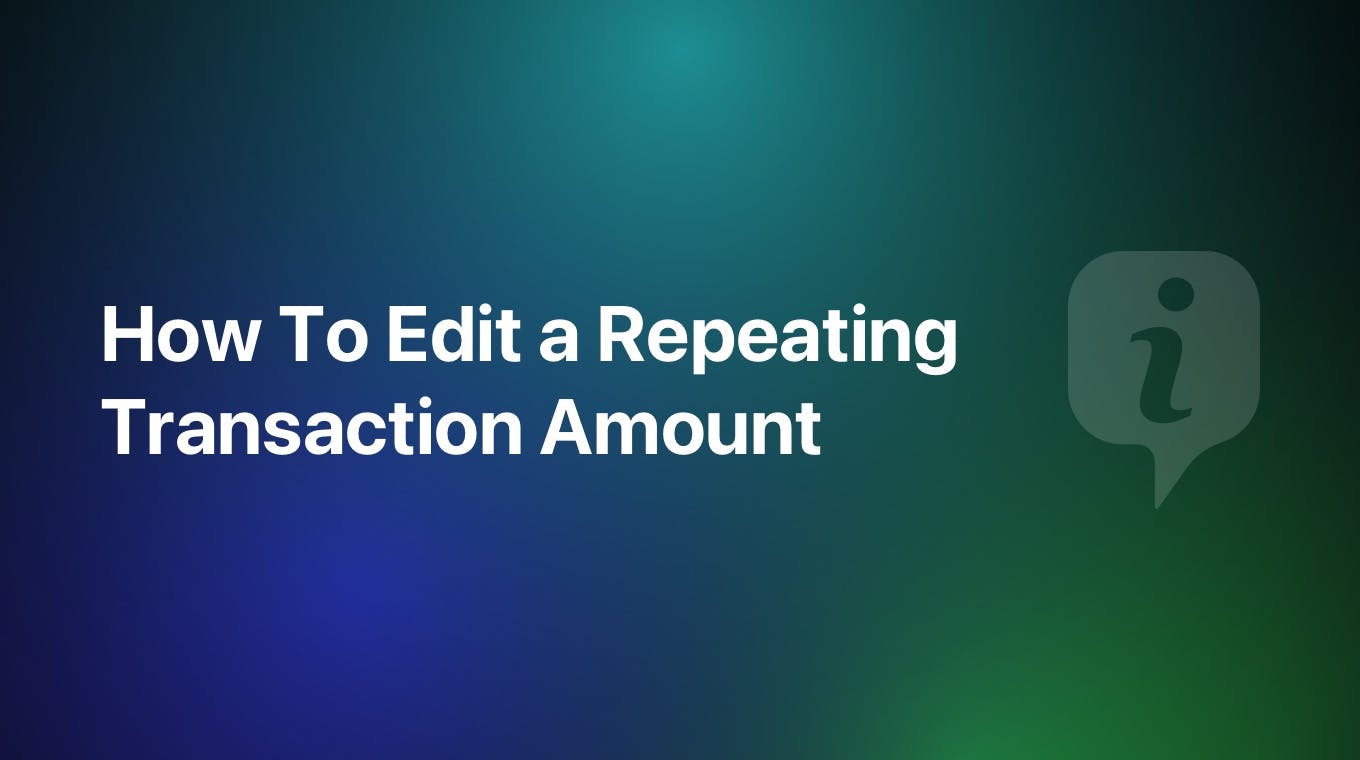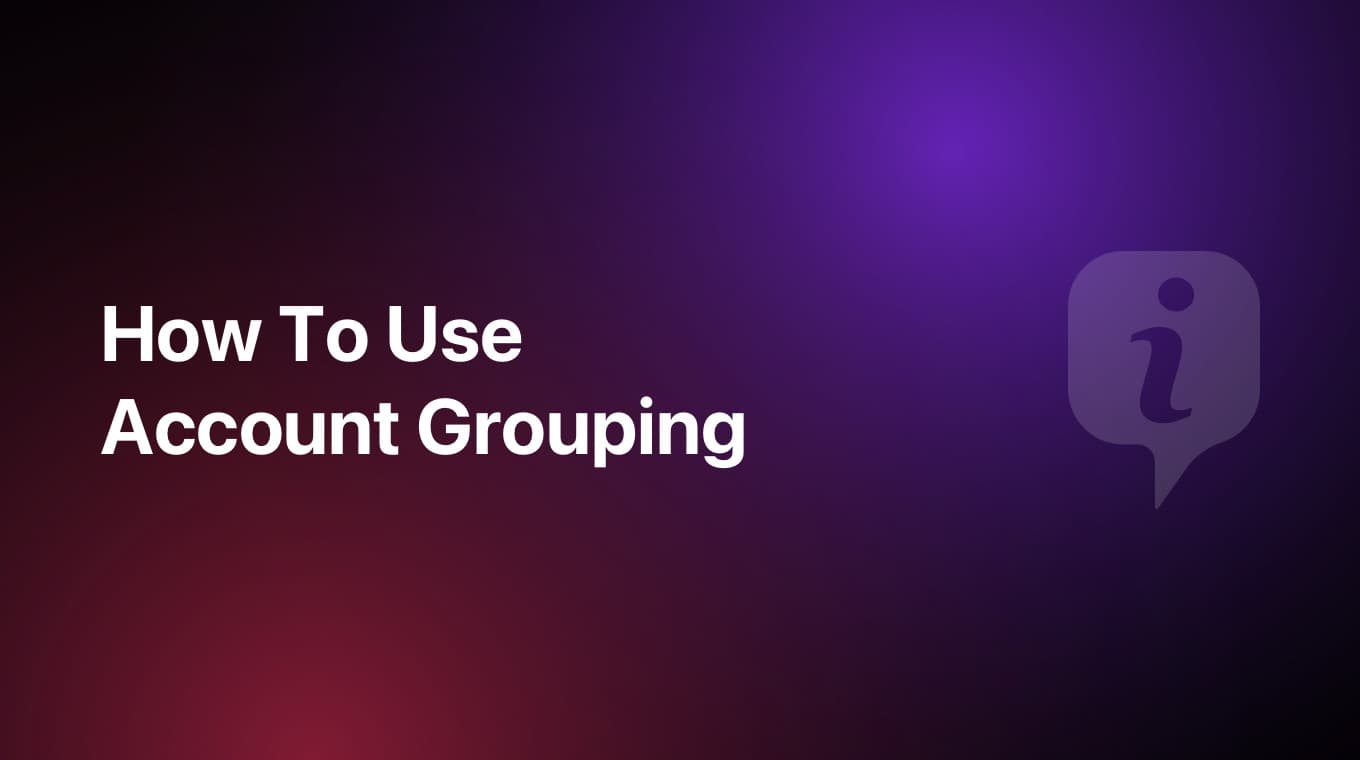
What's New in MoneyCoach 9.7
Hey everyone, Perjan here! Today I am pleased to introduce Account Grouping in MoneyCoach.
After you update the app to the new 9.7 version, you will see a couple of new major changes. The first one is that you can view your accounts directly via a new button in the Tab Bar.
Next, the Account list has been redesigned from scratch. At the top, you can now see a summary of all your accounts including a breakdown of your assets and liabilities. Under that, you will see the updated list including the new Account Grouping.
Video tutorial
Step-by-step tutorial
Setting up your own account groups is very easy. Here's how you do it:
Create a New Group
- Open Account List
- Tap the ellipsis button on the top right
- Tap the Edit button
In this new screen:
- Tap the New Group button
- Enter the group name
- Tap Save
- Repeat this and create as many groups as you want
Assign Accounts into Groups
After you create your groups:
- Drag and drop your accounts below the desired group by tapping and holding on the lines icon on the right
- Tap the Done button
The Account list now will be updated with the new groups and account order you just selected. Isn’t that cool? Each group will include the total balance of all the accounts included in it.
Collapse or Expand Groups
You can also collapse or expand groups, by tapping the chevron icon on the right side, to your liking giving you even more customisation options.
Sort Groups and Accounts
To move entire groups up or down the Account list:
- Tap the ellipsis button on the top right
- Tap the Edit button
- Drag and drop your groups up or down by tapping and holding on the lines icon on the right. When you do that, all accounts that are below or included in that group, will move with the group.
Edit Group Name
To edit a group's name:
- Tap the ellipsis next to the group name
- Tap the Edit button
- Edit the name of the group
- Tap the Save button
Yeah, it’s that easy.
This is the new Account Grouping. We are super excited for you all to try this new major feature which grants you a lot more control with managing your finances.
Your thoughts
Let me know what you think about this new major feature. Send me an email or a message on X or Instagram.
That’s it. Until next time.
Perjan