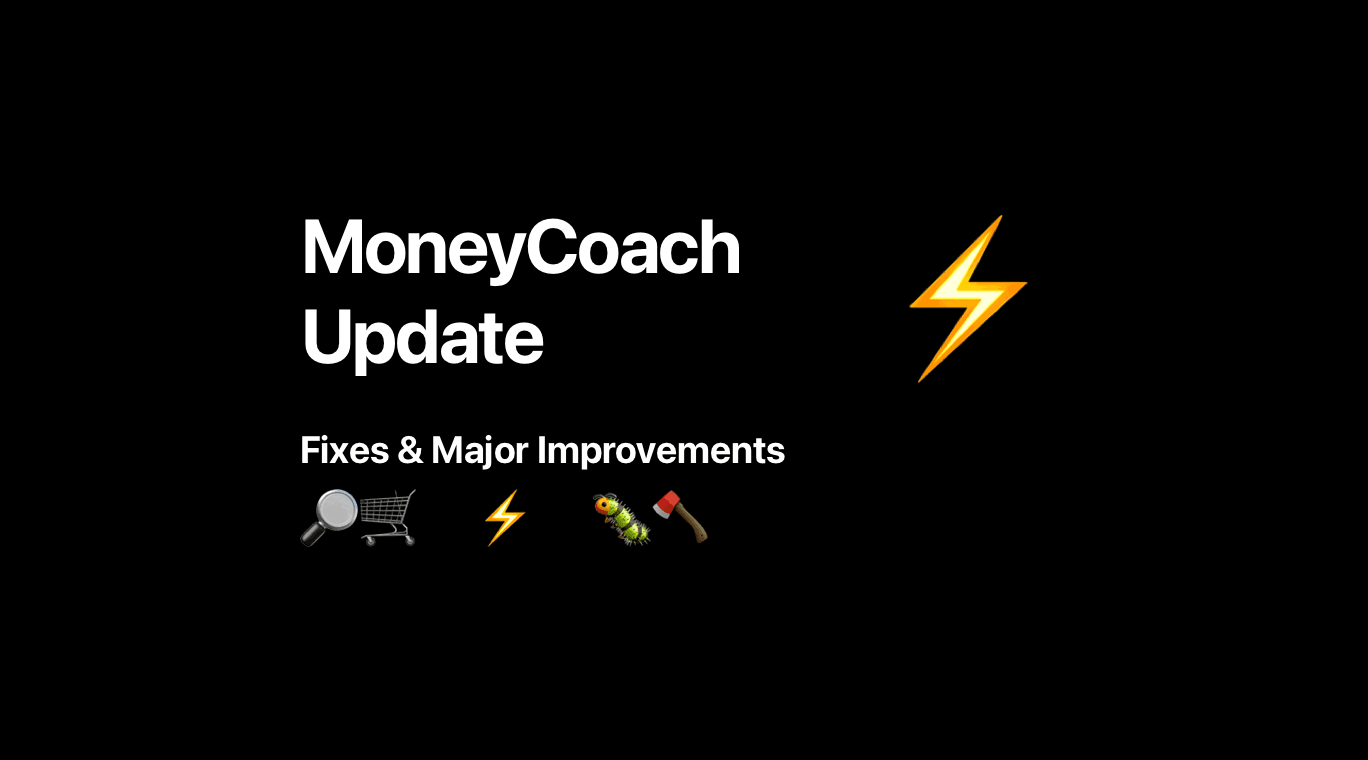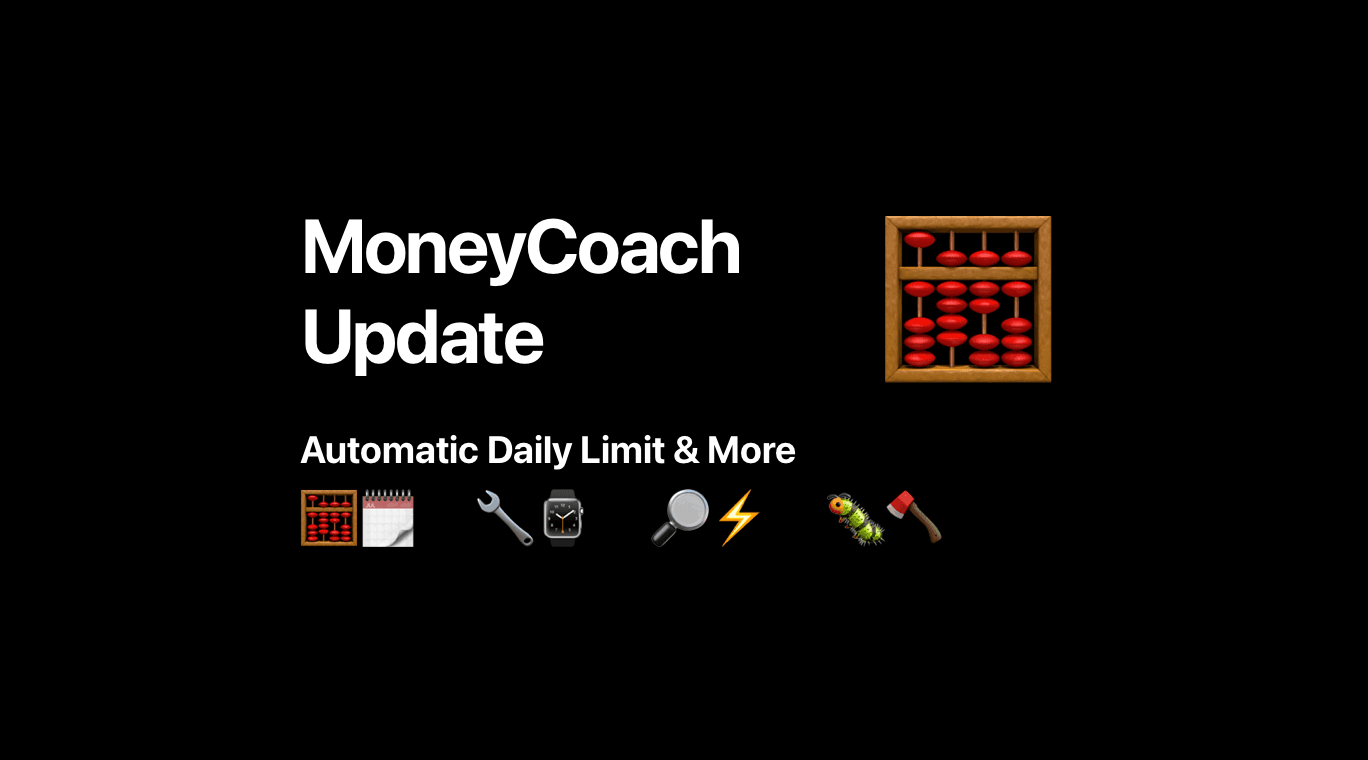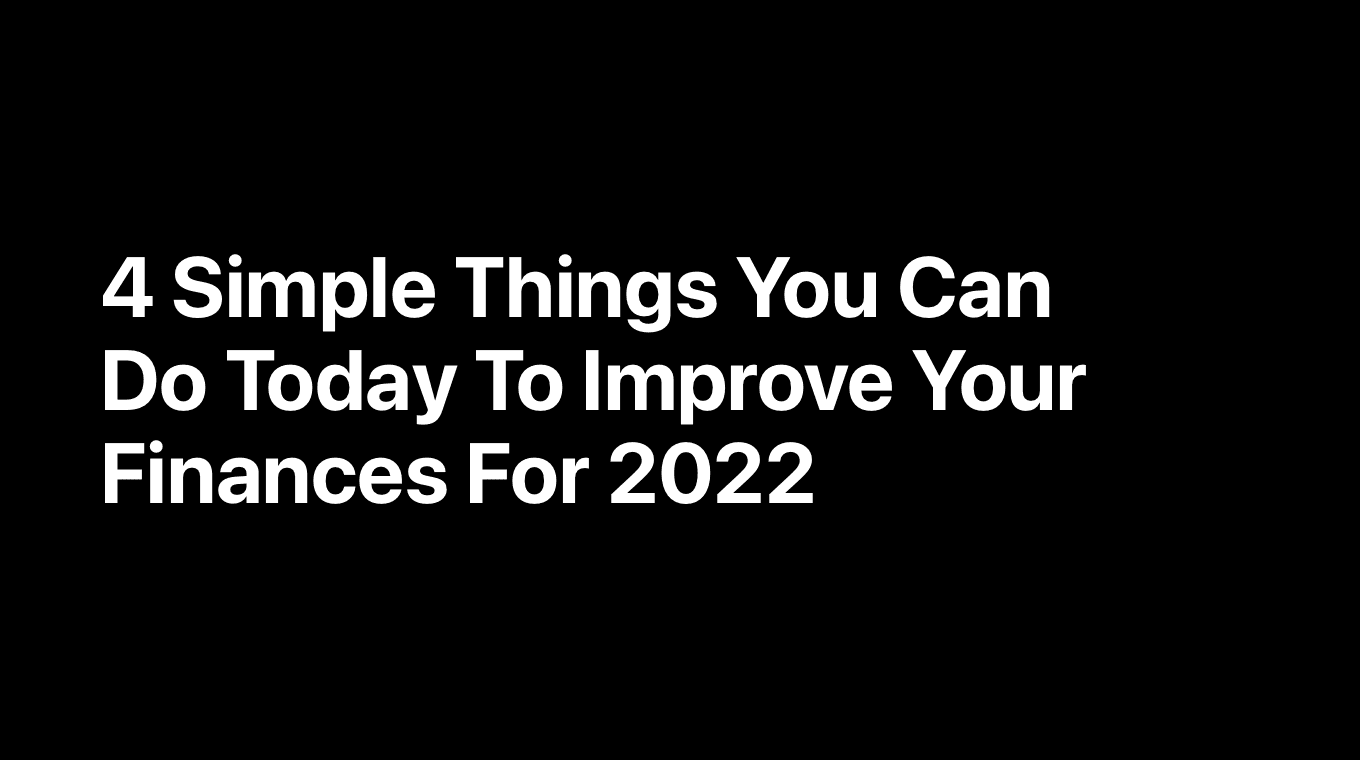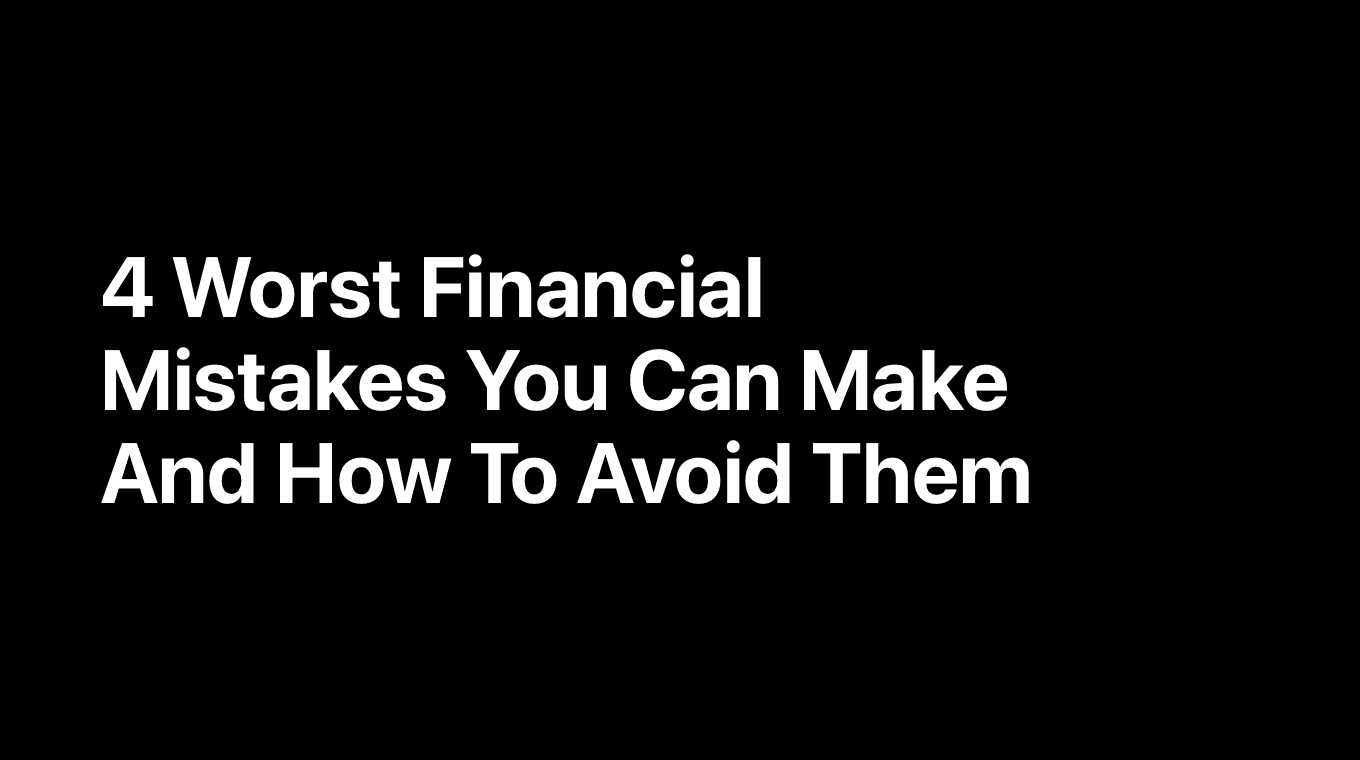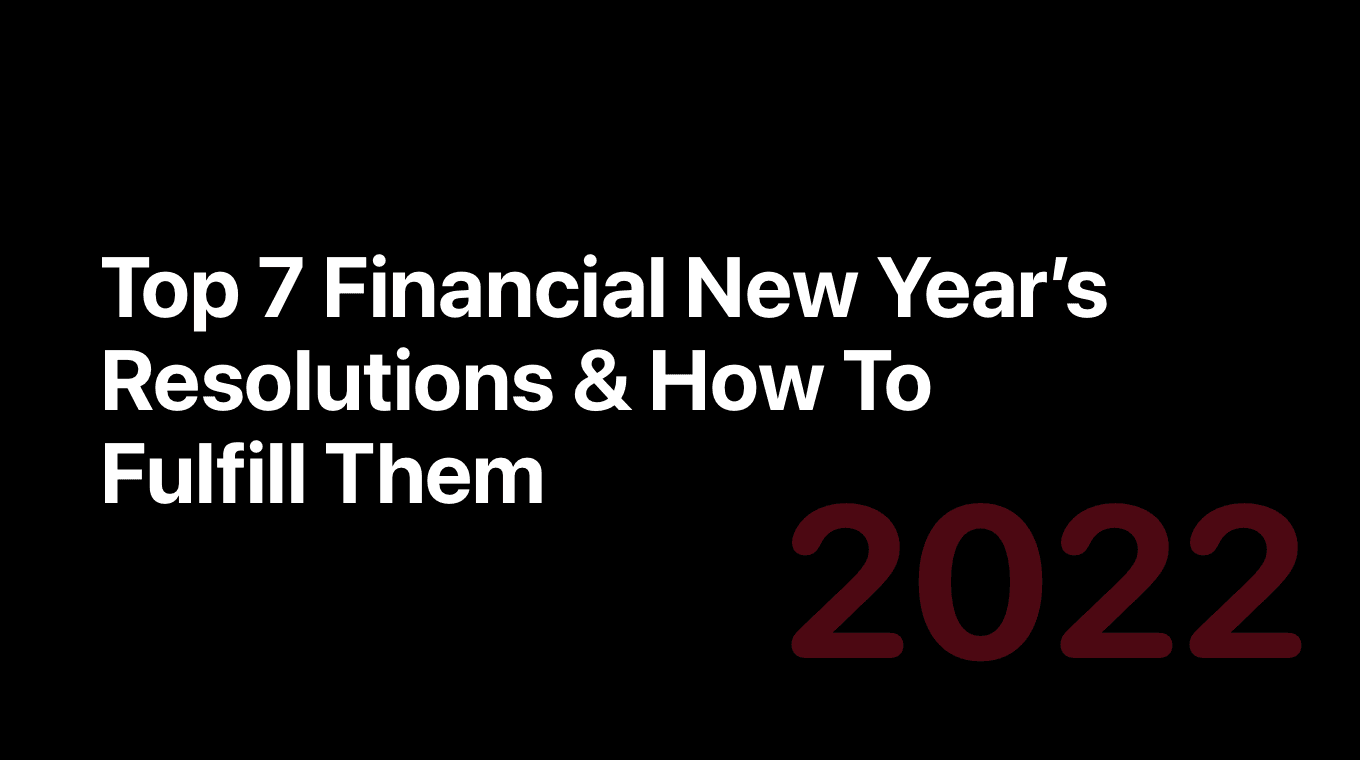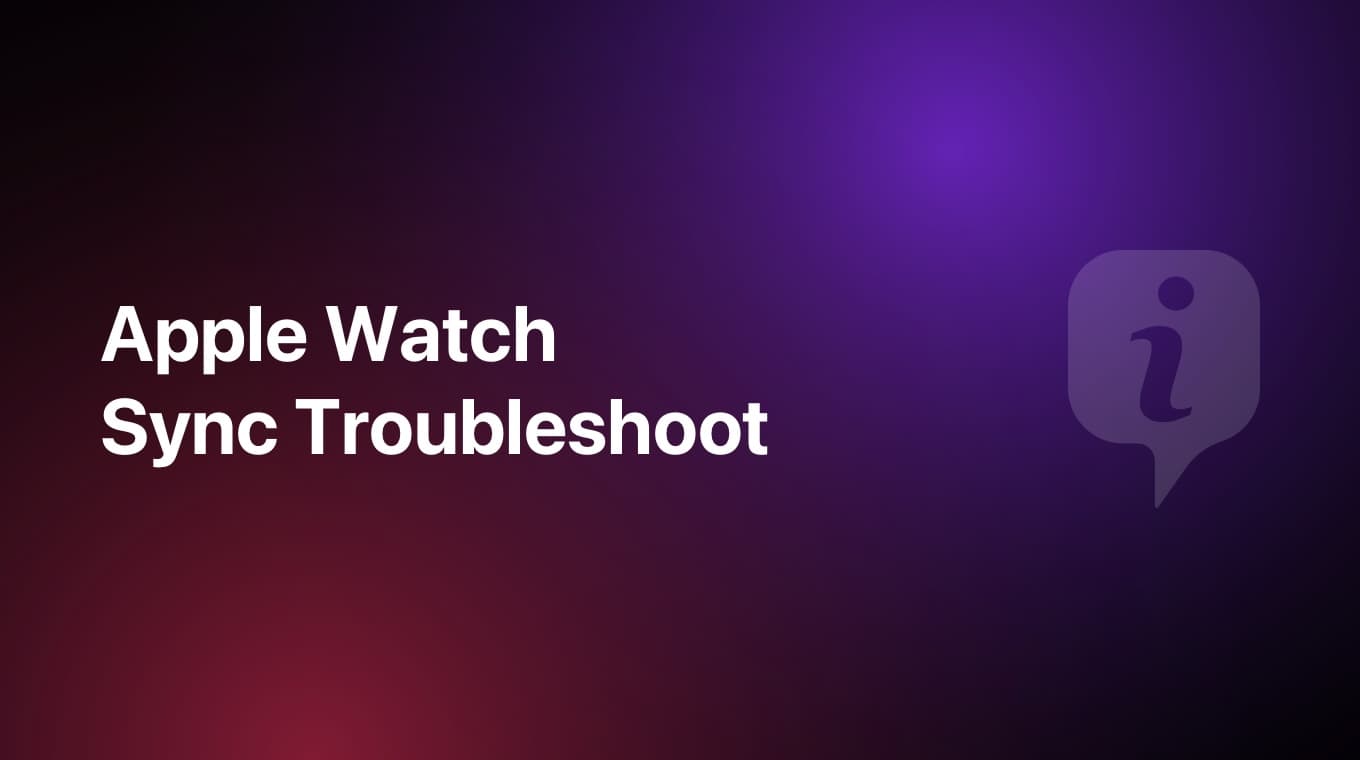
The automatic sync between your iPhone and Apple Watch is fairly robust, but sometimes even that fails. Normally, it might take a few seconds for the Apple Watch to sync data to your iPhone and vice-versa, but sometimes it may not be working at all.
If that is the case, use this troubleshooting guide:
1. Check your Apple Watch connection
When your devices disconnect, the red iPhone icon or the red X icon appears on your watch face. You can also check your connection in Control Center. When your Apple Watch connects again, the green iPhone icon appears.
2. Try to connect your Apple Watch and iPhone again
- Keep your Apple Watch and paired iPhone close together to make sure that they're in range.
- On your iPhone, make sure that Airplane Mode is off and that Wi-Fi and Bluetooth are on. To check, open Control Center
- If you see the Airplane Mode icon on your watch face, Airplane Mode is on. Open Control Center, then turn off Airplane Mode
- Restart your Apple Watch and iPhone
3. "Force" sync between your devices
- Force quit MoneyCoach app on Apple Watch
- Force quit MoneyCoach app on iOS
- Open MoneyCoach on iOS and keep it open
- Open MoneyCoach on Apple Watch
- Scroll down to the bottom of the Overview on Apple Watch using the digital crown and keep scrolling as you hear/feel a haptic feedback
- The "Updated on" line at the end should start updating
- Your data should start syncing between iPhone and Apple Watch
If you still need help, please send us a message at support@moneycoach.ai