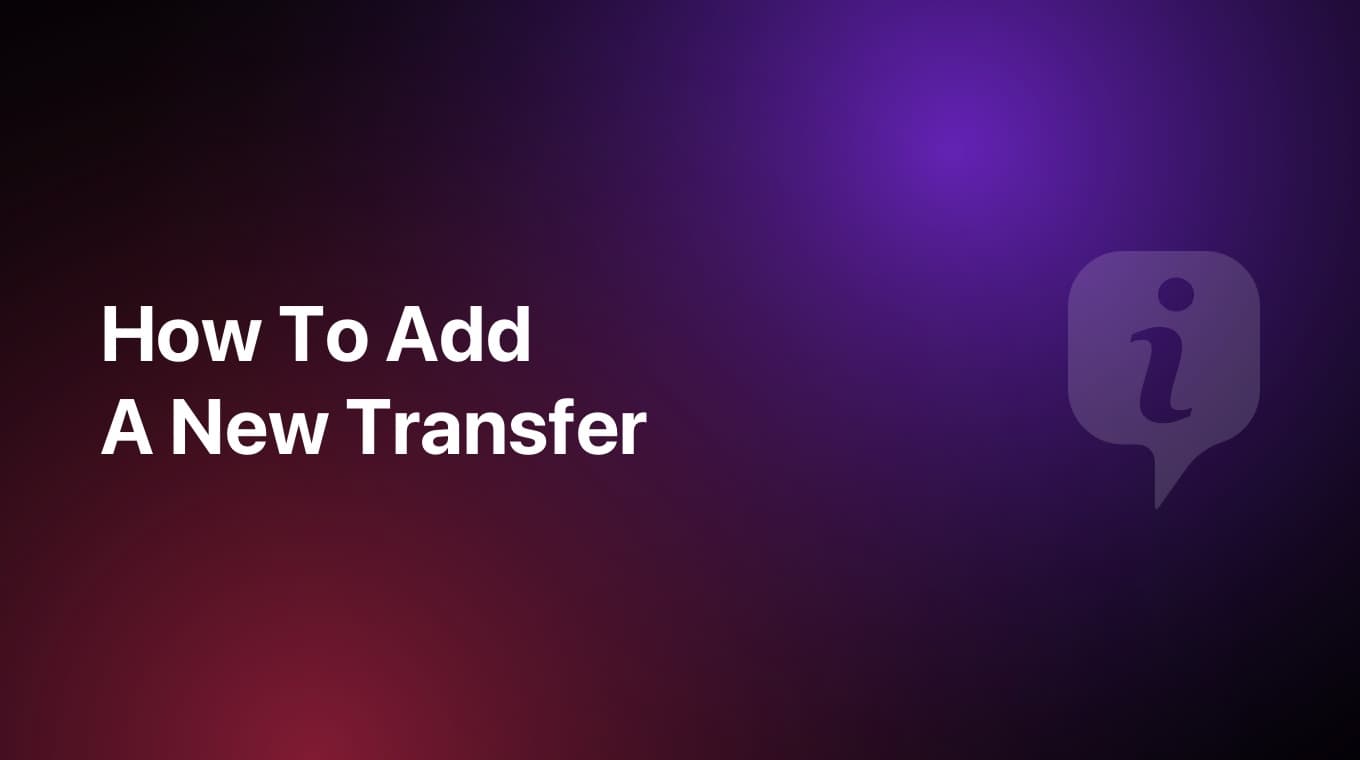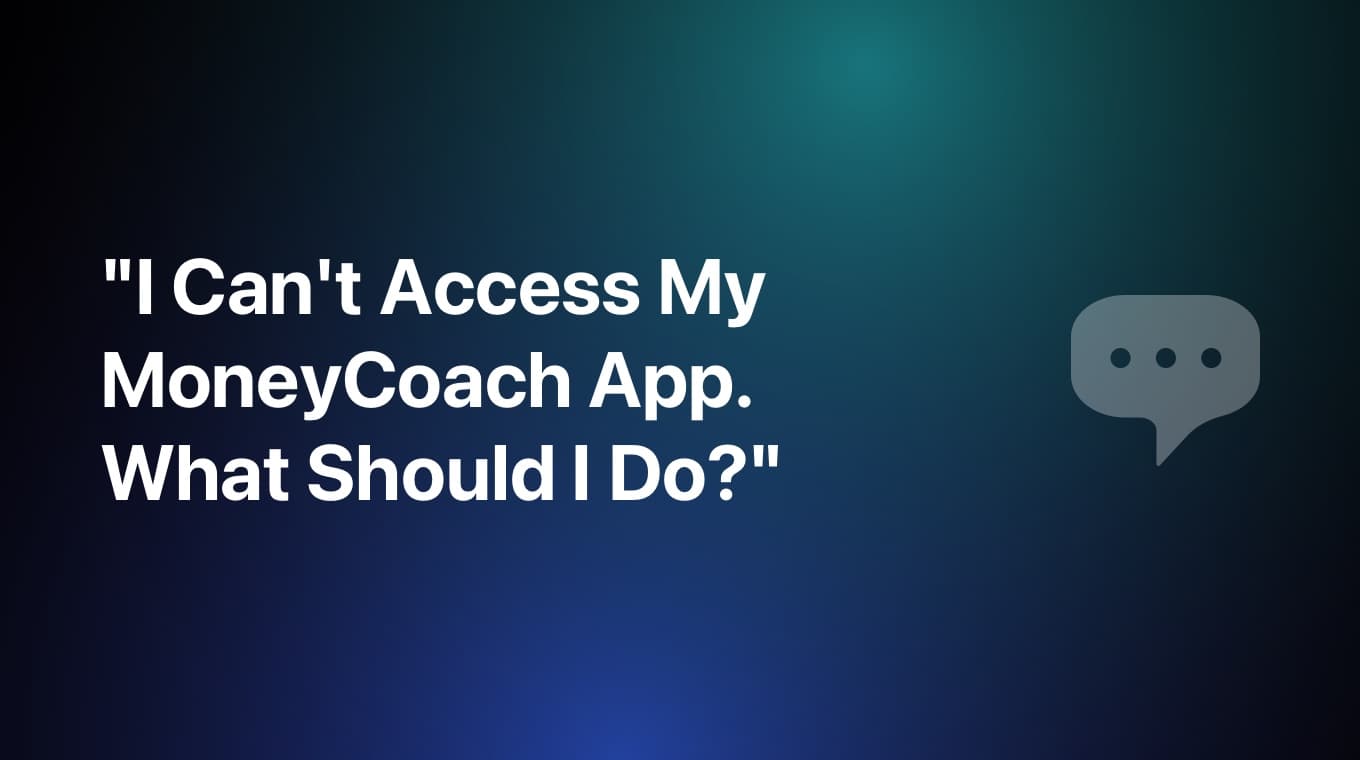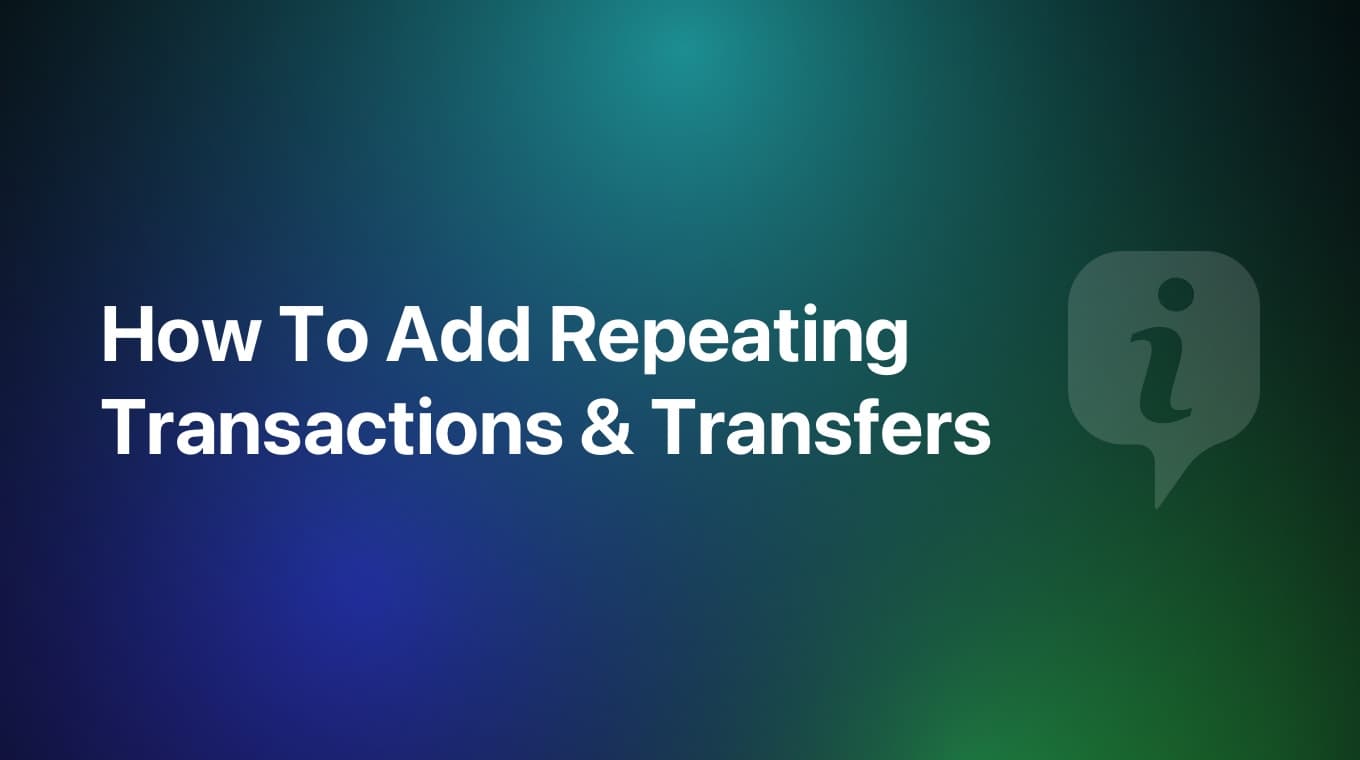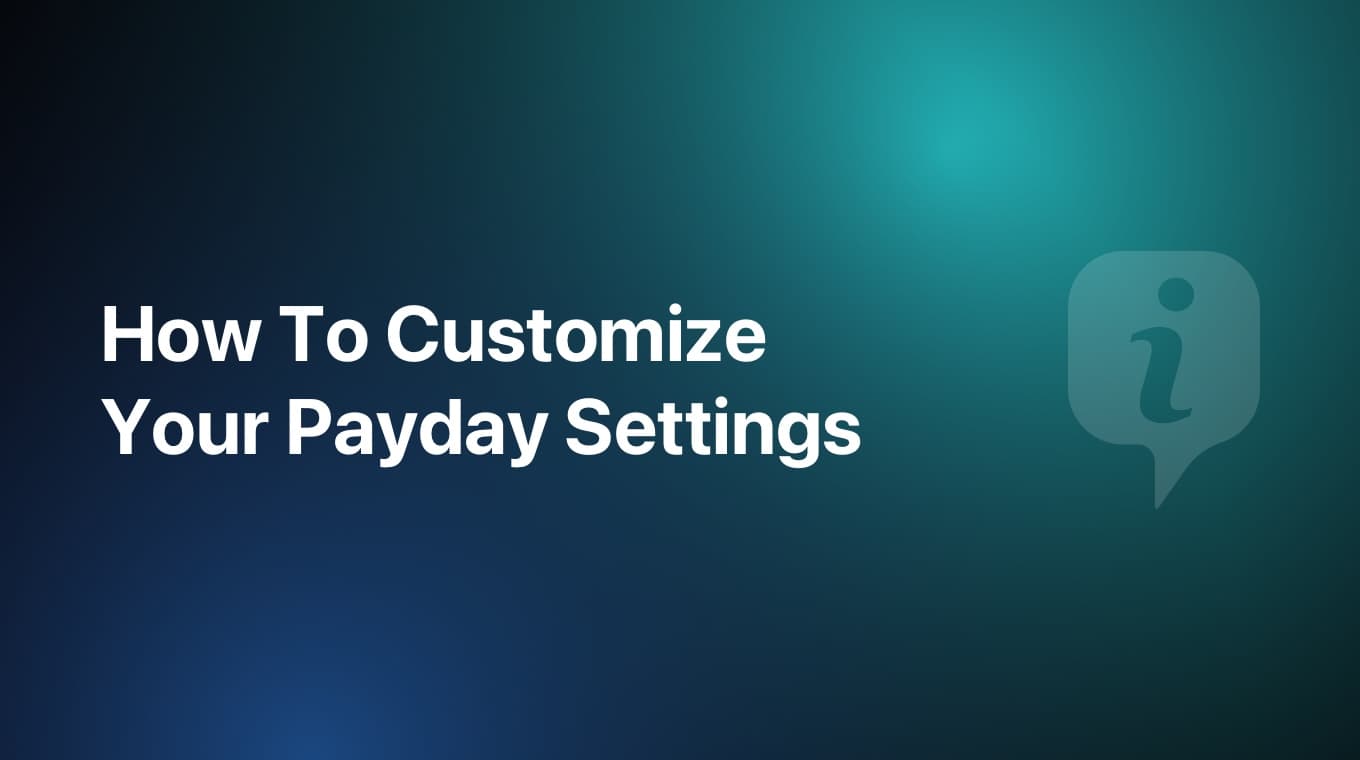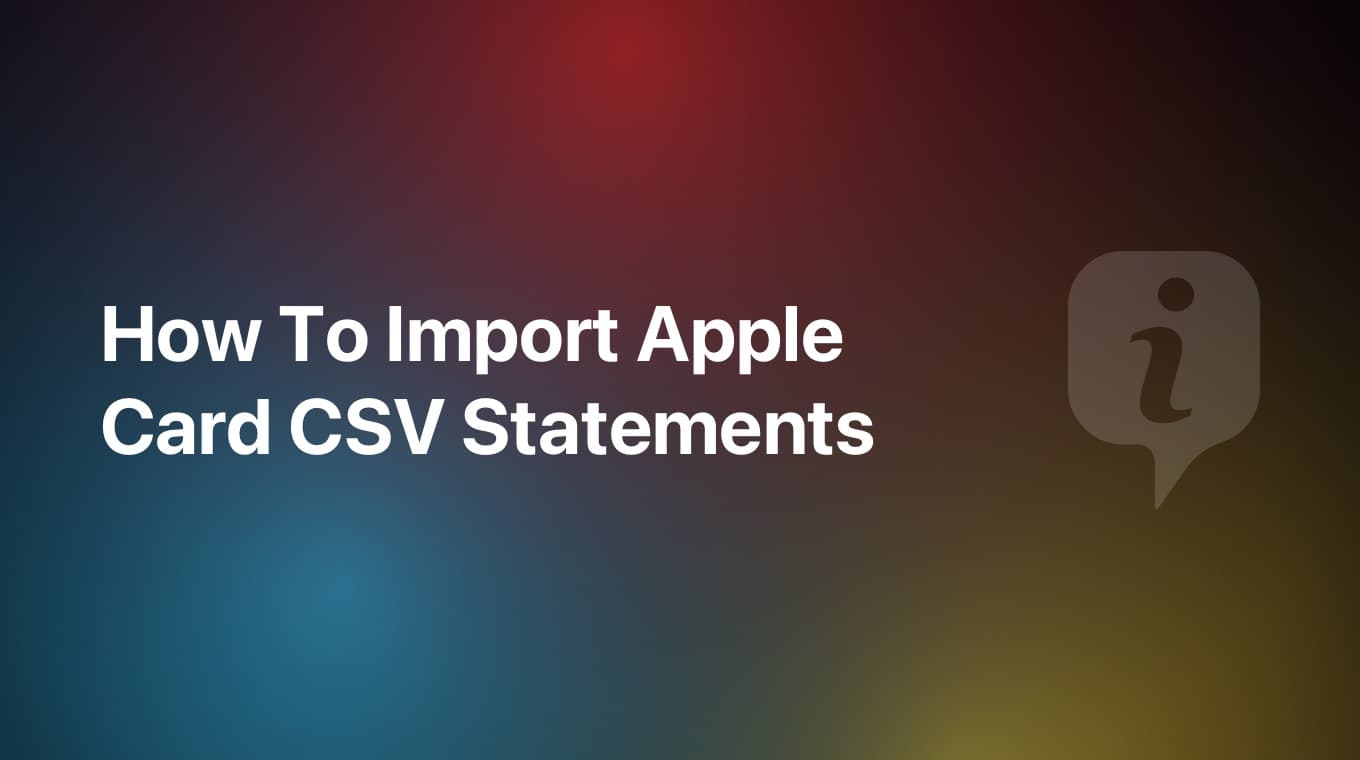
In MoneyCoach, it is possible to import Apple Card CSV statements with just one-tap. After you select the file, MoneyCoach will take care of the rest by automatically categorizing the transactions adding descriptions, and linking any payees.
Video tutorial
Step-by-step guide
- Go to Settings
- Go to Import & Export
- Tap "Apple Card: Import"
- Tap "Select CSV"
- Find the Apple Card CSV statement and tap it. In case you don't know how to do export a CSV statement, tap the "How To?" button you find in the app.
- Wait for the import to finish
- That's it! You have imported your Apple Card transactions in MoneyCoach
If you are an US user, this is even faster as "Import Apple Card" will be visible directly on the top card you'll see first in the app. Tap it, select the CSV statement and you are golden!
If you select another CSV file, not the Apple Card statement, you will have to manually map the fields. For more details about this, check the CSV import guide here.
In case you are not seeing the video up there, head out to our official Youtube channel where you can find this guide and so much more.