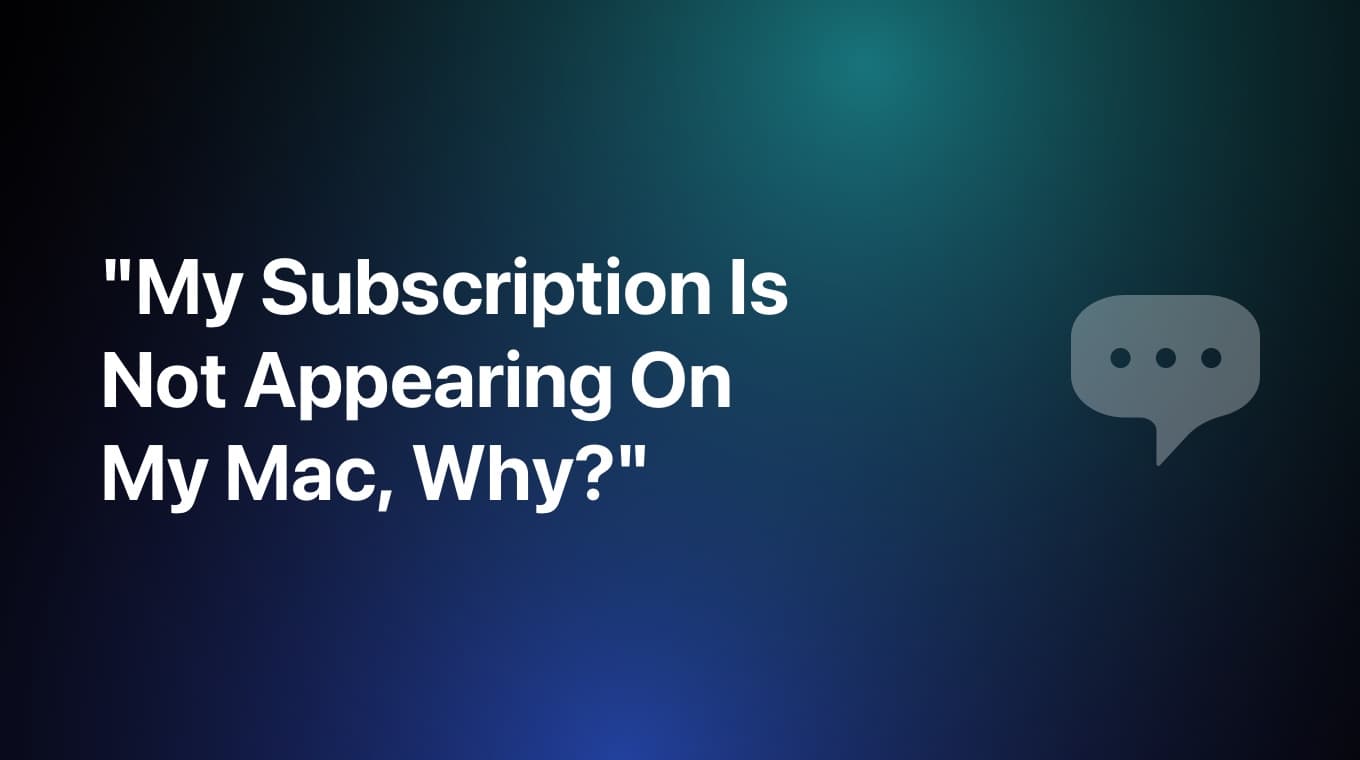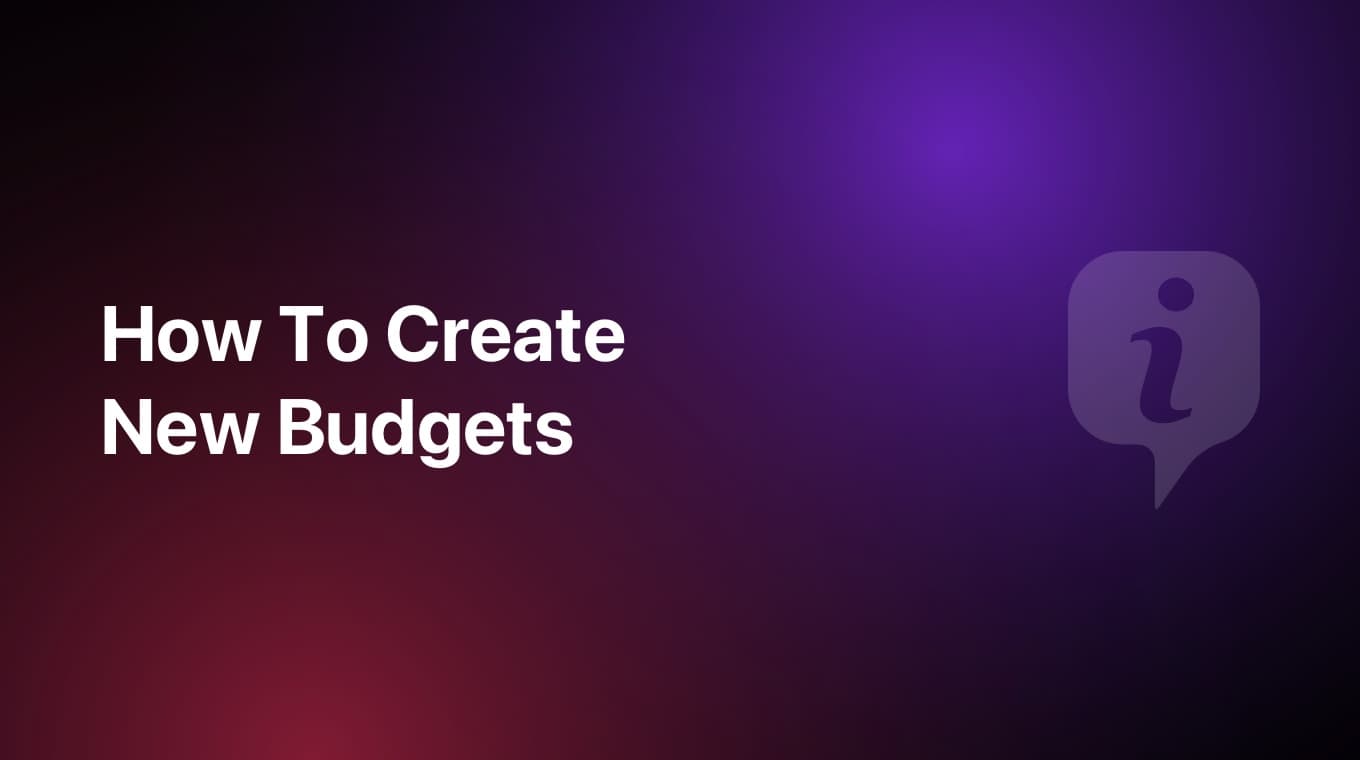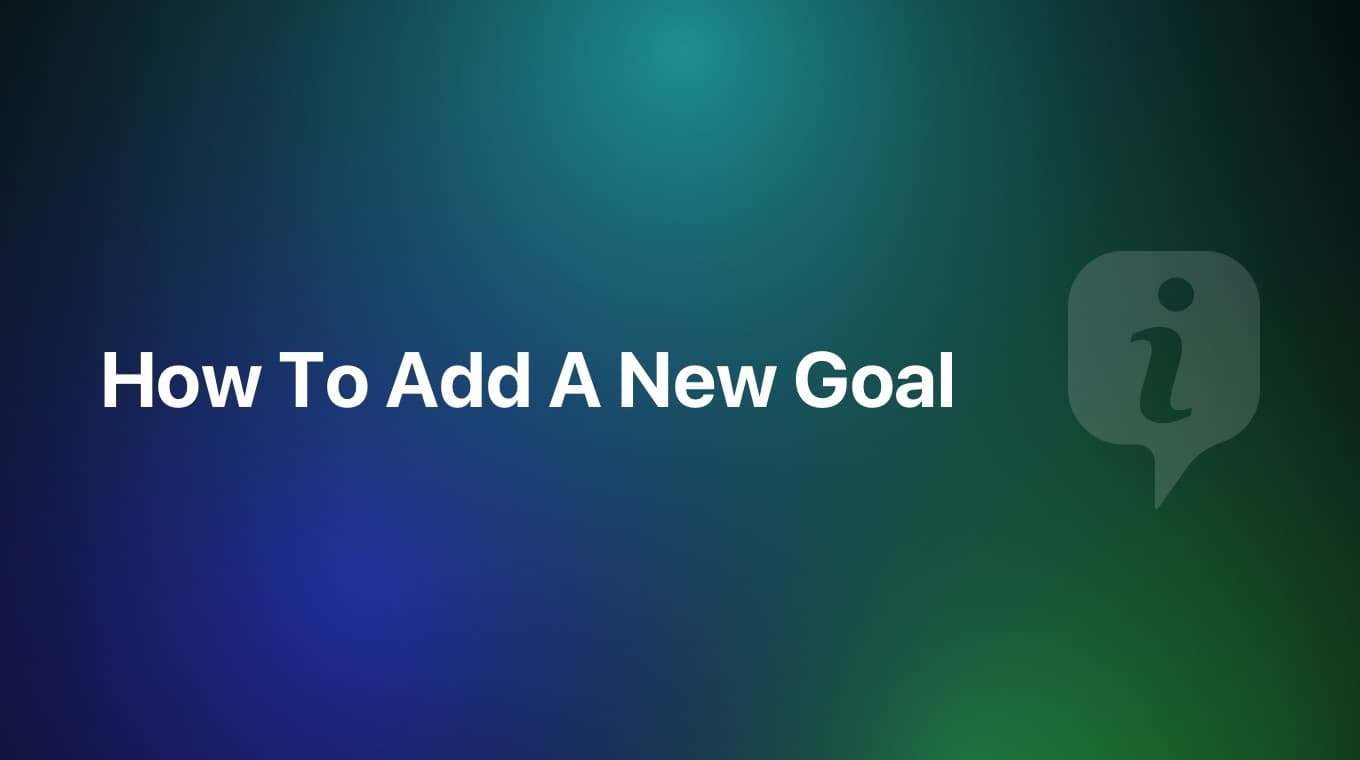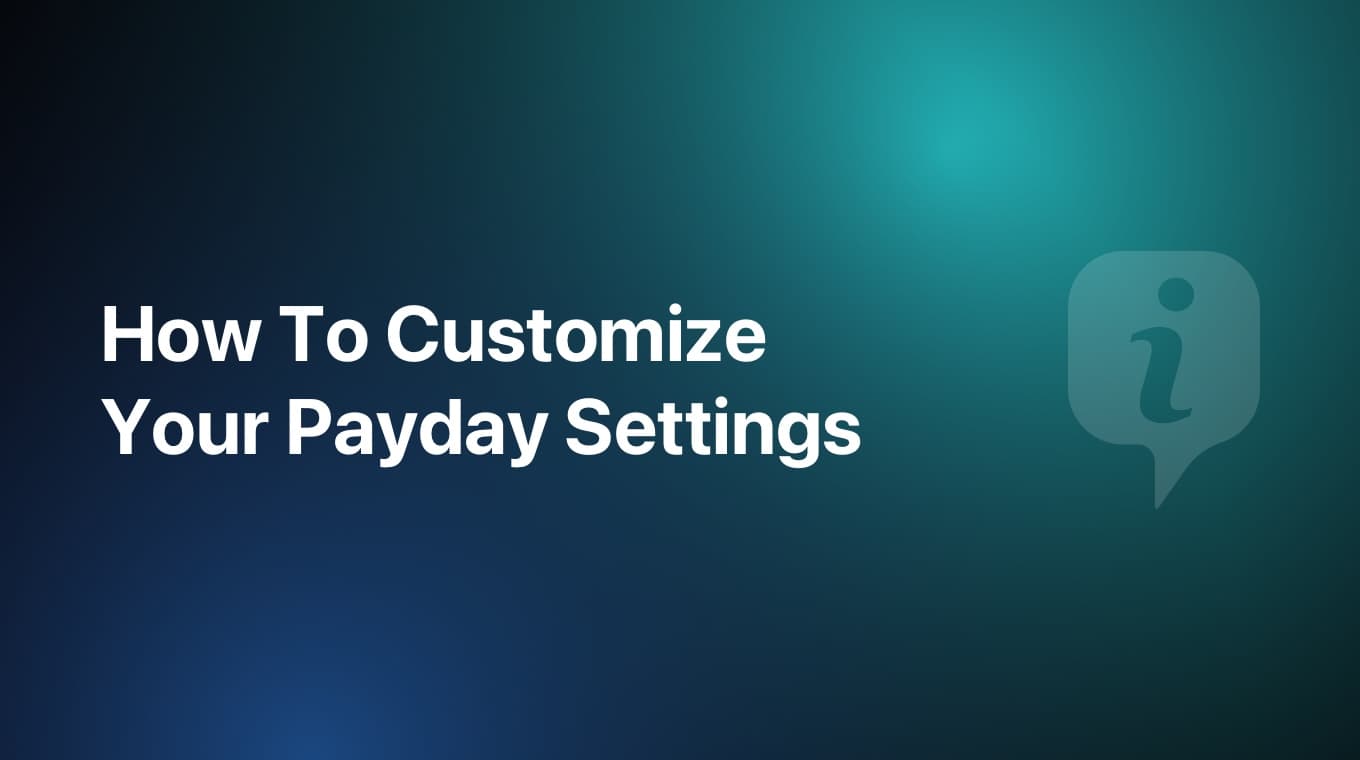
In MoneyCoach you can customize a lot of things and the payday/period of calculation is one of them. By default, MoneyCoach uses your input during the onboarding to set the payday.
If you get paid on a weekly/bi-weekly fashion, MoneyCoach will display data on the Overview cards filtered by that period too. But, you can always change that and it's really easy too.
Video tutorial
Step-by-step guide
- Go to Settings
- Tap on "Overview"
- Tap "Customize Payday" to open the Payday Settings
- With this option, MoneyCoach will calculate based on your Month Start Date. So if you get paid on the 28th of the month, select 28th and the app will display data according to that period
- Once you go back to the Overview, you will see that the Overview cards use this new period to display data
- Congratulations! You just customized your payday
Alternative way by using a Salary transaction
- Once in the Payday Settings tab, switch to the "Salary" option via the segmented control
- With this option, MoneyCoach will calculate based on your Salary Transaction
- If you have already added a repeating income transaction, select that transaction, and the app will use that transaction's repeating interval and start date as your payday settings
- If you haven't added a repeating salary income transaction, tap the floating "+" button and add your repeating income transaction. If you don't know how, learn how to add a repeating transaction.
- Select the newly created repeating income transaction
- Once you go back to the Overview, you will see that the Overview cards use this new period to display data
- Congratulations! You just customized your payday