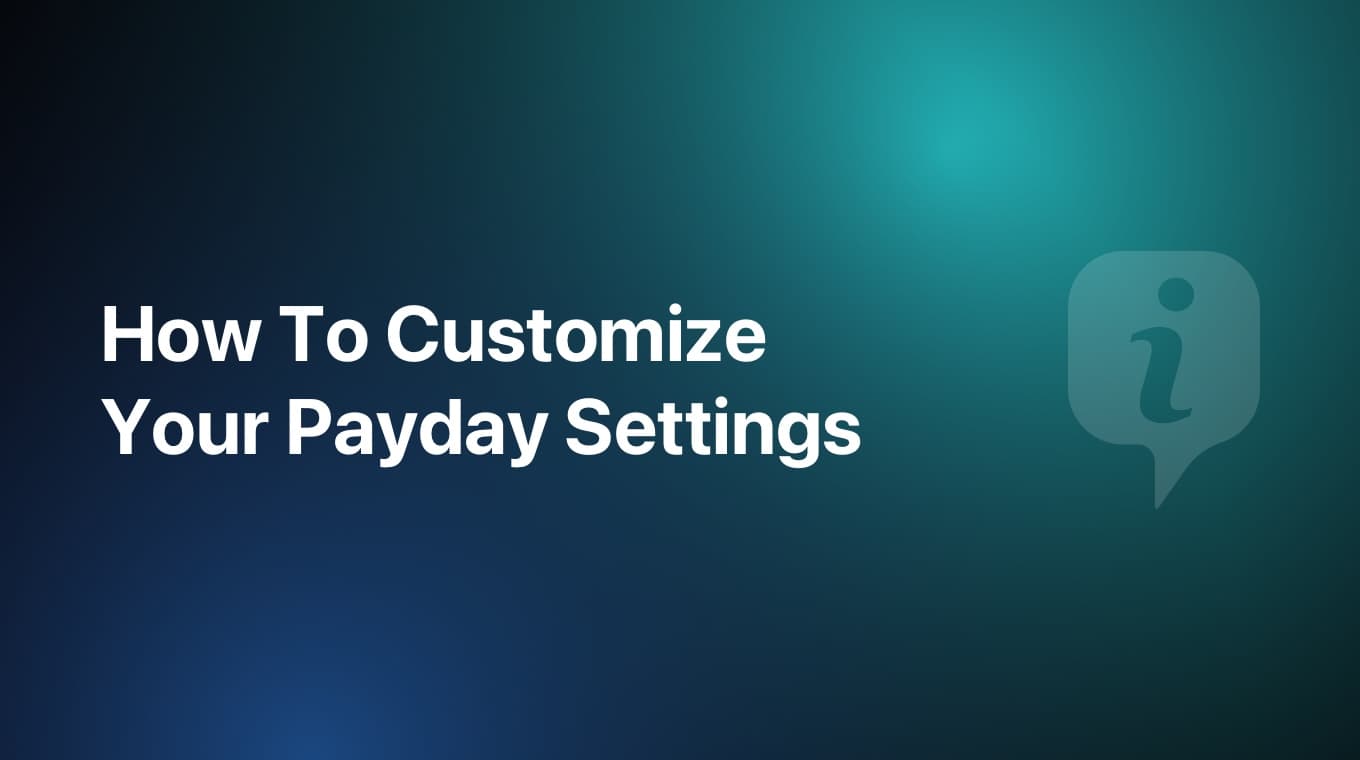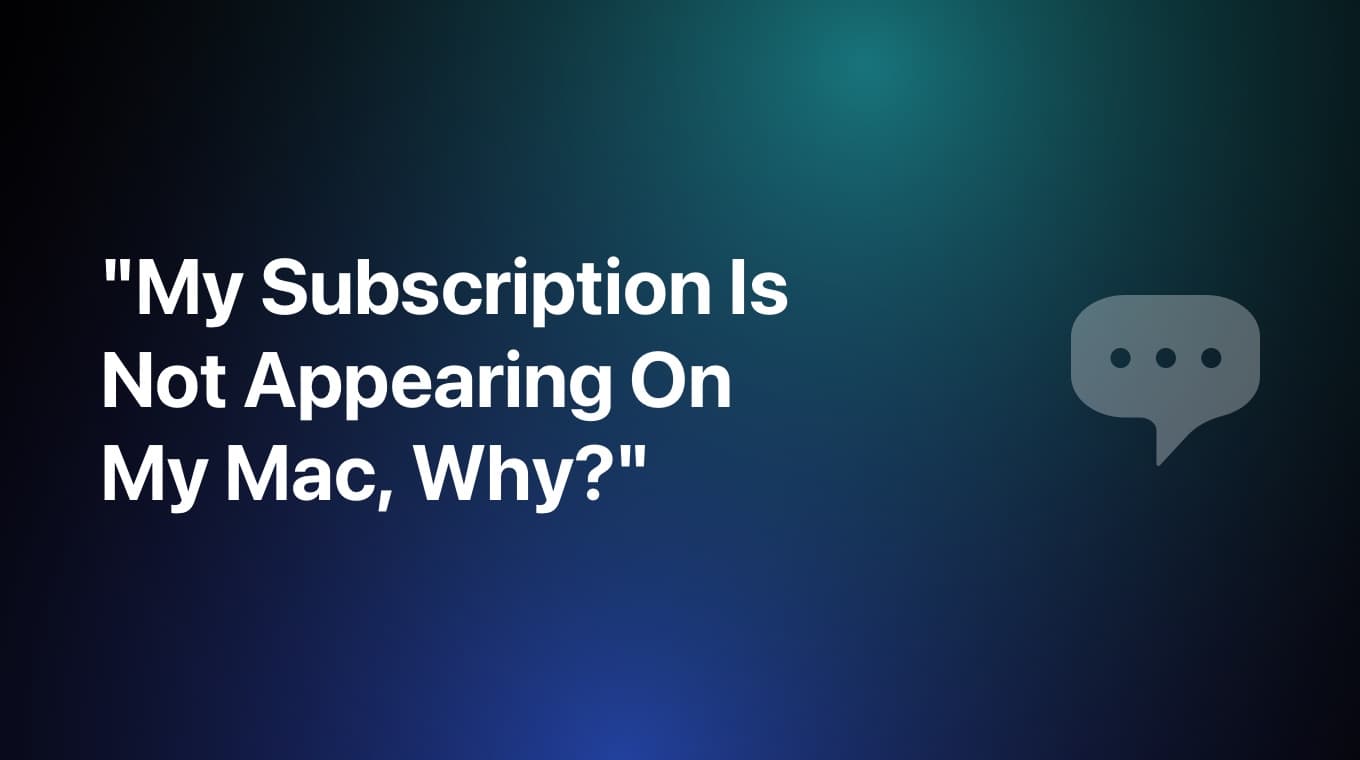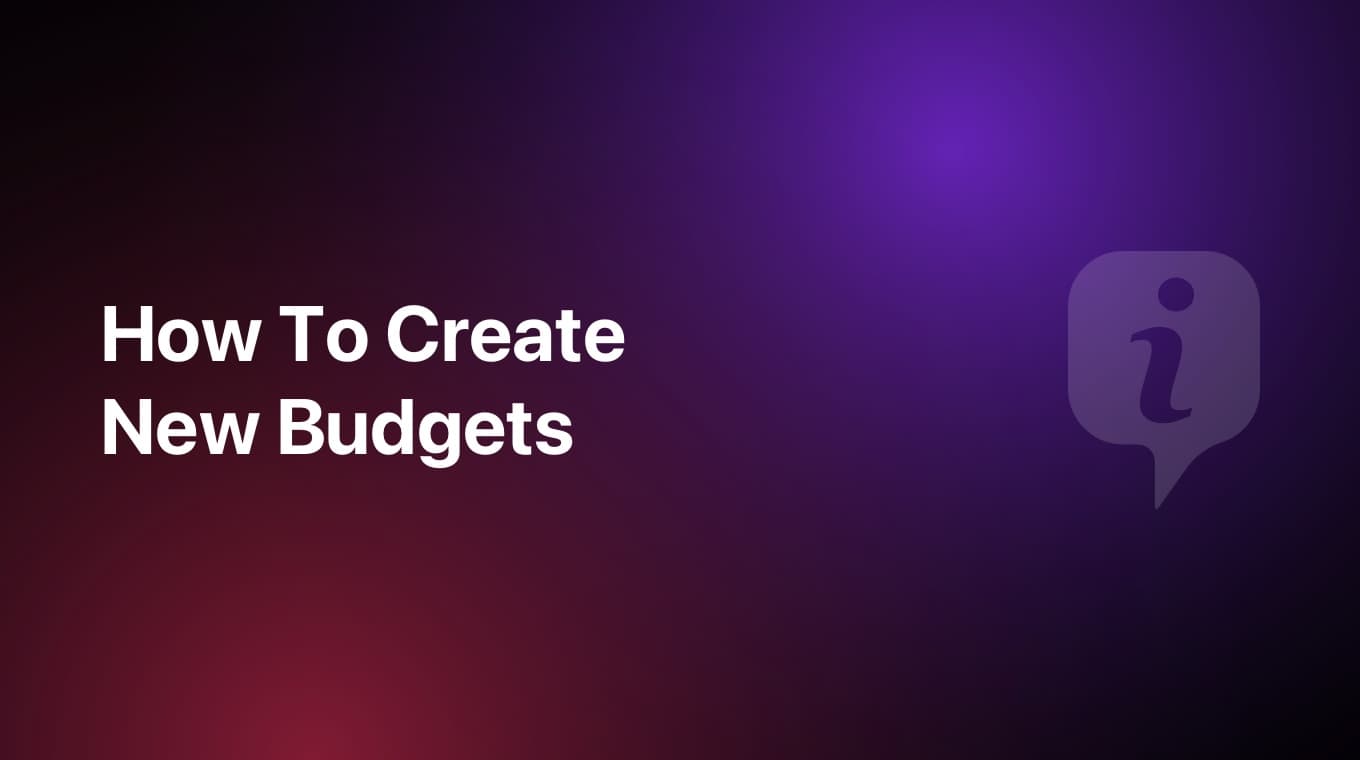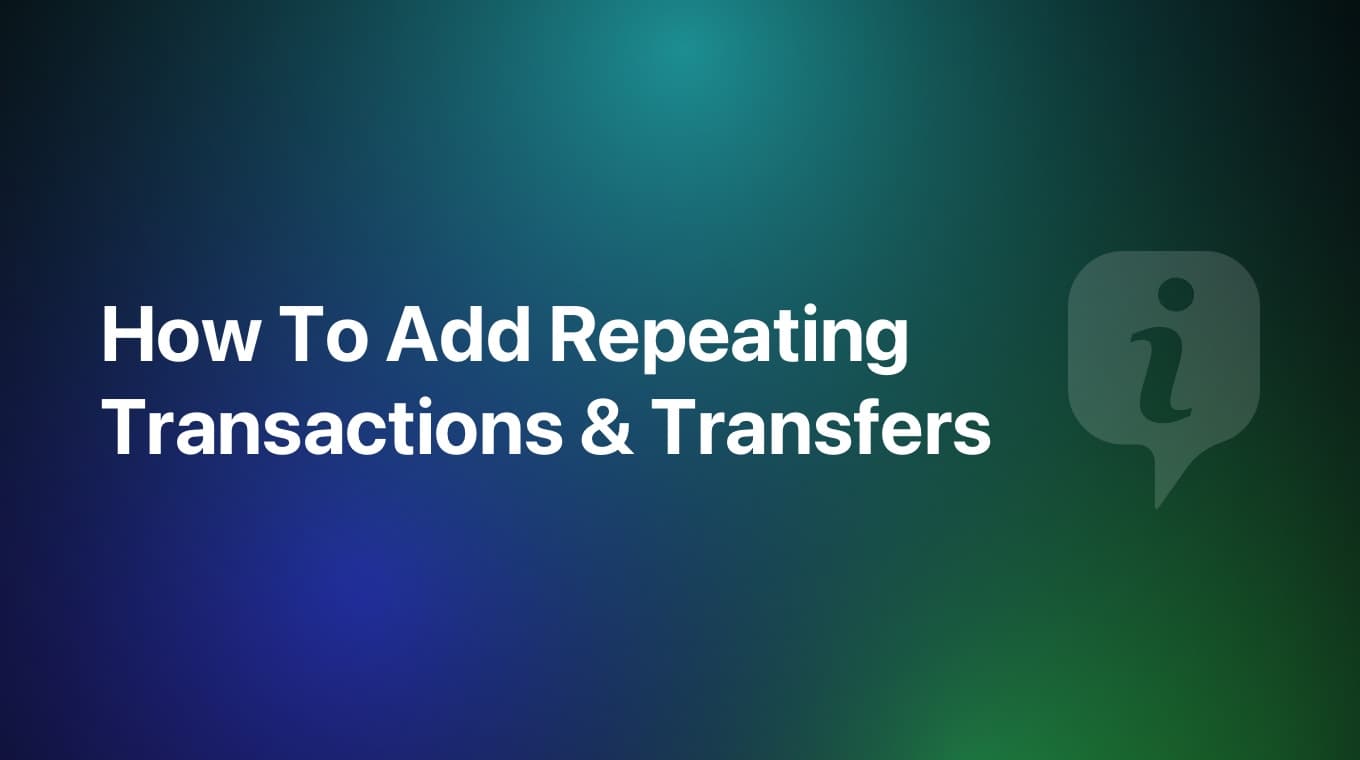
Adding a repeating or recurring transaction and transfer in MoneyCoach is really easy. You should add repeating transactions to track your monthly fixed costs and subscriptions.
You can also set up repeating transfers between accounts or to a goal to automatise the whole process.
Step-by-step guide
- Tap the floating "+" button in the Overview
- Switch between "Expense" or "Income" via the segmented control at the top
- Add the amount, select the account and category like you normally do when adding a new transaction
- Tap the "↪️" icon next above the Save button on the keyboard
- Here you can:
- Select the Repeat interval - when does this transaction repeat
- Select the Start date - when does this repeating transaction start
- Select the End date - when does this repeating transaction ends (optional)
- Set up Reminders - get notified when a bill is due (premium)
- Tap the "Save" button on the top right side
- Congratulations! You just added a repeating transaction
Add a repeating transfer
- Tap the floating "+" button in the Overview
- Switch to "Transfer" via the segmented control at the top
- Add the amount and select the Sender and Receiver accounts
- Tap the "↪️" icon next above the Save button on the keyboard
- Add all of the Repeating details
- Tap the "Save" button on the top right side
- Congratulations! You just added a repeating transfer