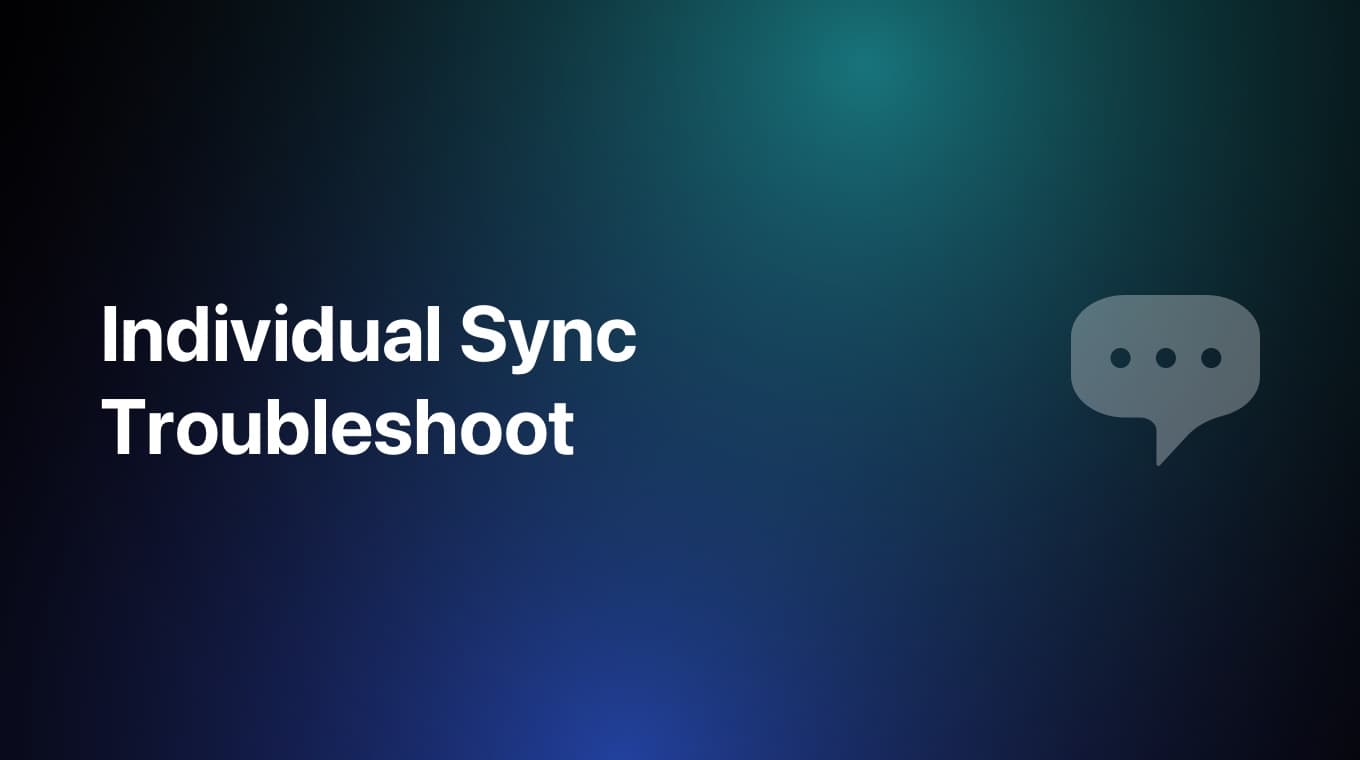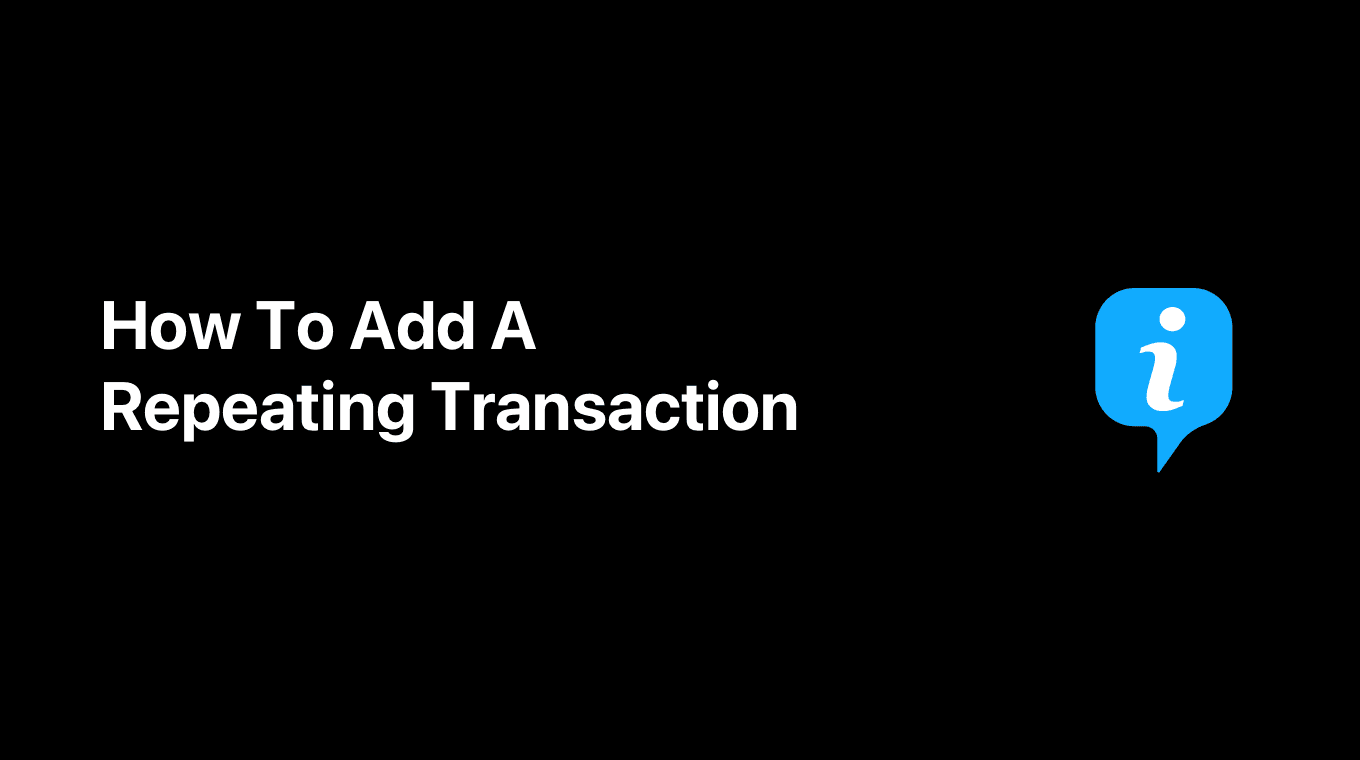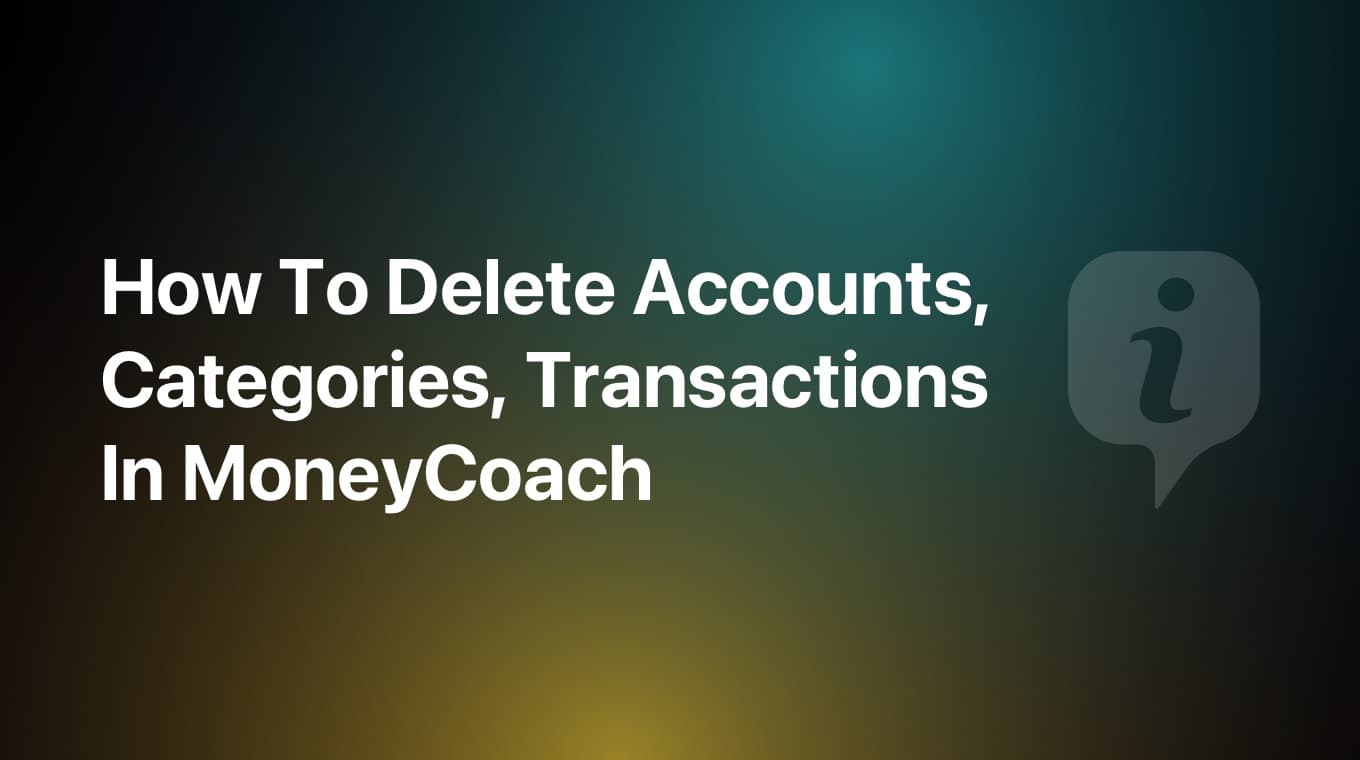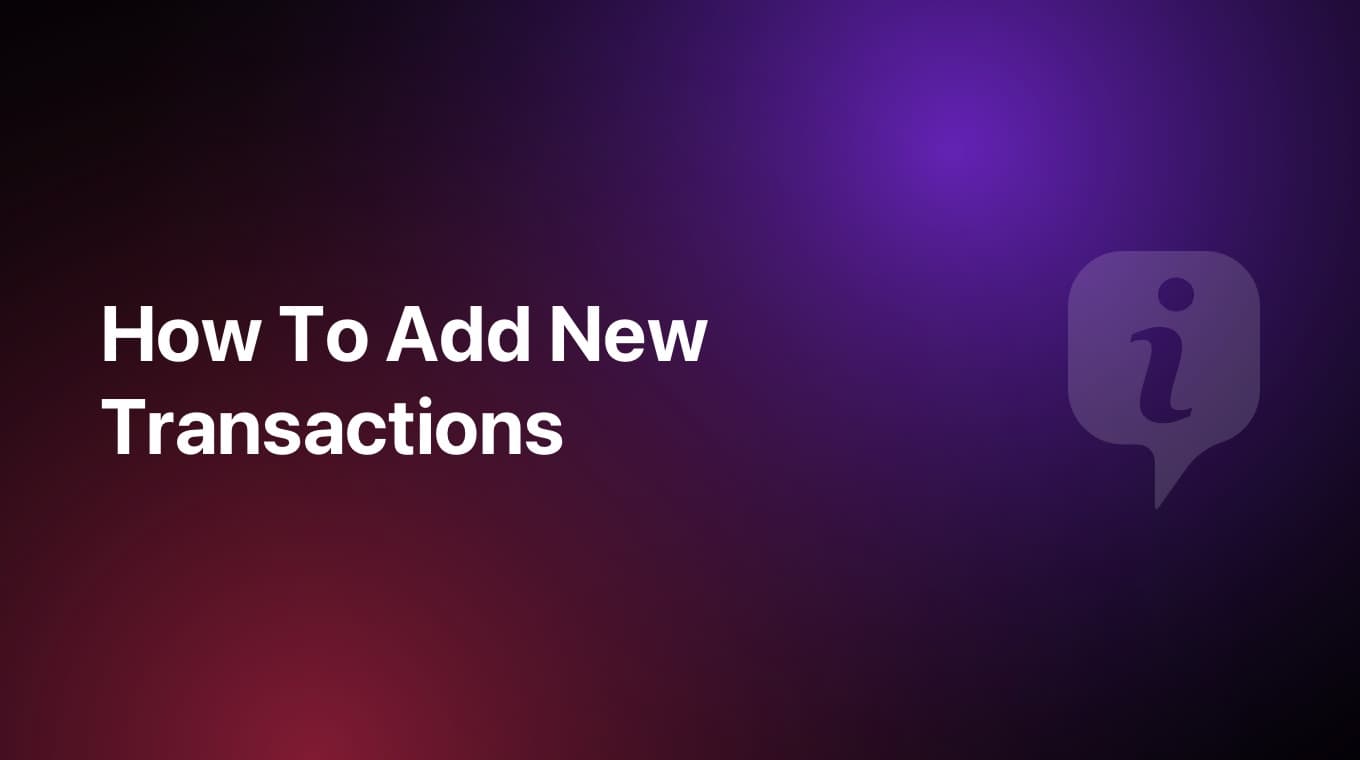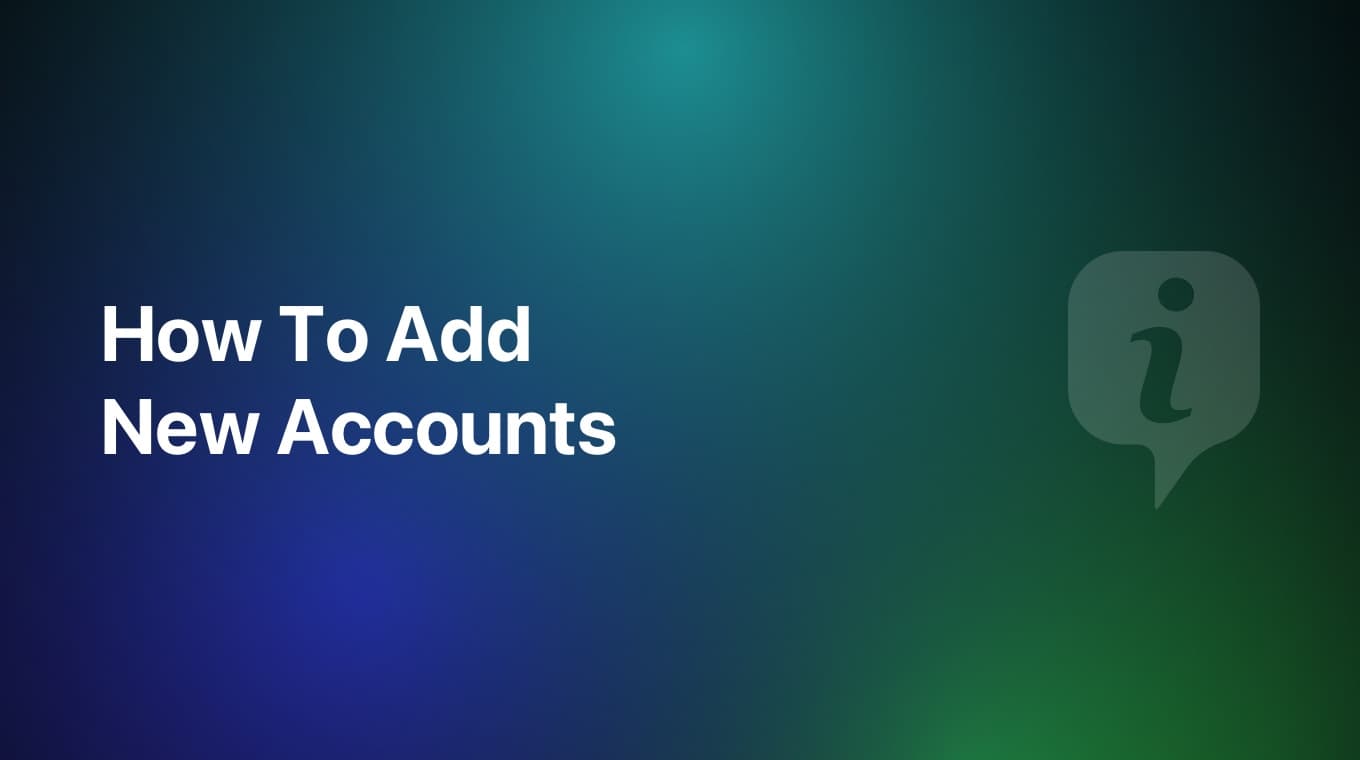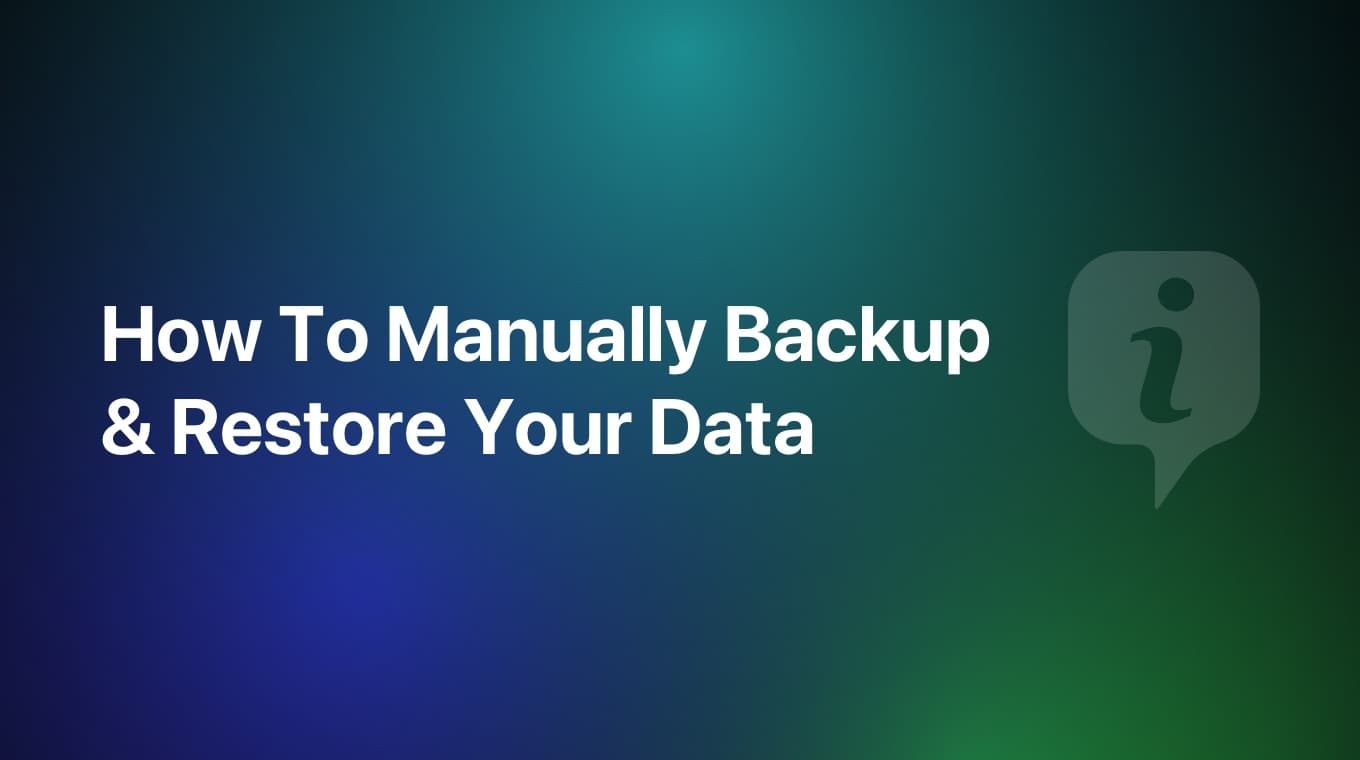
In MoneyCoach, you can manually back up your data and there are a couple of ways to do it. Later, you can use that backup to restore all your data back.
Step-by-step tutorial
Here's how you do that.
- Open MoneyCoach
- Go to Settings / Data
- There, you have two options: Backup to iCloud Drive and Backup...
- If you tap the first option, Backup to iCloud Drive, MoneyCoach will create a new folder inside of your iCloud Drive called MoneyCoach and will generate a backup zip file of your current data. That's it, you don't have to do anything else.
- If you tap the second option, Backup..., you can select where you want to save the backup file and that can be wherever you want it: locally on your device, on your iCloud Drive, Google Drive, Dropbox etc.
- Once you select the place, tap the Move button on the top right side
- Wait and that's it. The backup file will be generated and uploaded to that location
What about restoring a backup?
That's fairly easy too.
- Open MoneyCoach
- Go to Settings / Data
- Tap the Restore button
- Then you can find the backup zip file depending on where you saved it
- If you backed up your data with the Backup to iCloud Drive option, on your iCloud Drive find the MoneyCoach folder. Go inside, find the right backup and select it. That's it, the data from that backup will be restored
- If you used the Backup... option, find the right folder, select the backup file and that's it
Important information
When you activate the individual iCloud Sync to sync your data across your other devices, MoneyCoach does a manual backup of the data using the Backup to iCloud Drive option. So, if something goes wrong during the sync, you always have a backup of your latest data that you can easily restore later.
This backup can be found in the MoneyCoach folder in your iCloud Drive when you look at it via the Files app. The backup zip file name includes the time, date and the type of backup. So the backup that is created just before you activate iCloud Sync should have the filename something like this "Backup_2023_07_07_08_59_35_before-individual-sharing".
The same happens when you activate Family Sync. A backup file will be created including all of the data prior to activating the Family Sync. So the backup filename will be something like this "Backup_2023_07_07_12_03_48_before-family-sharing".
Keep in mind that you will have to deactivate the Use iCloud switch first on your devices before being able to restore your data.