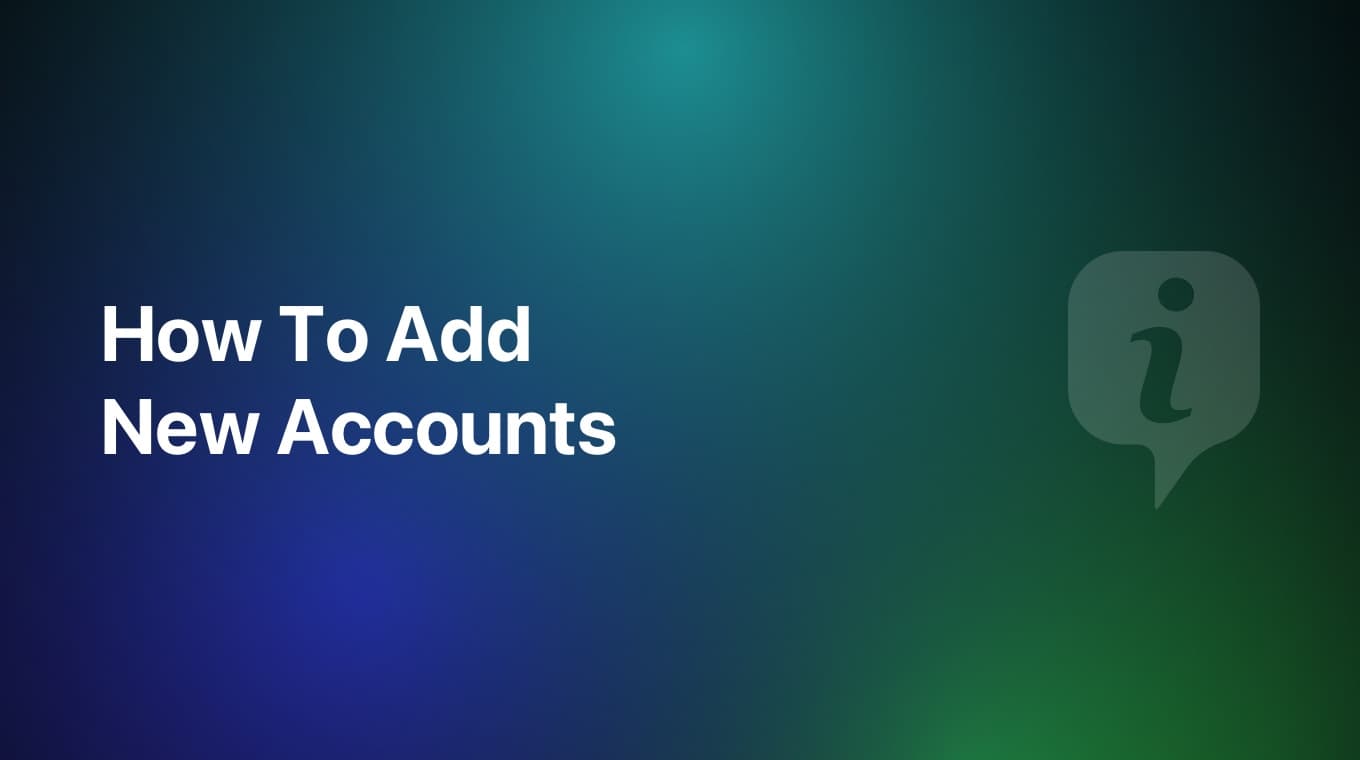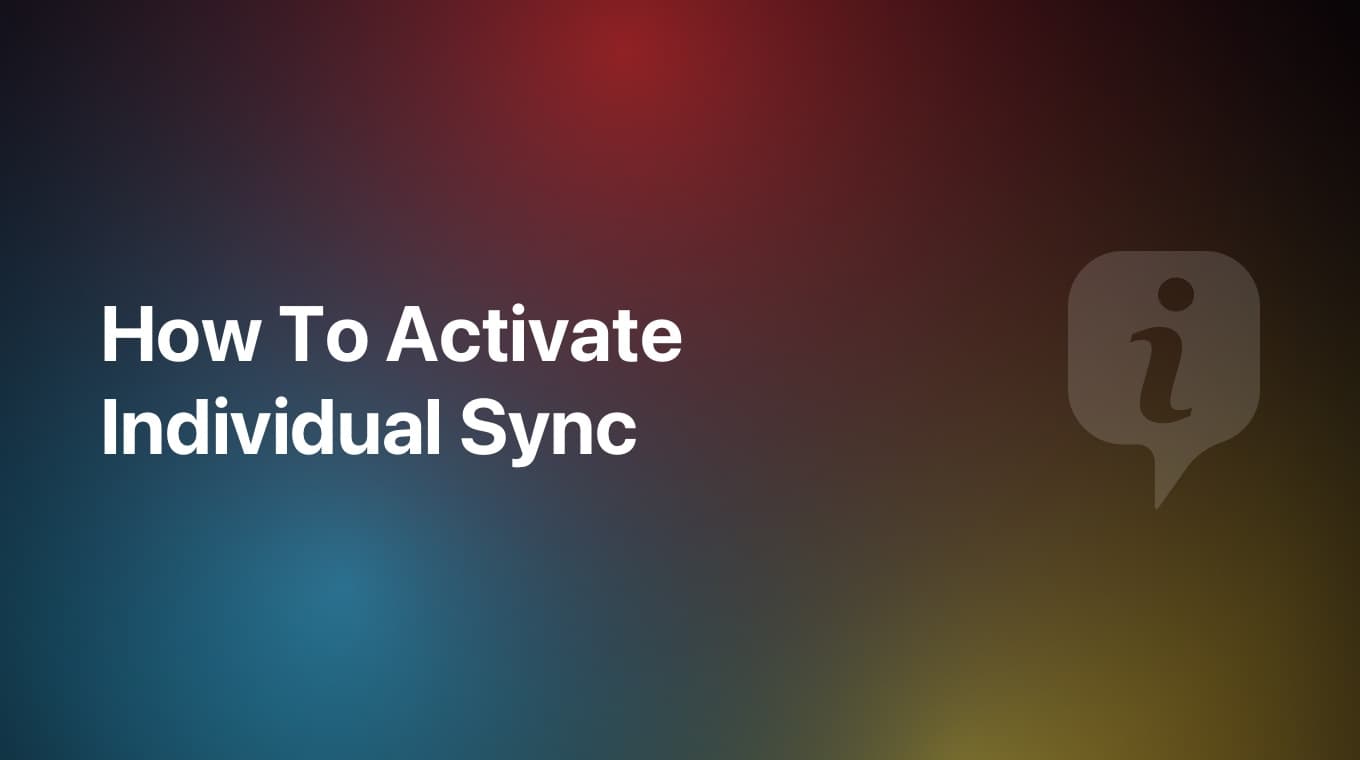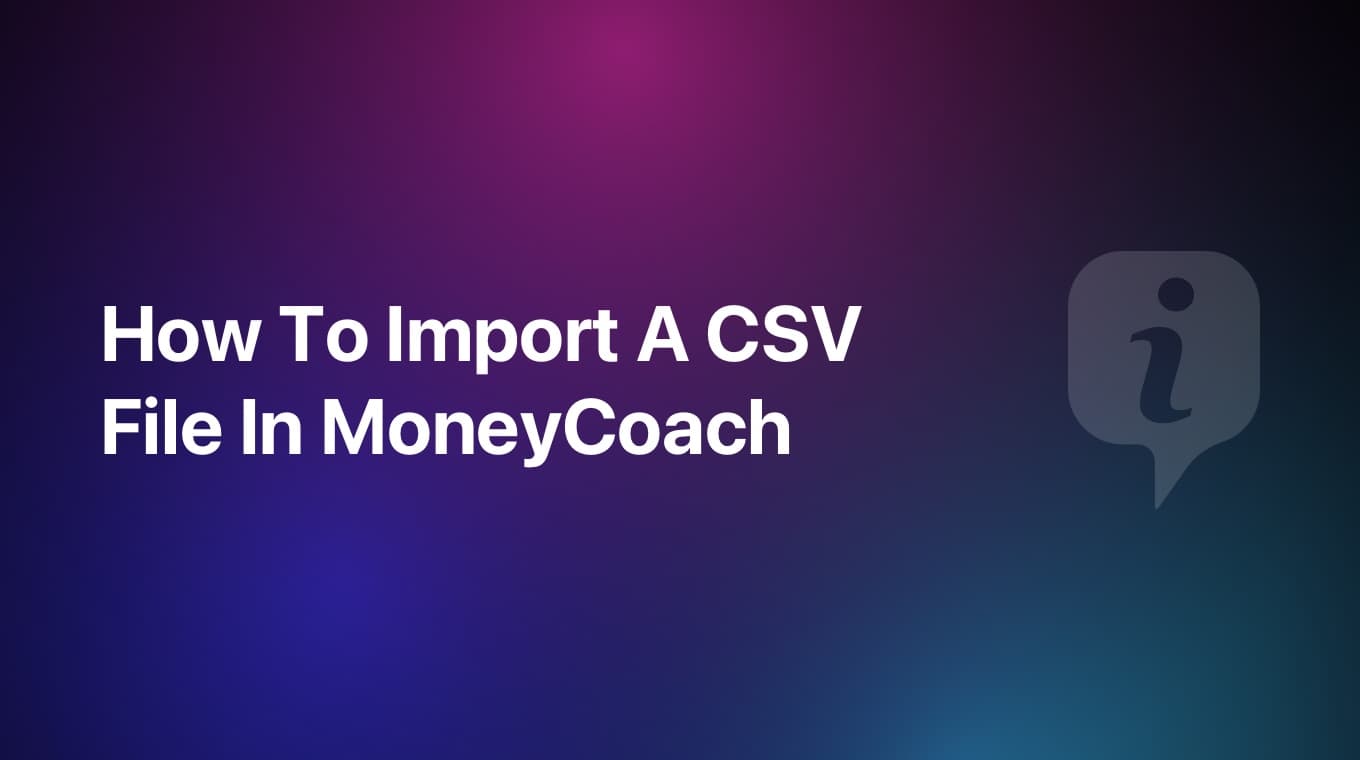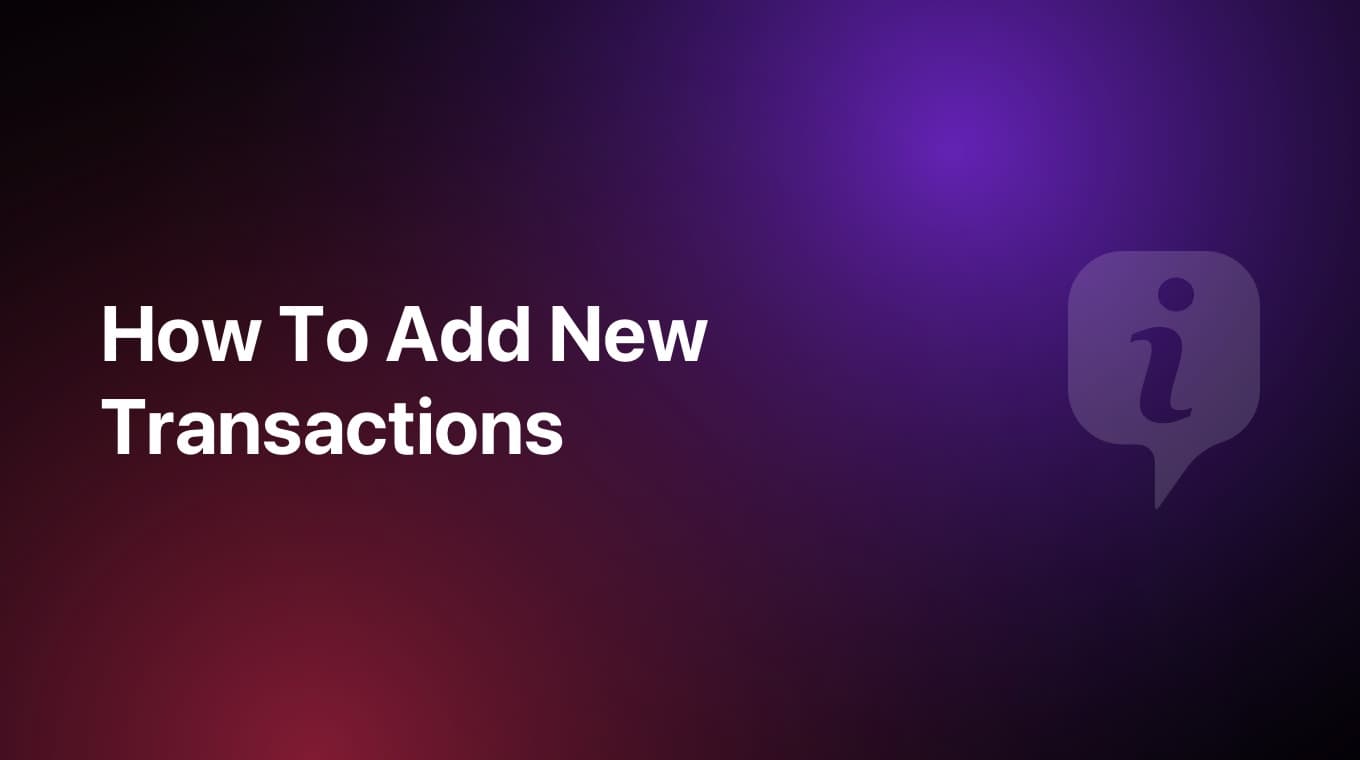
In MoneyCoach there are a lot of ways to add a new Transaction. Here you will learn how you can add a new transaction in the easiest way possible.
Step-by-step guide
- In the Overview, tap the floating + button
- Enter the expense amount
- If you have a favourite Account and Category, you can just tap the "Save" button and that's it. You just logged a transaction in less than 2 seconds.
For more options:
- Near the top of the screen:
- You can select your Transaction type as either an "Expense", "Income" or "Transfer"
- You can change the Date of this transaction, perfect to use for backdate or future transactions
- To add a description, tag or payee to the Transaction, tap the "Details" button under where you select the category and enter your description, tags and payee.
- To add a location, tap on the "Add Location" button. If the Automatic Location switch is ON in Settings / General, your current location will be automatically added to the transaction.
- To make a Repeating or Recurring Transaction, perfect for bills or subscriptions, tap the "circle arrow" button next to the Details button. Find a full detailed guide here.
- To change your account, tap on the "Account" button and select a new account.
- To change the category, tap on the "Category" button and select a new category. Here you can also select a Subcategory.
- Tap the "Save" button to save your new Transaction.