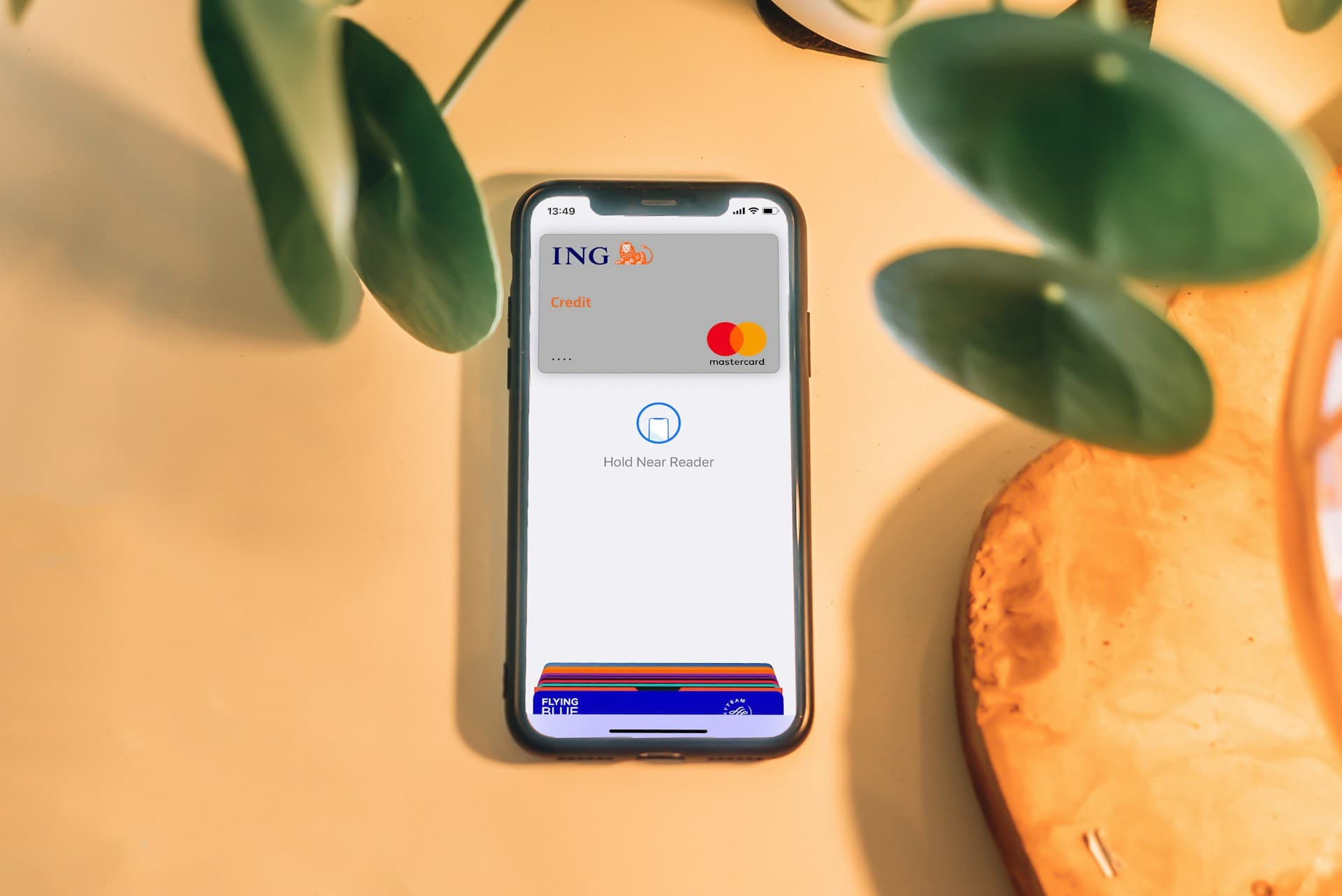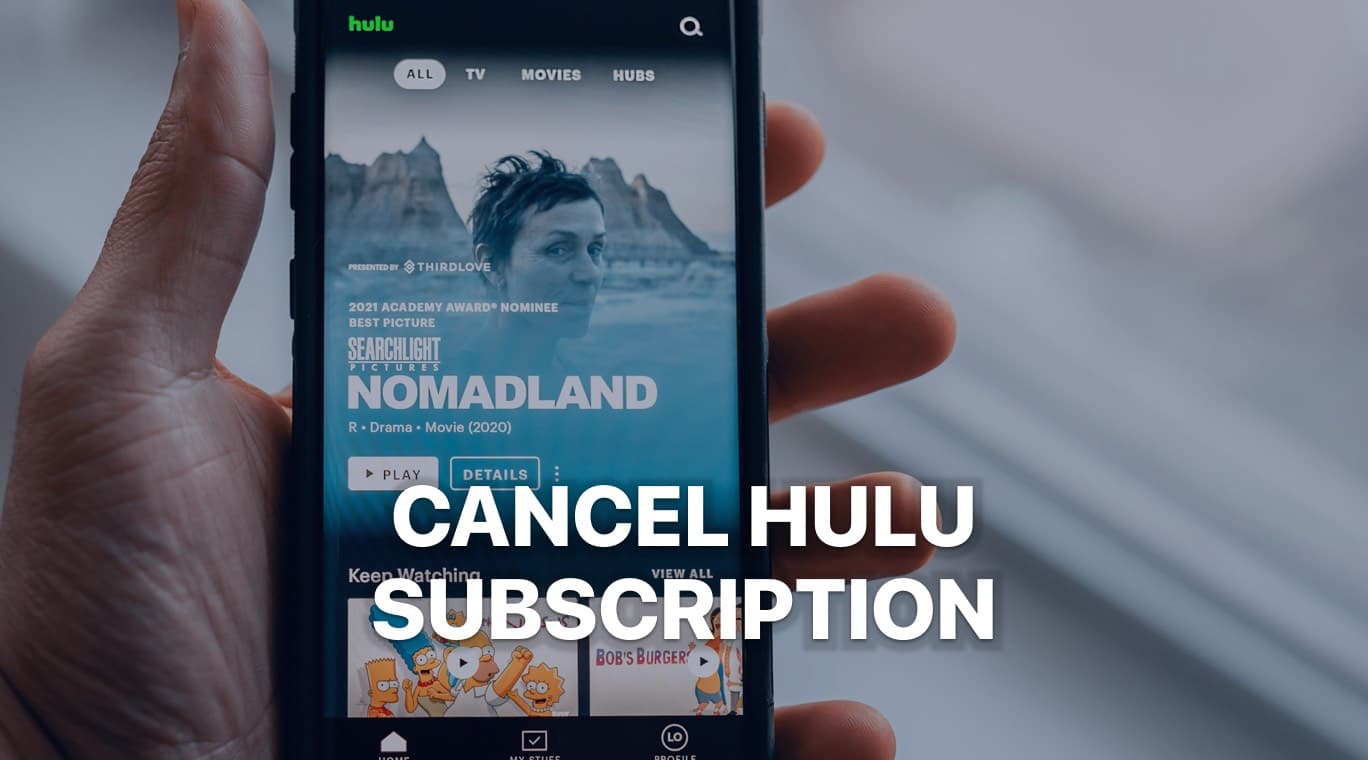
This guide covers all cancellation methods, tips to avoid extra charges, and how to handle any potential issues
Are you thinking of canceling your Hulu subscription? Whether you’re looking to cut down on streaming costs, switch to another service, or simply aren’t using Hulu as much, canceling your subscription is a straightforward process. This guide will show you how to cancel your Hulu account, provide tips to avoid any extra charges, and address some frequently asked questions.
Why You Might Want to Cancel Your Hulu Subscription
Before diving into the steps, it's important to consider why you might want to cancel Hulu. Here are a few common reasons:
- Cutting costs: With multiple streaming services available, it’s easy for monthly subscription fees to pile up.
- Switching to another service: You may prefer a different streaming platform like Netflix, Disney+, or HBO Max.
- Limited content: Perhaps Hulu’s catalog no longer has shows or movies that interest you.
- Not using Hulu enough: If you rarely watch Hulu, canceling your subscription can help save money.
If any of these reasons apply to you, it’s a good idea to cancel before your next billing cycle to avoid unnecessary charges.
Important Things to Know Before Canceling Hulu
Here are a few points to consider before you proceed with canceling your Hulu subscription:
- You can pause your subscription: If you’re unsure about canceling entirely, Hulu gives you the option to pause your subscription for up to 12 weeks.
- No refunds for partial months: If you cancel partway through your billing cycle, you won’t receive a refund for the remaining days.
- You may lose bundled services: If you’re using a Hulu bundle (such as Hulu + Disney+ + ESPN+), canceling Hulu may affect access to the other services.
How to Cancel Hulu on the Web
Canceling your Hulu subscription from a browser is simple and can be done in just a few steps. Here’s how:
Step 1: Sign in to Your Hulu Account
First, you’ll need to sign in to your Hulu account:
- Go to the Hulu website and click Log In in the upper right-hand corner.
- Enter your email address and password to access your account.
Step 2: Access Your Account Page
Once logged in, navigate to your account page:
- Click on your profile icon in the top right corner of the homepage.
- From the dropdown menu, select Account to open the account settings page.
Step 3: Locate Your Subscription Details
On your account page, you’ll see an overview of your subscription. Look for the Your Subscription section, which lists the type of plan you’re subscribed to.
- Click Manage Plan to view more details about your current subscription.
Step 4: Cancel Your Subscription
In the Manage Plan section, you should see the option to cancel your Hulu subscription.
- Look for the Cancel Your Subscription button or link and click on it.
- Hulu will ask if you’re sure you want to cancel. They may offer you a discounted rate or the option to pause your subscription instead. If you’re sure about canceling, proceed by clicking Continue to Cancel.
Step 5: Confirm Cancellation
Once you’ve clicked to cancel, Hulu will send you a confirmation email. Make sure to keep this email as proof that your subscription has been canceled.
After cancellation, your access to Hulu will remain active until the end of your current billing cycle. This means you can continue watching until the subscription period ends.
How to Cancel Hulu on Mobile Devices
If you’re using the Hulu app on your phone or tablet, you can also cancel your subscription directly from your device. Here’s how:
Step 1: Open the Hulu App
Launch the Hulu app on your mobile device and make sure you’re logged in to the account you want to cancel.
Step 2: Go to Your Account Settings
Once inside the app:
- Tap on your profile icon in the bottom-right corner of the screen.
- Select Account from the menu options.
This will take you to your account settings page.
Step 3: Cancel Your Subscription
Scroll down to find the Cancel Your Subscription option. Just like on the web, Hulu may prompt you with other options like pausing or downgrading your plan. If you’re set on canceling, tap Continue to Cancel.
Once you confirm the cancellation, you’ll receive an email confirming that your Hulu subscription has been canceled.
Canceling Hulu Through a Third-Party Service
If you subscribed to Hulu through a third-party service such as iTunes, Roku, Amazon, or your cable provider, you’ll need to cancel your subscription through that service. Here’s how to cancel Hulu through some of the most common third-party providers:
iTunes (Apple)
- Open Settings on your iPhone or iPad.
- Tap your Apple ID at the top of the screen, then select Subscriptions.
- Find Hulu in the list and tap it.
- Tap Cancel Subscription and confirm your choice.
Roku
- Go to the Roku home screen.
- Navigate to the Hulu channel and press the Star (*) button on your remote.
- Select Manage Subscription and then choose Cancel Subscription.
Amazon
- Visit the Amazon website and sign in to your account.
- Go to Your Memberships & Subscriptions.
- Find Hulu and click Cancel Subscription.
Can You Pause Your Hulu Subscription?
If you’re not ready to cancel your Hulu subscription permanently, you have the option to pause it for up to 12 weeks. This is a great solution if you want to take a break from the service but plan to return later.
To pause your Hulu subscription:
- Follow the same steps as canceling (through Account > Manage Plan).
- Instead of selecting Cancel, look for the Pause Subscription option and choose the length of time you’d like to pause it for (up to 12 weeks).
When the pause period ends, your subscription will automatically resume, and billing will restart.
What Happens After You Cancel Hulu?
Once you cancel your Hulu subscription, your access to the service will continue until the end of your current billing cycle. For example, if your billing cycle renews on the 15th and you cancel on the 10th, you’ll still be able to watch Hulu until the 15th.
After the billing cycle ends:
- No more access: You’ll lose access to all Hulu content and any saved shows or movies.
- Billing stops: You won’t be charged for Hulu again unless you re-subscribe.
Avoiding Future Charges
To avoid any future charges, make sure to:
- Check for a confirmation email: Hulu will send you an email after you cancel. If you don’t receive it, make sure to double-check that your cancellation went through by logging into your account.
- Remove payment methods: While not necessary, removing your payment information can give you peace of mind that you won’t be charged again.
Frequently Asked Questions
1. Will I get a refund if I cancel Hulu mid-month?
No, Hulu does not provide refunds for partial months. After canceling, you’ll continue to have access until the end of your billing cycle, but you won’t receive any money back for unused days.
2. Can I restart my Hulu subscription after canceling?
Yes, you can easily re-subscribe to Hulu at any time by logging into your account and selecting a new plan.
Canceling your Hulu subscription is a simple process that can be done through a web browser, mobile device, or third-party service. Just make sure to confirm the cancellation, and if you're not ready to commit, pausing your subscription is a great alternative. By following the steps outlined in this guide, you’ll avoid any unwanted charges and have a hassle-free experience.
If you want to cancel your Adobe subscription, we also have a guide for that.