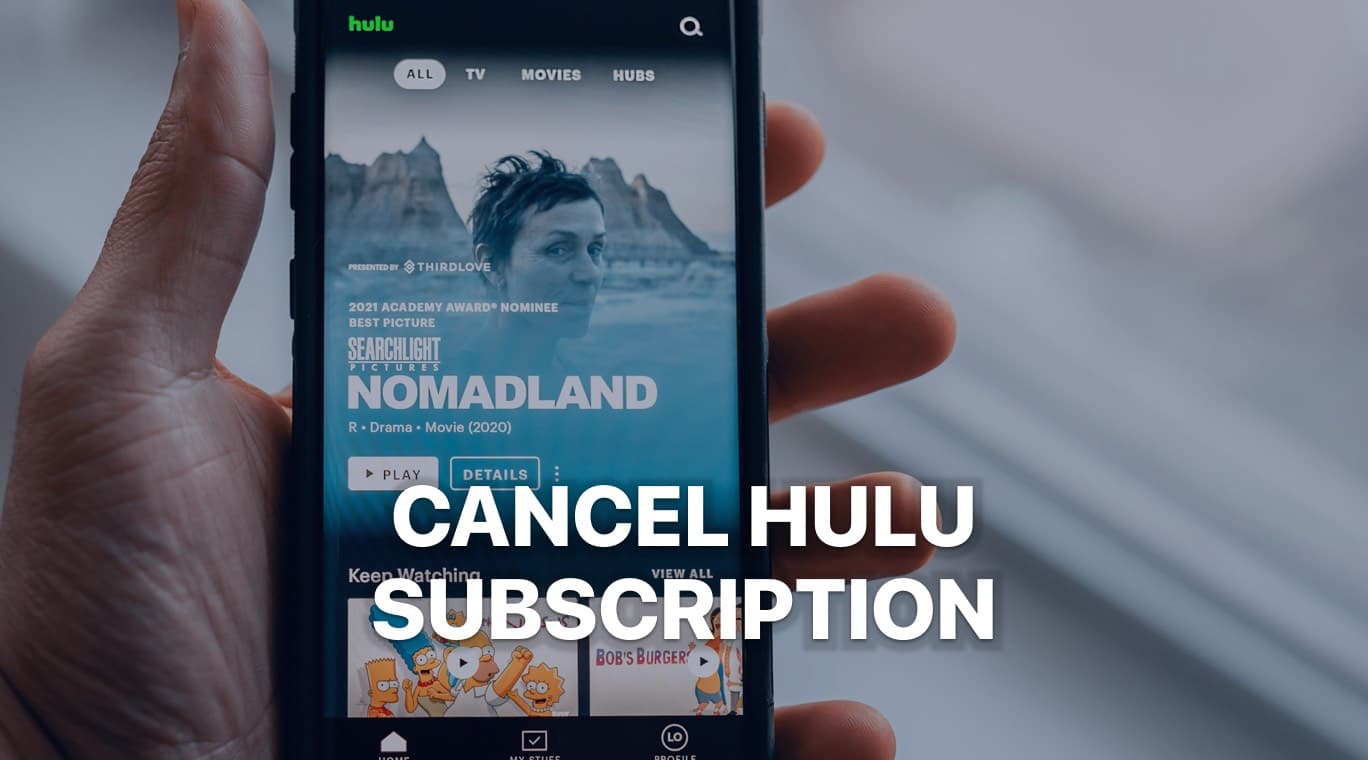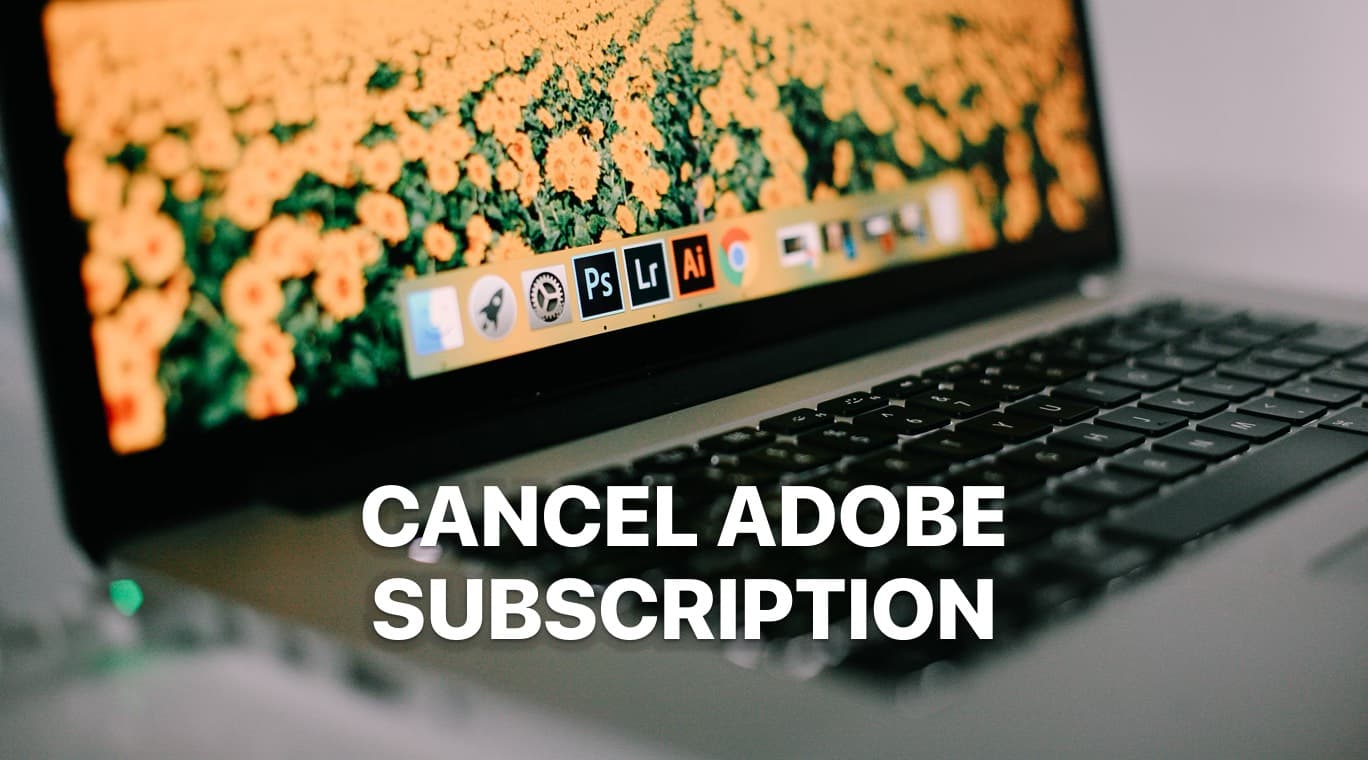
Follow this guide to cancel Adobe Creative Cloud or any other Adobe services and avoid unwanted charges
Are you looking to cancel your Adobe subscription but not sure how to go about it? Whether you're no longer using Adobe Creative Cloud, want to avoid the monthly charges, or simply want to explore other creative tools, canceling your subscription is easy when you follow the right steps.
In this article, we'll walk you through the entire process of canceling your Adobe subscription, discuss any potential fees or penalties, and explain what happens after you cancel.
Why You Might Want to Cancel Your Adobe Subscription
There are many reasons why you might want to cancel your Adobe subscription. Some of the most common include:
- High cost: Adobe's services can be quite expensive, especially for individual users or freelancers who may not need access to all the software included in the Creative Cloud package.
- No longer using Adobe products: If you've found alternative software that meets your needs, you might not require Adobe's suite of tools anymore.
- Limited use: If your creative projects are infrequent, paying for a monthly subscription might feel like a waste.
- Switching to a different service: As new creative tools emerge, some users may find that alternative programs better suit their requirements.
If any of these apply to you, it's a good idea to cancel your subscription before the next billing cycle to avoid being charged unnecessarily.
Important Considerations Before Canceling
Before diving into the cancellation process, here are a few things to keep in mind:
- Early cancellation fee: If you're on an annual plan but paying monthly, Adobe may charge a cancellation fee for ending the subscription before the contract period ends. This fee is usually 50% of the remaining balance on your subscription.
- Access to apps and services: Once your subscription is canceled, you will lose access to all Adobe apps and services, including cloud storage, unless you switch to a free plan.
- Cloud storage: After canceling, you'll have 30 days to download any files stored in your Adobe cloud storage before they are deleted.
Now that you know what to expect, let's dive into the steps.
How to Cancel an Adobe Subscription
Step 1: Log into Your Adobe Account
To start the process, you'll need to log into your Adobe account. Go to the Adobe website and sign in with the email address and password associated with your Adobe subscription.
Step 2: Access Your Account Settings
Once you're logged in, navigate to the Account Settings section. To do this:
- Click on your profile picture or icon in the top right corner of the Adobe homepage.
- Select Account or Manage Account from the dropdown menu.
This will take you to the main account page where you can manage your subscription and other account details.
Step 3: Find Your Plan
In the Plans section, you'll see an overview of your current subscription, including the plan you're subscribed to (e.g., Adobe Creative Cloud, Adobe Acrobat Pro, etc.).
- Click on Manage Plan next to the subscription you want to cancel.
Step 4: Choose to Cancel
Once you're in the Manage Plan section, you should see the option to cancel your plan.
- Look for a link or button that says Cancel Plan or Cancel Subscription.
- Click on this option to proceed with the cancellation.
Step 5: Provide a Reason for Canceling
Adobe will ask you to provide a reason for your cancellation. This step is optional but giving feedback may help Adobe improve its services or offer better options in the future.
You can choose from reasons like:
- Cost is too high
- Switching to a different service
- No longer need the product
- Other (you can specify)
Once you select your reason, click Continue.
Step 6: Review Cancellation Details
Before confirming your cancellation, Adobe will present you with an overview of any fees or remaining charges. If you're on an annual plan and cancel early, you'll be shown the early termination fee.
Make sure to review this information carefully to avoid any surprises.
Step 7: Confirm Your Cancellation
After reviewing the details, confirm your cancellation by clicking Cancel Plan or Confirm Cancellation. Adobe will send a confirmation email to the address associated with your account, letting you know that the subscription has been successfully canceled.
What Happens After You Cancel
Loss of Access to Adobe Apps
Once you cancel your Adobe subscription, you'll immediately lose access to all the Adobe apps and services included in your plan. If you're subscribed to Adobe Creative Cloud, this means apps like Photoshop, Illustrator, InDesign, and Premiere Pro will no longer be available.
Cloud Storage Limitations
As part of your subscription, you likely have access to Adobe's cloud storage. After canceling, your storage limit will drop from 100 GB (or whatever your plan allowed) to 2 GB. Adobe gives you 30 days to download any files stored in their cloud service before they are permanently deleted.
Make sure to back up any important projects or files before the cancellation goes into effect.
Potential Refunds
If you cancel within 14 days of starting a new subscription or renewal, you may be eligible for a full refund. After 14 days, Adobe typically does not offer refunds, so it's important to time your cancellation carefully if you're hoping to get your money back.
Avoiding Future Charges
After you've successfully canceled your subscription, there are a few steps you can take to avoid any future charges:
- Remove payment methods: Although Adobe won't automatically charge you after you cancel, some users prefer to remove their payment methods for peace of mind.
- Monitor for email confirmations: Always check for a confirmation email after canceling to ensure the process went through. If you don't receive one, log into your account to verify the cancellation.
Frequently Asked Questions
1. Can I pause my Adobe subscription instead of canceling?
No, Adobe doesn't currently offer a “pause” option for subscriptions. You'll need to cancel your subscription and re-subscribe when you're ready.
2. Will I lose all my files after canceling?
You will retain access to your files stored locally on your computer. However, any files in Adobe's cloud storage must be downloaded within 30 days of cancellation, or they will be deleted.
3. How do I avoid the cancellation fee?
To avoid the early cancellation fee, consider switching to a monthly plan or canceling at the end of your annual contract.
Canceling your Adobe subscription is a straightforward process as long as you follow the steps outlined in this guide. Whether you're canceling due to cost, limited usage, or switching to another tool, remember to back up any important files and be aware of early termination fees. By doing so, you can ensure a smooth cancellation without any unexpected charges.
By following these instructions, you'll be able to cancel your Adobe subscription efficiently and avoid unnecessary hassle. If you want to cancel your Hulu subscription, we also have a guide for that.