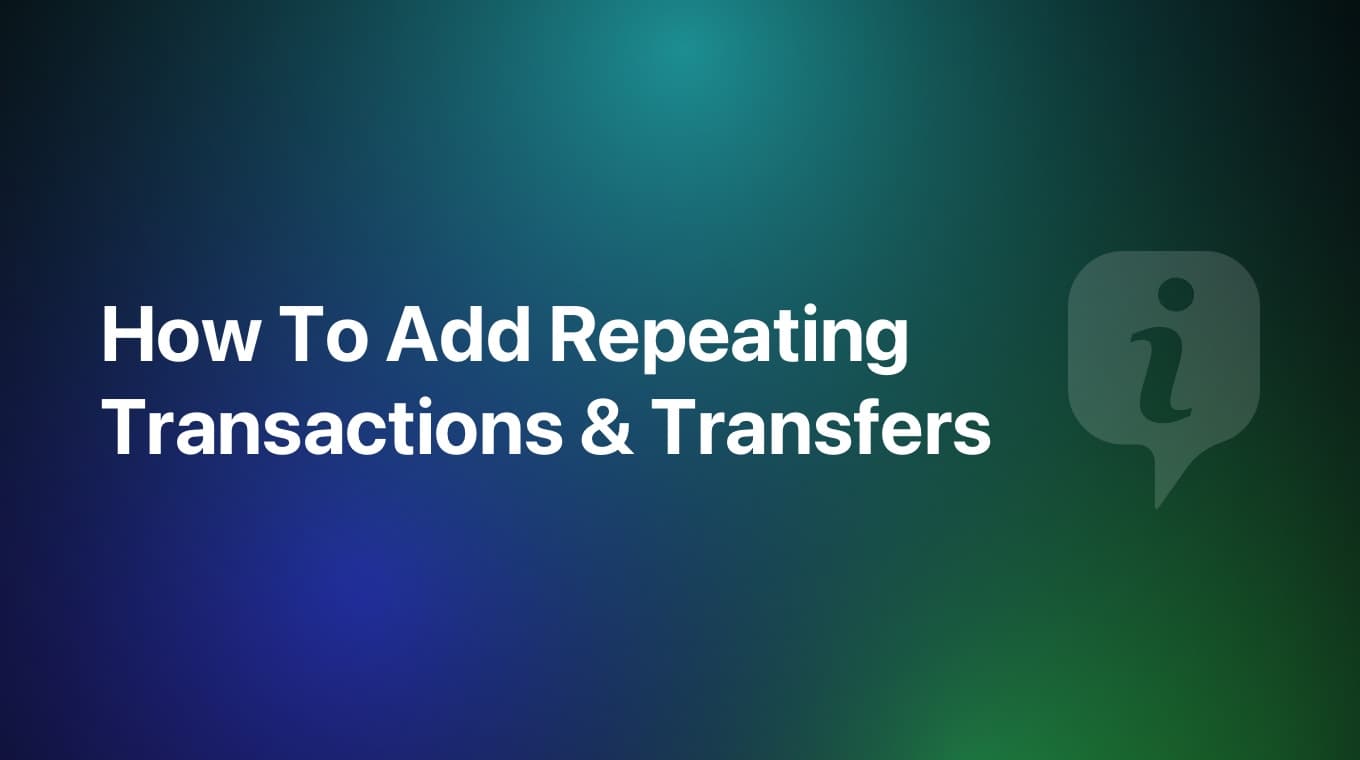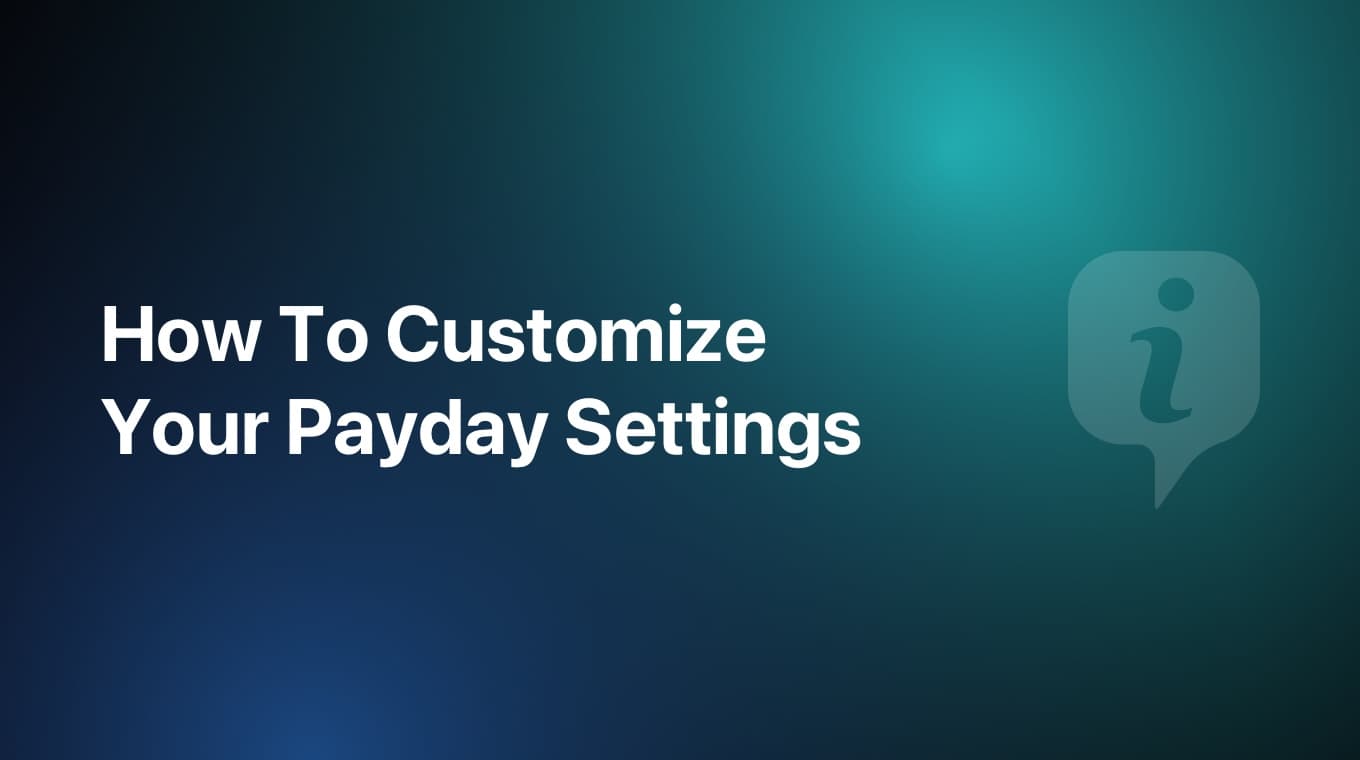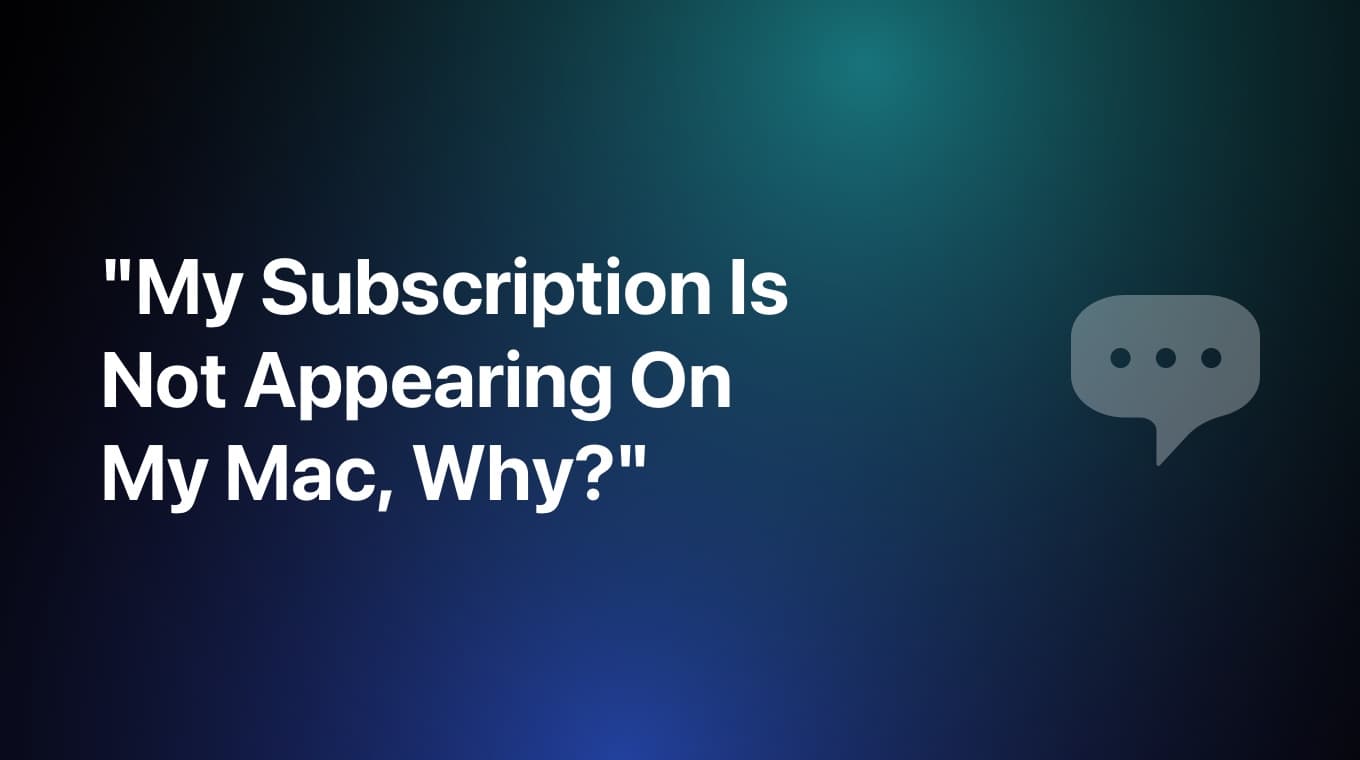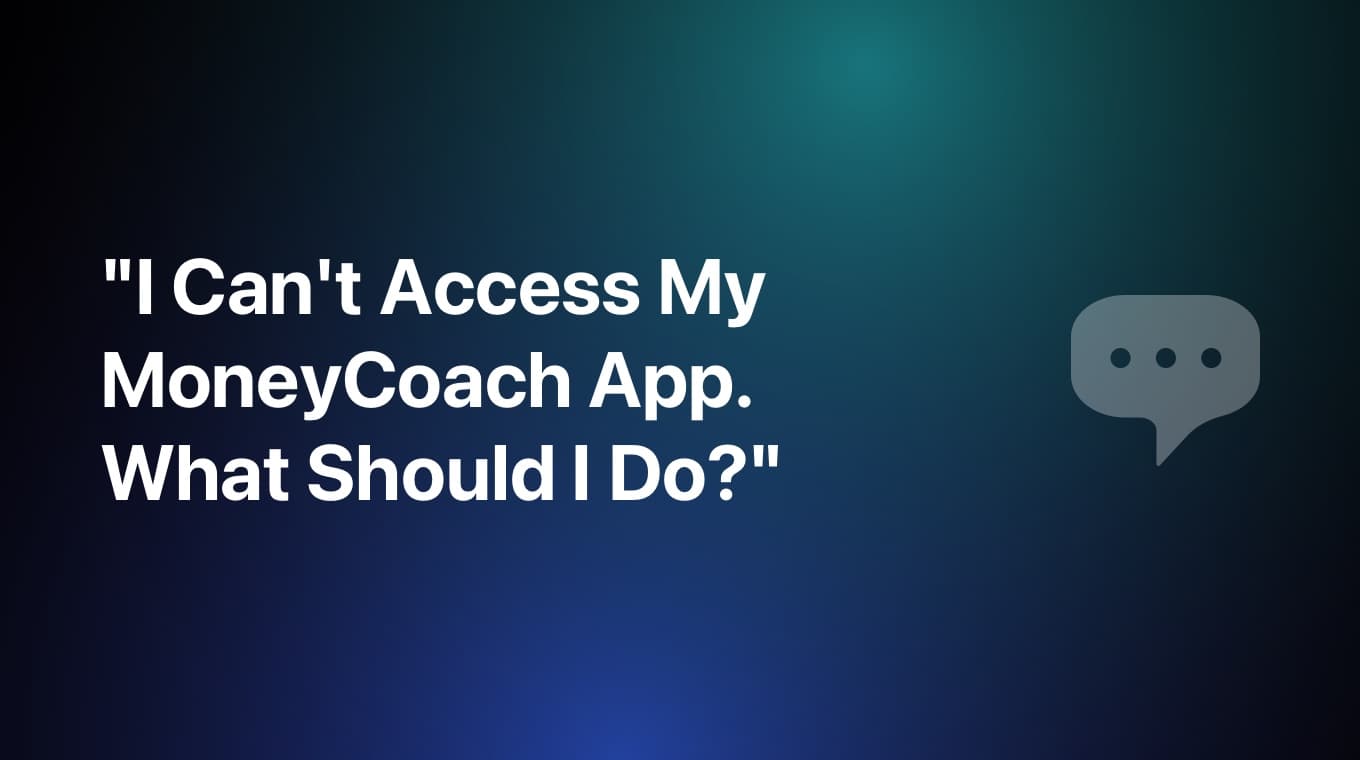
If for whatever reason that might be, your MoneyCoach app does not open or it crashes immediately after opening, then you need to learn how to manually backup your data without being able to access the app.
Don't delete the app without making a manual backup of your data!
Video tutorial
Take a look at this video tutorial:
Step-by-step guide
- Open the "Files" app (the official Apple app) on your iPhone
- Switch to the "Browse" tab
- On the Locations list, tap "On My iPhone"
- Find and tap the MoneyCoach folder
- Find 3 files with the same name "GetRichV1" but different file formats
- Tap the "⋯" icon on the top right
- In the menu, tap the "Select" button
- Select those 3 "GetRichV1" files
- With the files selected, tap the "⋯" icon in the lower right side
- In the menu, tap the "Compress" button
- Now an "Archive.zip" file will be generated
- Move this "Archive.zip" file out of this folder. Here's how to do that:
- Long press on the "Archive.zip" file
- Tap the "Move" button
- Select where to move this file. We would advise you to move it to your iCloud Drive folder. Just make sure it is not in the MoneyCoach local folder
- Congratulations! You just manually backed up your data without accessing your MoneyCoach app
- Only after you do this and the "Archive.zip" file is safe somewhere, you can safely reinstall the app
After the reinstall, open the app. When you reinstall the app, MoneyCoach asks you if you want to go through the onboarding. Since you will restore your data, you don't have to go through the Onboarding. Tap the "Already Completed" button to skip the onboarding and access the app. Now to restore your data:
- Go to the Settings
- Tap on "Data & Sync"
- Tap the "Restore" button
- Find and select the "Archive.zip" file
- Congratulations, you just restored your data back!
Additional information
If you are a premium user and use the iCloud sync feature, you can skip this whole process and reinstall the app, but you need to be careful after you reinstall. We would advise to still do this whole manual backup process, to always have a backup of your data in case something goes wrong.
When you use the Individual Sync feature, after you reinstall the app, do not go through the Onboarding process since you already have data stored in the cloud. Tap the "Already Completed" button to skip the onboarding and access the app. Do not add anything to the app! Once you are in the app, follow these steps:
- Go to the Settings
- Tap on "Data & Sync"
- Tap on the Sync and select the "Individual" option
- Wait for the sync to finish. If your data is still in the cloud, it will get restored back to the app
If for whatever reason this fails to restore any of your data back in your app, you will still have the manual "Archive.zip" backup file to use and get everything back in your app.