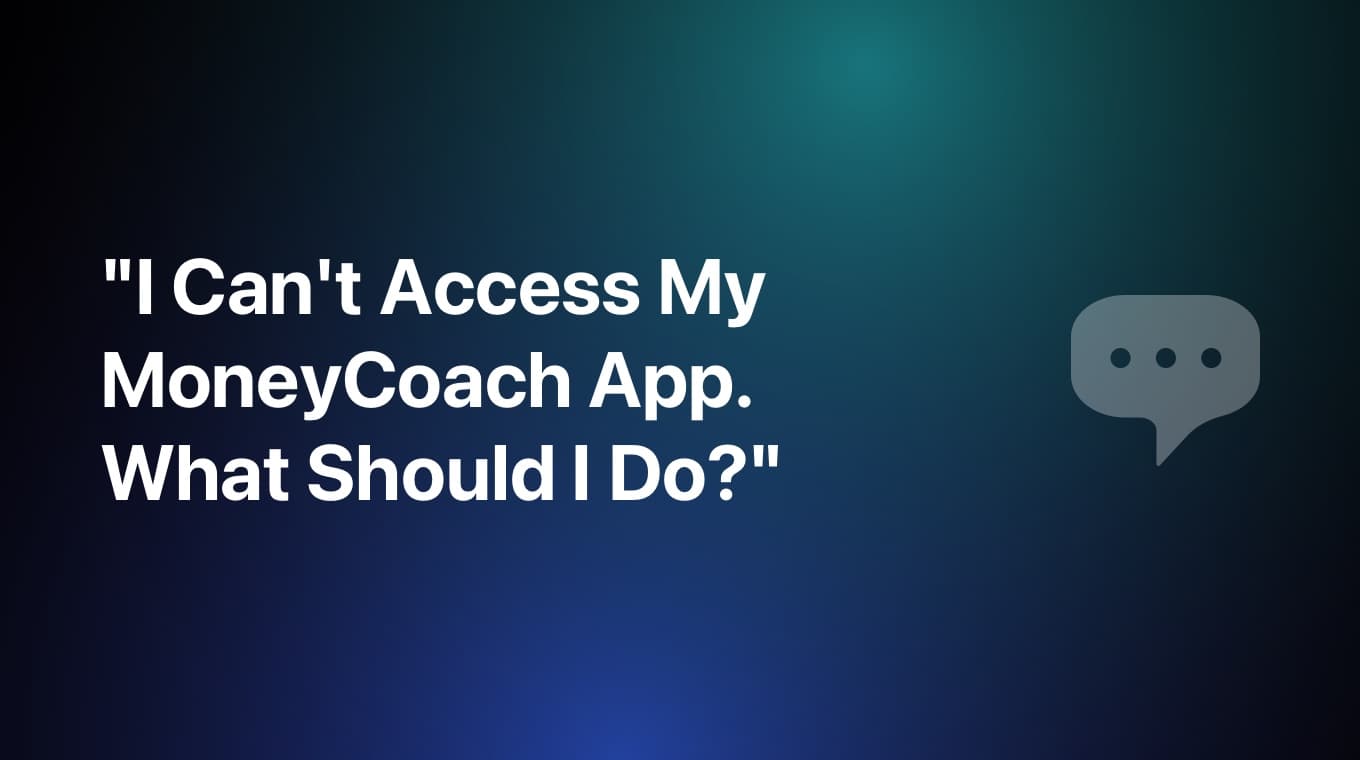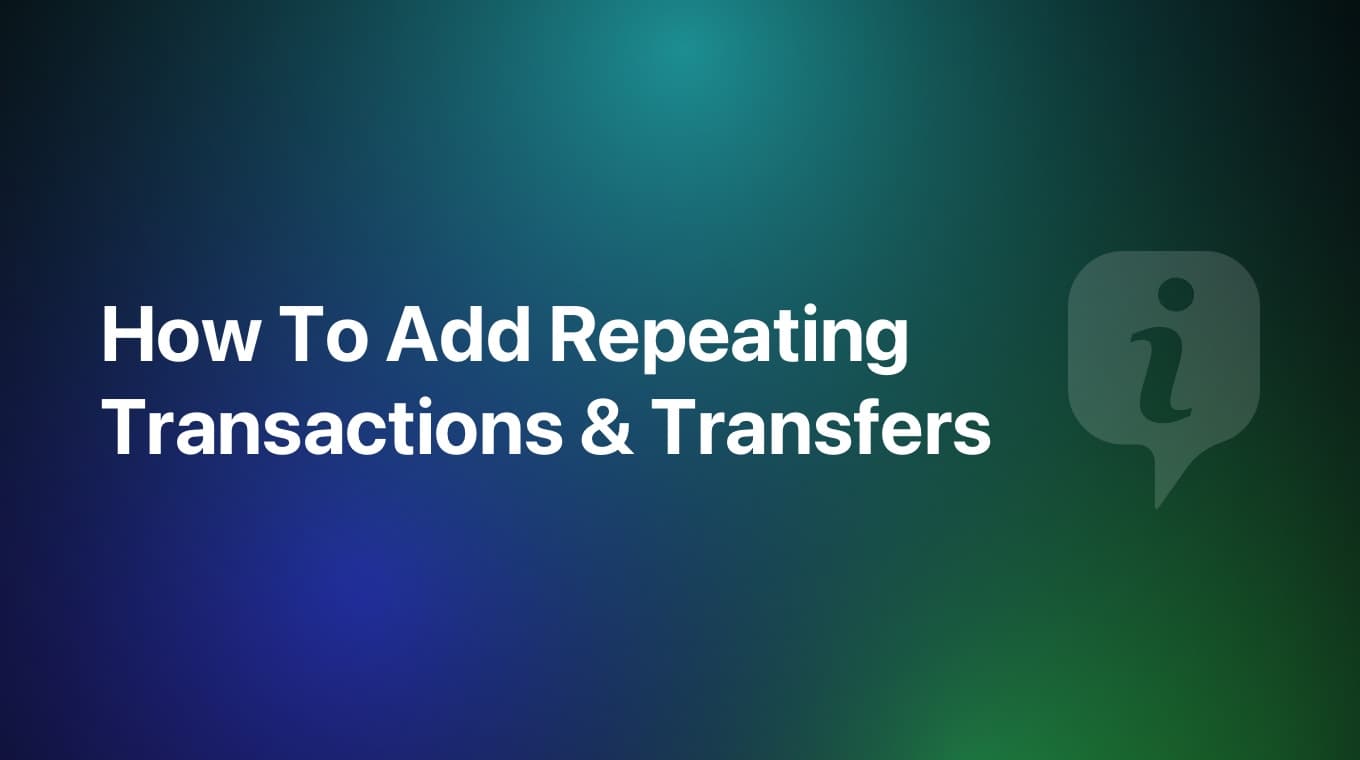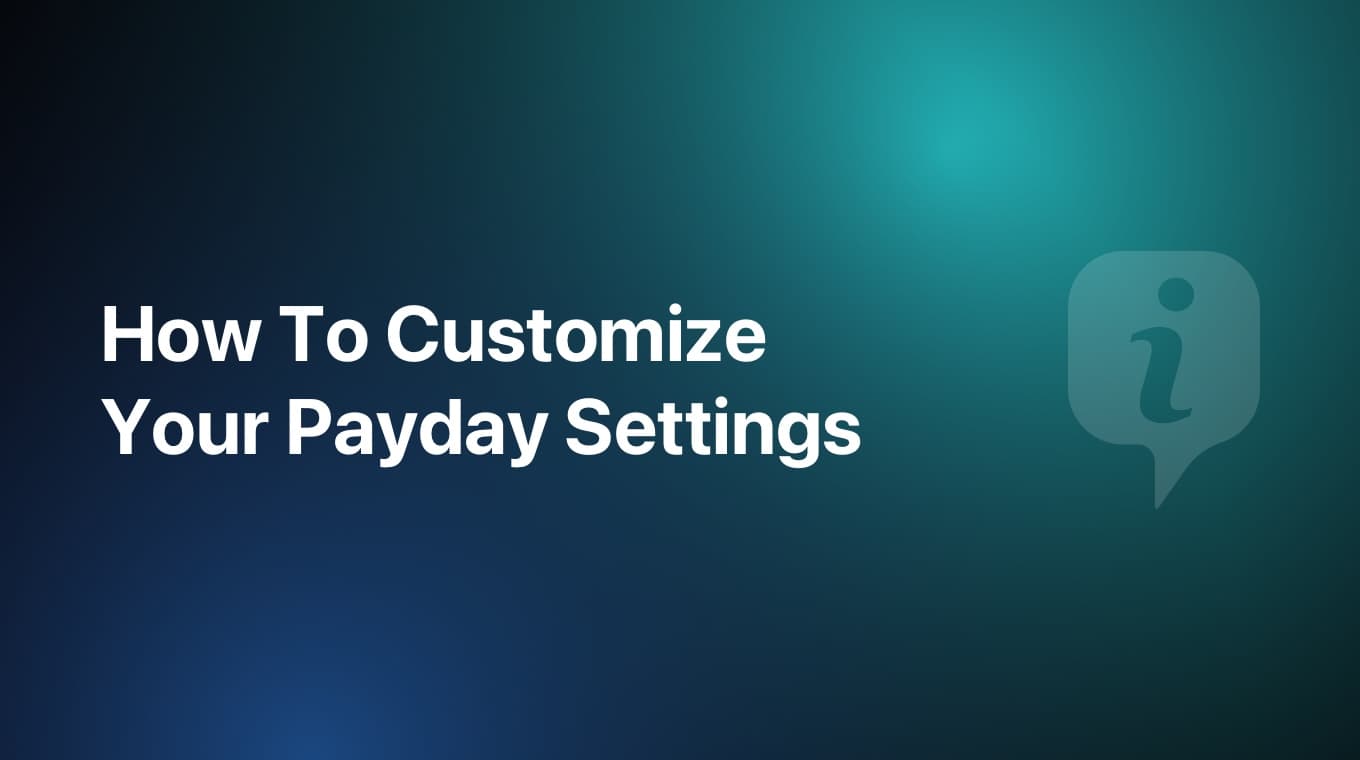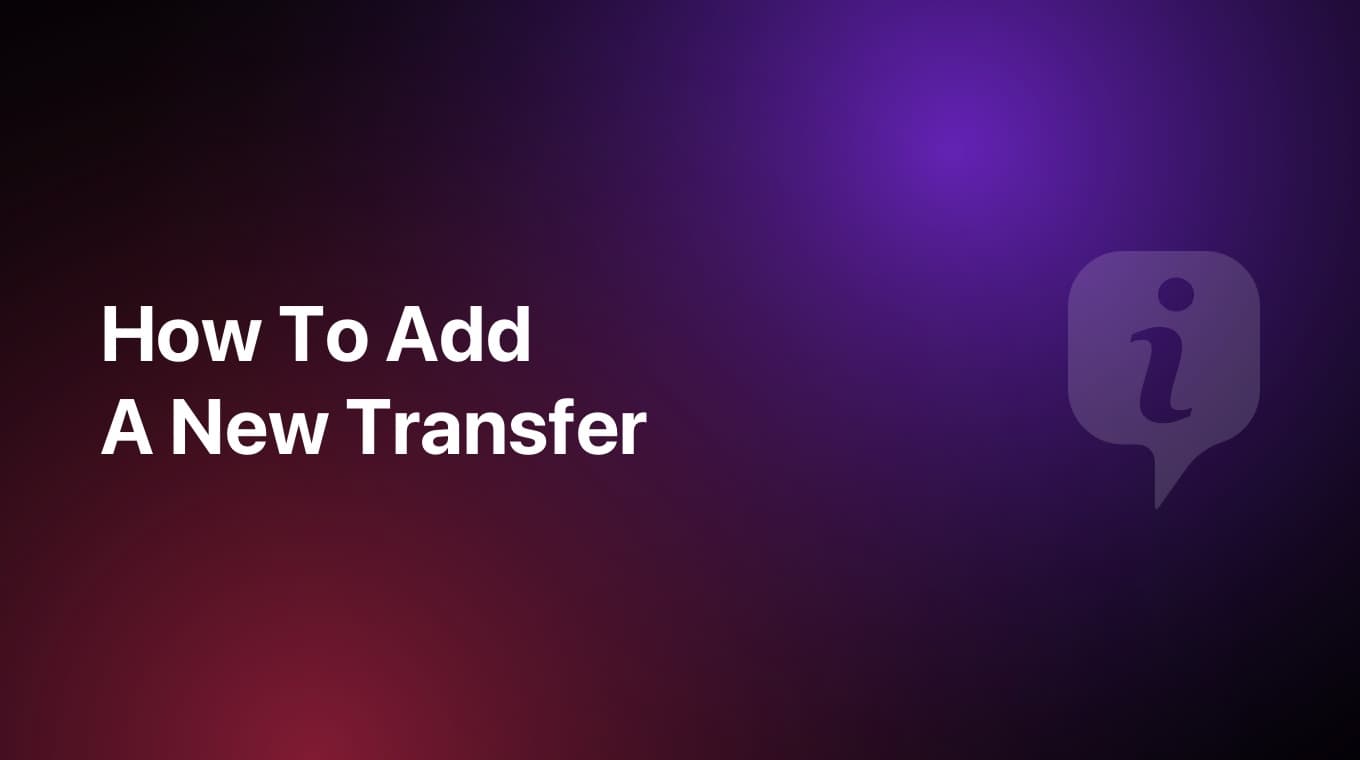
Transfers are really important, especially if you use a Savings account or Credit Cards inside of MoneyCoach. Adding a transfer in MoneyCoach is super easy.
Step-by-step guide
- In the Overview, tap the floating "+" button
- At the top, switch to "Transfer"
- Enter the amount you want to transfer
- On the left side of the screen, you can select the "Sender" account
- On the right side of the screen, you can select the "Receiver" account
- If you want to add additional details like a description, tags, payees or a location, you can do that by pressing the different buttons above the keyboard
- Tap the "Done" button on the keypad to save the transfer
Additional information
When you are transfering money between two accounts that use different currencies, the amount you enter in the left side will get automatically converted to the new currency based on the latest exchange rates.
If the exchange rate is not correct resulting in a wrong conversion, you can quickly tap on the right amount and edit it directly inline and the app will make it work for you.